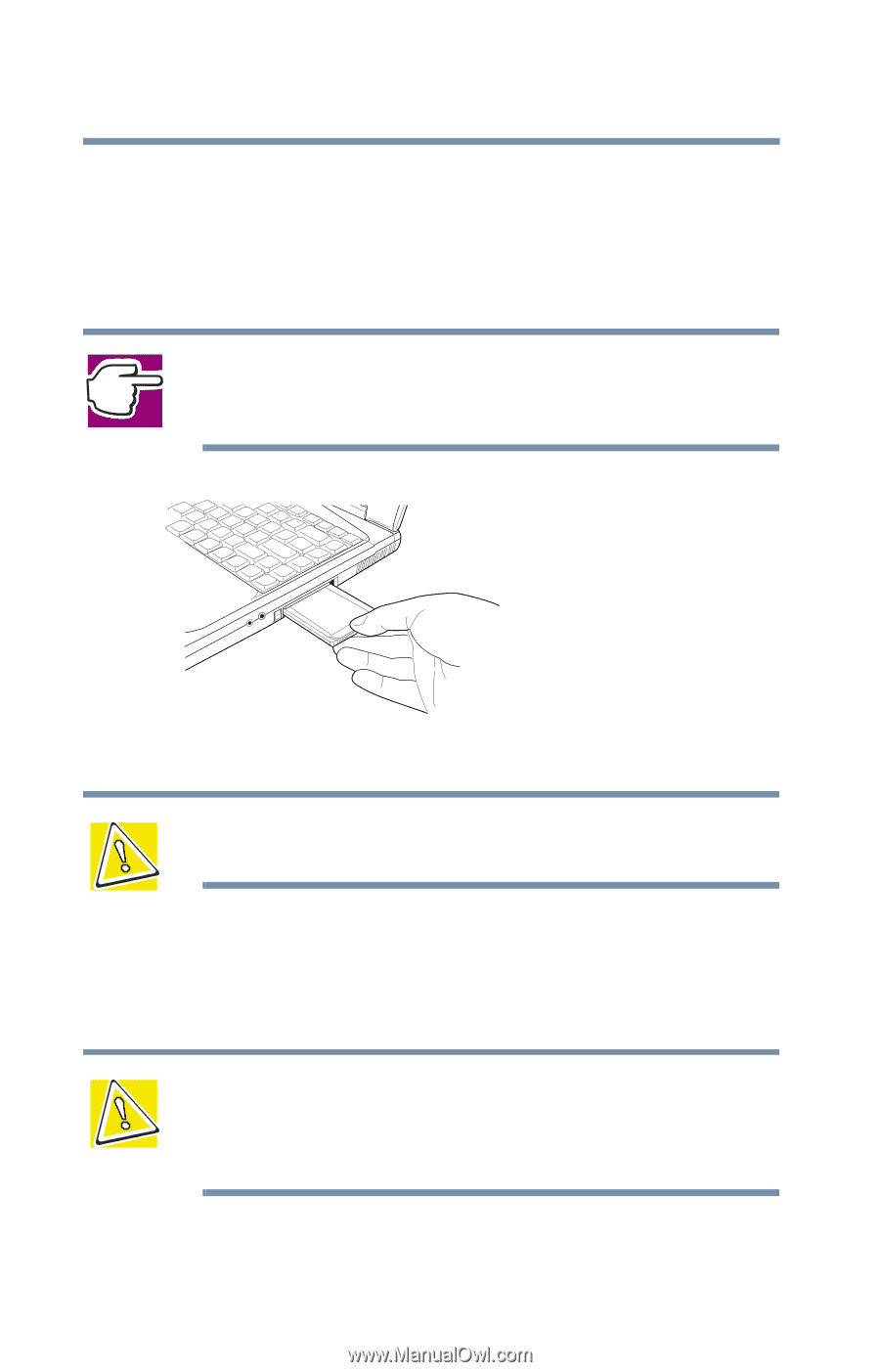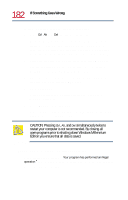Toshiba Satellite 1730 User Guide - Page 178
Removing PC Cards
 |
View all Toshiba Satellite 1730 manuals
Add to My Manuals
Save this manual to your list of manuals |
Page 178 highlights
178 Exploring Your Options Using PC Cards 3 Align the card connectors with an available PC Card slot and carefully slide the card into the slot until it locks into place. There are two eject buttons, one per slot. When the PC card is seated, the eject button for that slot pops out. NOTE: If you have a Type III card, insert the connector into the lower slot. If you have a Type I or Type II card, you can insert it into either the upper or the lower slot. Inserting a PC Card into a PC Card slot CAUTION: To avoid damaging the computer or the PC Card, don't force the card into the slot. 4 Press the eject button to put it in its retracted position. Removing PC Cards CAUTION: If your PC Card supports hot swapping, you can remove it at any time. However, to avoid data loss, never remove a card while it is in use. For more information, see Hot swapping on page 179.