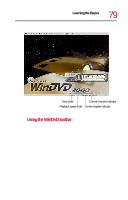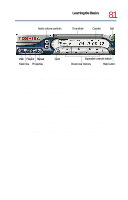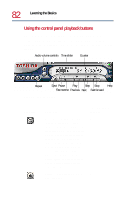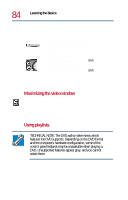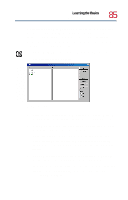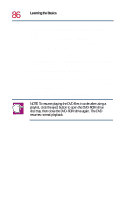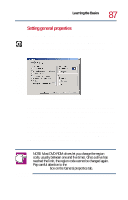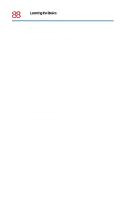Toshiba Satellite 1730 User Guide - Page 84
Maximizing the video window, Using playlists, TECHNICAL NOTE: The DVD author determines which
 |
View all Toshiba Satellite 1730 manuals
Add to My Manuals
Save this manual to your list of manuals |
Page 84 highlights
84 Learning the Basics Playing CDs or DVDs Click this To do this Or use keyboard shortcut Time - move to a specific time slot, then click the play button to play the DVD from the selected location. None Audio volume controls - click Shift ↑ the plus button to increase vol- (increases) ume. Click the minus button to decrease volume. Shift ↓ (decreases) Maximizing the video window To close the WinDVD control panel and expand the video window to fill the screen, click the Maximize button. To display the control panel again, double-click anywhere in the video window. Using playlists TECHNICAL NOTE: The DVD author determines which features the DVD supports. Depending on the DVD format and the computer's hardware configuration, some of the control panel features may be unavailable when playing a DVD. Unsupported features appear gray, and you cannot select them.