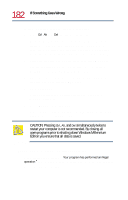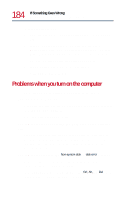Toshiba Satellite 1730 User Guide - Page 179
Hot swapping
 |
View all Toshiba Satellite 1730 manuals
Add to My Manuals
Save this manual to your list of manuals |
Page 179 highlights
179 Exploring Your Options Using PC Cards 1 Click the PC Card button on the taskbar. 2 Click Stop xxxx where xxxx is the identifier for your PC Card. Windows Millennium Edition advises you that you may safely remove the card. 3 To remove the PC Card, press the respective eject button once. The eject button pops out. 4 Press the eject button again to release the PC Card. Ejecting a PC Card The upper button will eject a Type I or Type II PC Card from the upper slot. The lower button will eject a Type I, Type II, or Type III card from the lower slot. 5 Remove the PC Card and store it properly. Hot swapping With PC Cards, you can replace one PC Card with another while the computer is on. This is called "hot swapping."
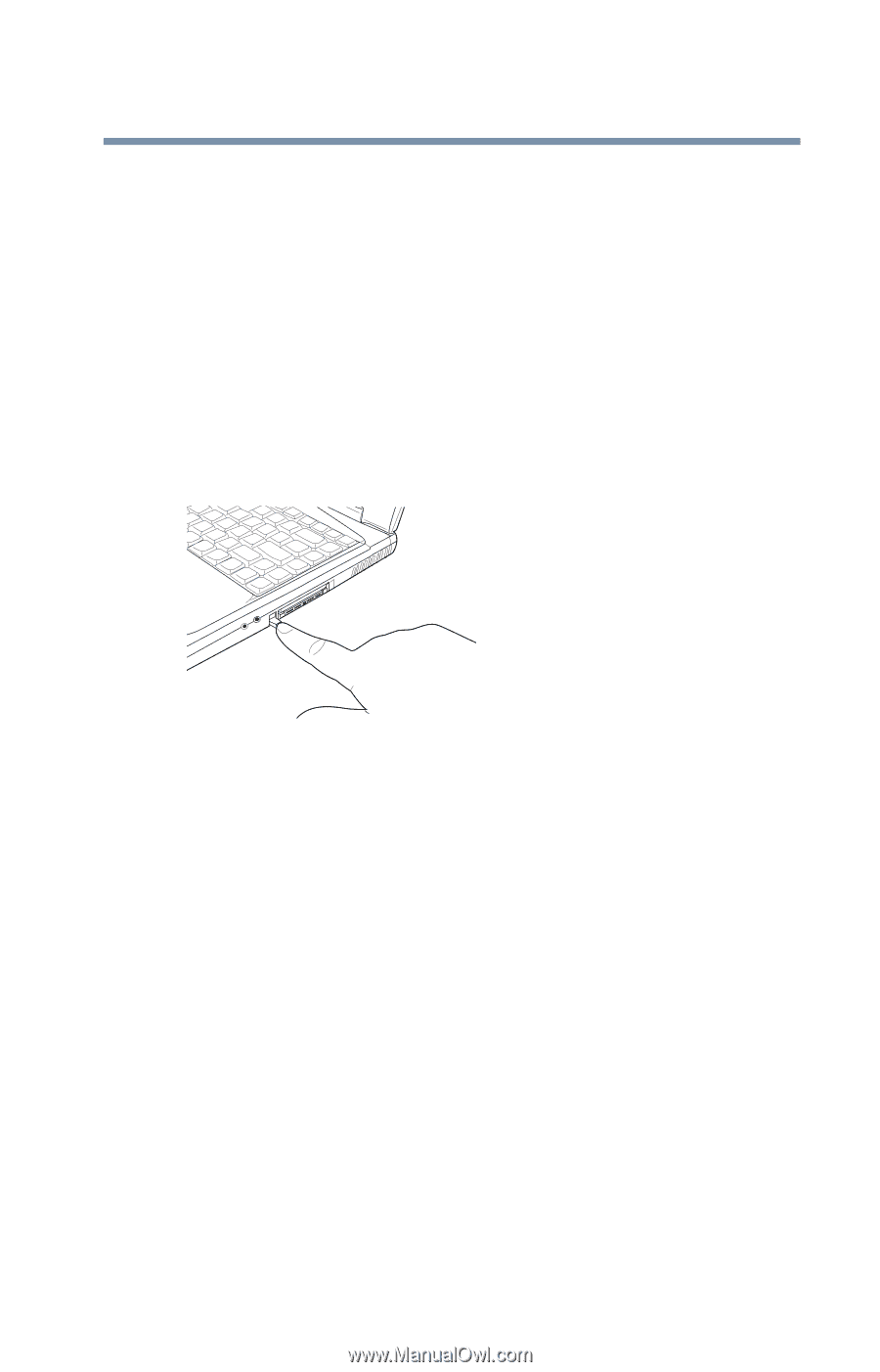
179
Exploring Your Options
Using PC Cards
1
Click the
PC Card
button on the taskbar.
2
Click
Stop
xxxx
where
xxxx
is the identifier for your
PC Card.
Windows Millennium Edition advises you that you may
safely remove the card.
3
To remove the PC Card, press the respective eject button once.
The eject button pops out.
4
Press the eject button again to release the PC Card.
Ejecting a PC Card
The upper button will eject a Type I or Type II PC Card from
the upper slot. The lower button will eject a Type I, Type II, or
Type III card from the lower slot.
5
Remove the PC Card and store it properly.
Hot swapping
With PC Cards, you can replace one PC Card with another while
the computer is on. This is called “hot swapping.”