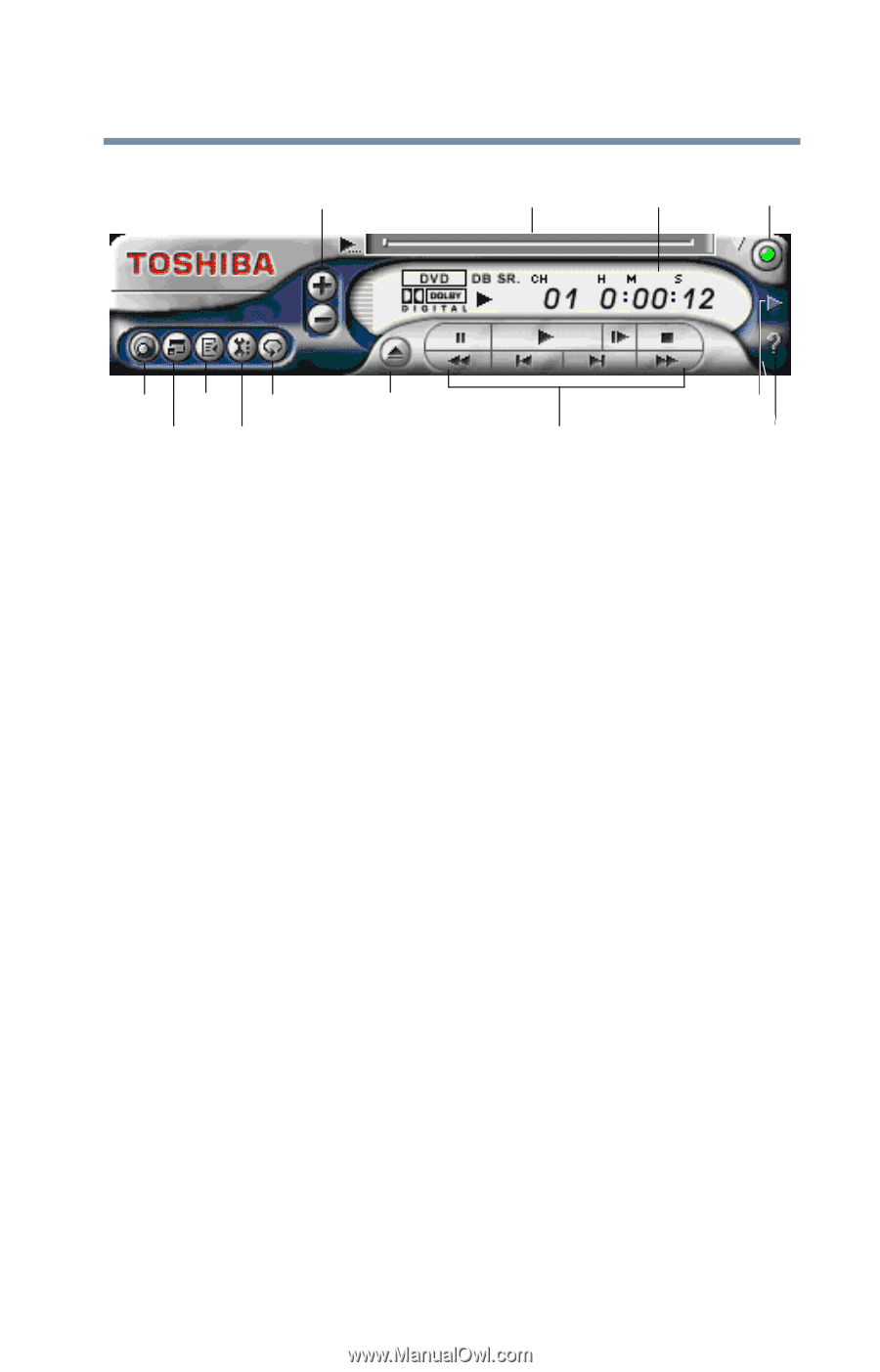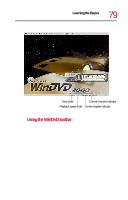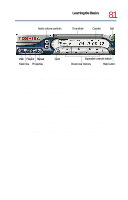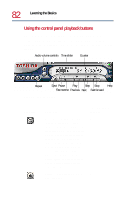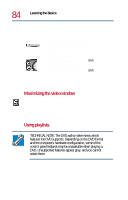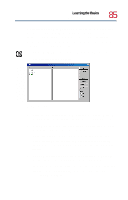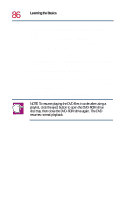Toshiba Satellite 1730 User Guide - Page 81
Playing CDs or DVDs, hours:minutes:seconds, WinDVD control panel
 |
View all Toshiba Satellite 1730 manuals
Add to My Manuals
Save this manual to your list of manuals |
Page 81 highlights
Learning the Basics Playing CDs or DVDs 81 Audio volume controls Time slider Counter Exit Web Playlist Repeat Eject Maximize Properties WinDVD control panel Expanded controls button Directional buttons Help button You can open a shortcut menu by positioning the cursor anywhere in the WinDVD window, other than over the control panel, then clicking the secondary button. The shortcut menu contains the same features as the control panel, plus the enable caption feature, which displays captions for the hearing impaired. You can also create a playlist, to customize the order in which the DVD content plays (see Using playlists on page 84). Once a DVD is playing, the counter displays the current chapter and elapsed time, in hours:minutes:seconds format. From the WinDVD control panel, you can open an expanded control panel by clicking the expanded controls button. The expanded control panel contains several advanced features. See Using WinDVD Advanced Features on page 92 for an explanation of these features.