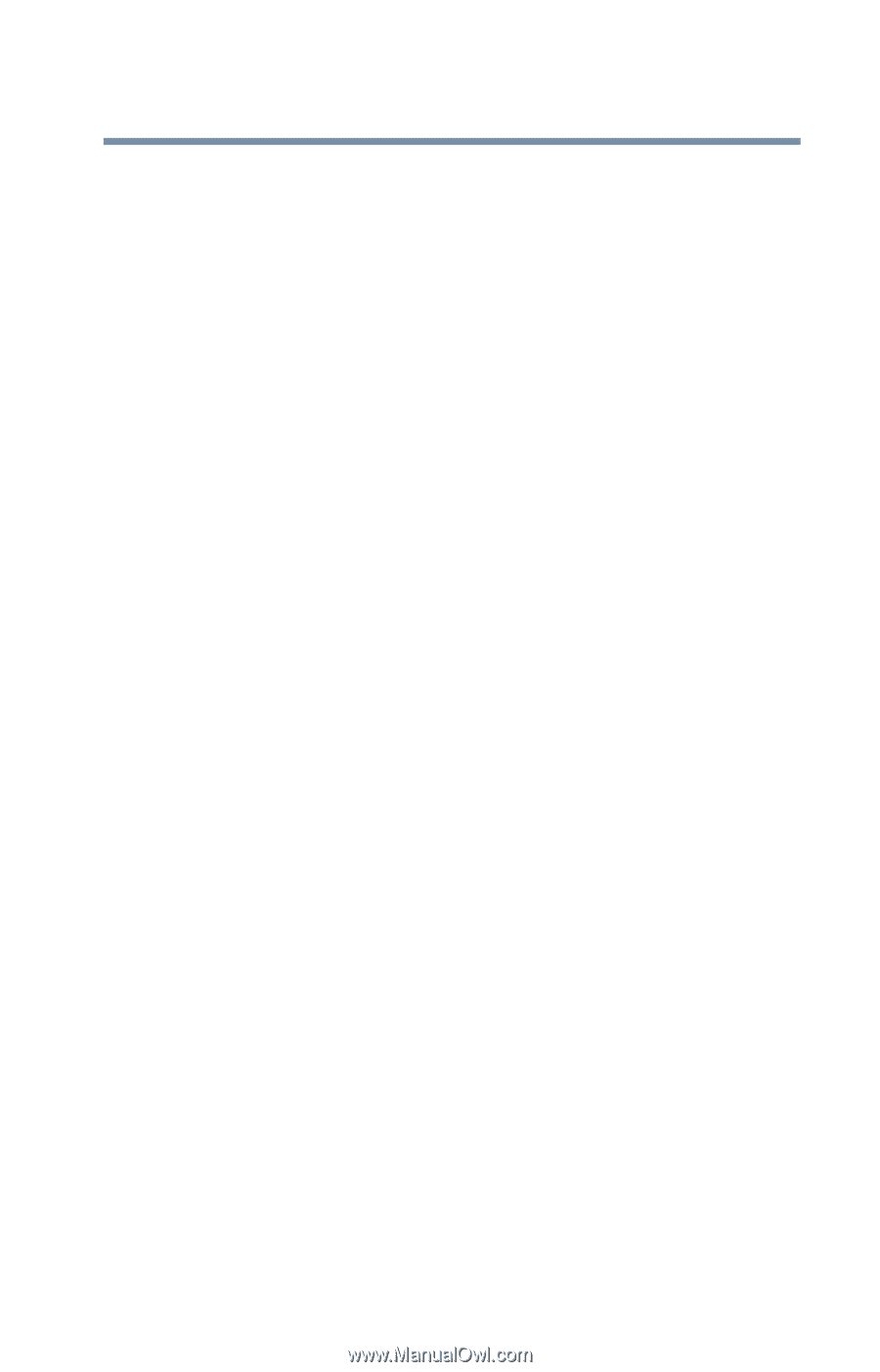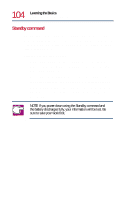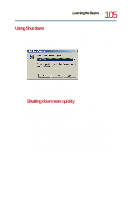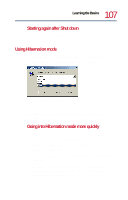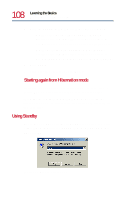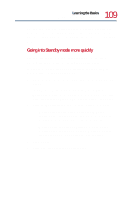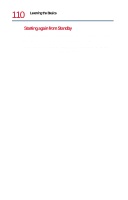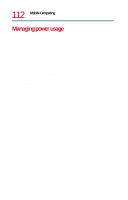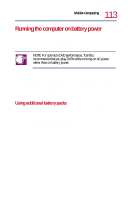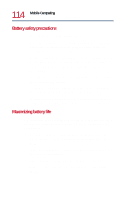Toshiba Satellite 1730 User Guide - Page 109
Going into Standby mode more quickly, Power Options in the Control Panel.
 |
View all Toshiba Satellite 1730 manuals
Add to My Manuals
Save this manual to your list of manuals |
Page 109 highlights
109 Learning the Basics Powering down the computer The computer saves the status of all open programs and files to memory, turns off the display, and goes into a low-power mode. The on/off light blinks green to indicate the machine is in Standby mode. Going into Standby mode more quickly You can also put the computer into Standby mode by either pressing the power button or closing the display panel. To use any of these methods, you first need to enable them in Power Options in the Control Panel. 1 Open the Start menu, point to Settings, then click Control Panel. 2 In the Control Panel window, double-click the Power Options icon. If the Power Options icon is not present, click View all control panel options on the left side of the panel. 3 Click the Advanced tab, and select the options you want. ❖ When I close the lid of my portable computer Set this option to Standby for the computer to go into Standby mode when you close the display panel. ❖ When I press the power button on my computer Set this option to Standby for the computer to go into Standby mode when you press the power button. 4 Click Apply. 5 Click OK, then close the Control Panel.