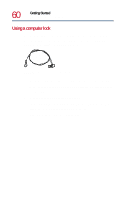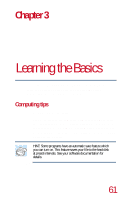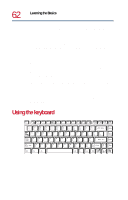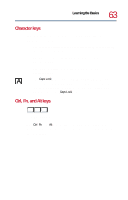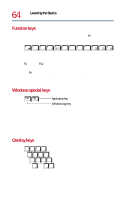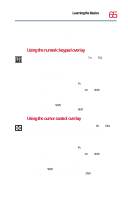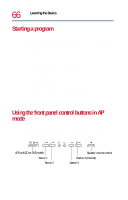Toshiba Satellite 1730 User Guide - Page 64
Function keys, Windows special keys, Overlay keys, AccuPoint II button.
 |
View all Toshiba Satellite 1730 manuals
Add to My Manuals
Save this manual to your list of manuals |
Page 64 highlights
64 Learning the Basics Using the keyboard Function keys The function keys (not to be confused with the Fn key) are the 12 keys at the top of the keyboard. F1 F2 F3 F4 F5 F6 F7 F8 F9 F10 F11 F12 Function keys F1 through F12 are called function keys because they perform programmed functions when pressed. Used in combination with the Fn key, function keys marked with icons execute specific functions on the computer. For more information, see Hot Keys on page 219. Windows special keys Application key Windows logo key Windows special keys The keyboard provides two keys that have special functions in Windows. The Windows logo key activates the Start menu. The Application key has the same function as the secondary mouse (or AccuPoint II) button. Overlay keys & 7 Home 7 U ∗ 8 8 ( 9 PgUp 9 I O ) 0 ∗ P 4 5 J K End 1 2 M Ins 0 6 - L : PgDn 3 > ; + ? . Del . / / Keyboard overlay keys