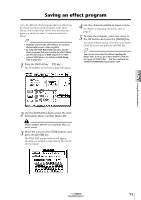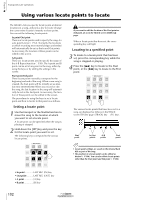Yamaha AW2816 Owner's Manual - Page 103
Searching for a point while viewing the waveform
 |
View all Yamaha AW2816 manuals
Add to My Manuals
Save this manual to your list of manuals |
Page 103 highlights
Searching for a point while viewing the waveform The AW2816 lets you view the recorded contents of a track as a waveform while you search for a desired location or set marker or locate points. 1 Use the Transport or Shuttle function to move to the approximate location that you want to find. 2 Press the [TRACK] key ¡ [F1] key. The TRACK screen TR View page will appear. 3 Move the cursor to the track whose waveform you want to view. Cursor 4 With the transport stopped, hold down the [SHIFT] key and press the [F2] key. The WAVE DISPLAY popup window will appear, displaying the audio waveform of the selected track. Pointer location Pointer The audio data recorded on the track cannot be played back while the WAVE DISPLAY popup window is displayed. 5 As necessary, use the following buttons to adjust the magnification of the level (vertical axis) and time (horizontal axis). • AMP. / buttons Change the magnification of the vertical axis in the range of x1-x16. • TIME / buttons Change the magnification of the horizontal axis in the range of x1-x4096. 6 If you want to move the pointer location, turn the [DATA/JOG] dial. Turning the dial toward the right will move the pointer forward, and turning the dial toward the left will move the pointer backward. This operation merely moves the pointer location, and does 6 not affect the counter location. Transport/Locate operations 7 To set the current counter location to the pointer displayed in the WAVE DISPLAY popup window, move the cursor to the LOCATE button and press the [ENTER] key. The song will move to the pointer location, and the popup window will close. 8 To close the WAVE DISPLAY popup window without changing the current location, move the cursor to the EXIT button and press the [ENTER] key. Tip! While the WAVE DISPLAY popup window is displayed, you can use the locate buttons and markers to move the pointer to the desired location. You can also set a locate point or marker to the current location of the pointer. (For details on setting locate points or markers, refer to page 102) Operation section 97