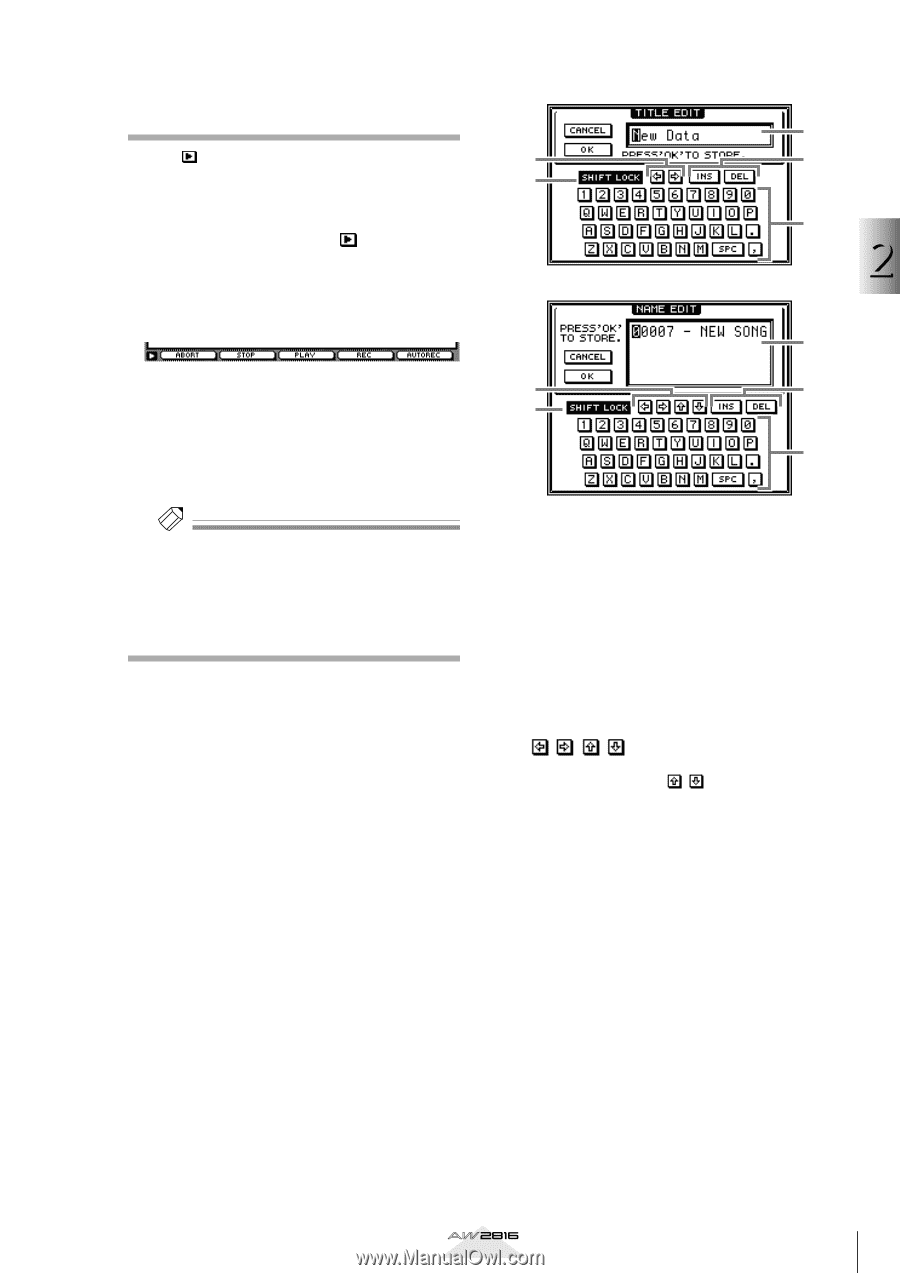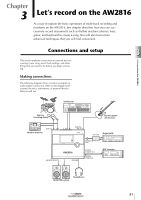Yamaha AW2816 Owner's Manual - Page 46
Using the additional function, buttons, Inputting text, Text input box, SHIFT LOCK button
 |
View all Yamaha AW2816 manuals
Add to My Manuals
Save this manual to your list of manuals |
Page 46 highlights
Using the additional function buttons When a symbol is shown in the lower left of the display, you can press and hold the [SHIFT] key to access new buttons in the bottom of the display, and use various additional functions. 1 In a screen that displays a symbol in the lower left, press and hold the [SHIFT] key. While the [SHIFT] key is held, new function buttons will be displayed in the tab area at the bottom of the display. 2 Continue to hold the [SHIFT] key, and press the function key ([F1]-[F5] key) corresponding to the desired button. The function assigned to the corresponding button will be executed. Tip! In this manual, key operations such as the above where one key is held down while another is pressed are given as "[SHIFT] key + [F3] key" (hold down the [SHIFT] key and press the [F3] key). Inputting text When you create a new song, or when you save a scene memory or library, a popup window will appear, allowing you to assign a name to the song or settings. Text can be input in a popup window as follows. 1 Perform a scene or library Save operation, or create a new song. When you save a scene or library, a TITLE EDIT popup window will appear, allowing you to assign a name to the scene or library. When you create a new song, a NAME EDIT popup window will appear, allowing you to assign a name to the song. 1 3 4 2 5 2 Welcome to the world of the AW2816 1 3 4 2 5 The popup window contains the following areas and functions. 1 Text input box Characters, numerals, and symbols you input are displayed in this box. When you store a library or scene for the first time, a default name will be displayed here. The highlighted area indicates the character that can now be edited. B SHIFT LOCK button This switches the type of character that will be input from the character palette (5). C [ / / / ] buttons These buttons move the highlighted area within the text input box. The / buttons are used only in a popup window that allows more than 16 characters to be input. D INS button/DEL button The INS button inserts a space at the highlighted area of the text input box. Subsequent characters will be moved backward. The DEL button deletes the highlighted character in the text input box. Subsequent characters will be moved forward. E Character palette Here you can select the character that will be input into the text input box (1). In conjunction with the on/off state of the SHIFT LOCK button, the following characters/symbols/numerals can be input. A B C D E F G H I J K L M N O P Q R ST UV W XY Z a b c d e f g h i j k l m n o p q r s t u v w x y z spc (space) 1 2 3 4 5 6 7 8 9 0 Operation section 37