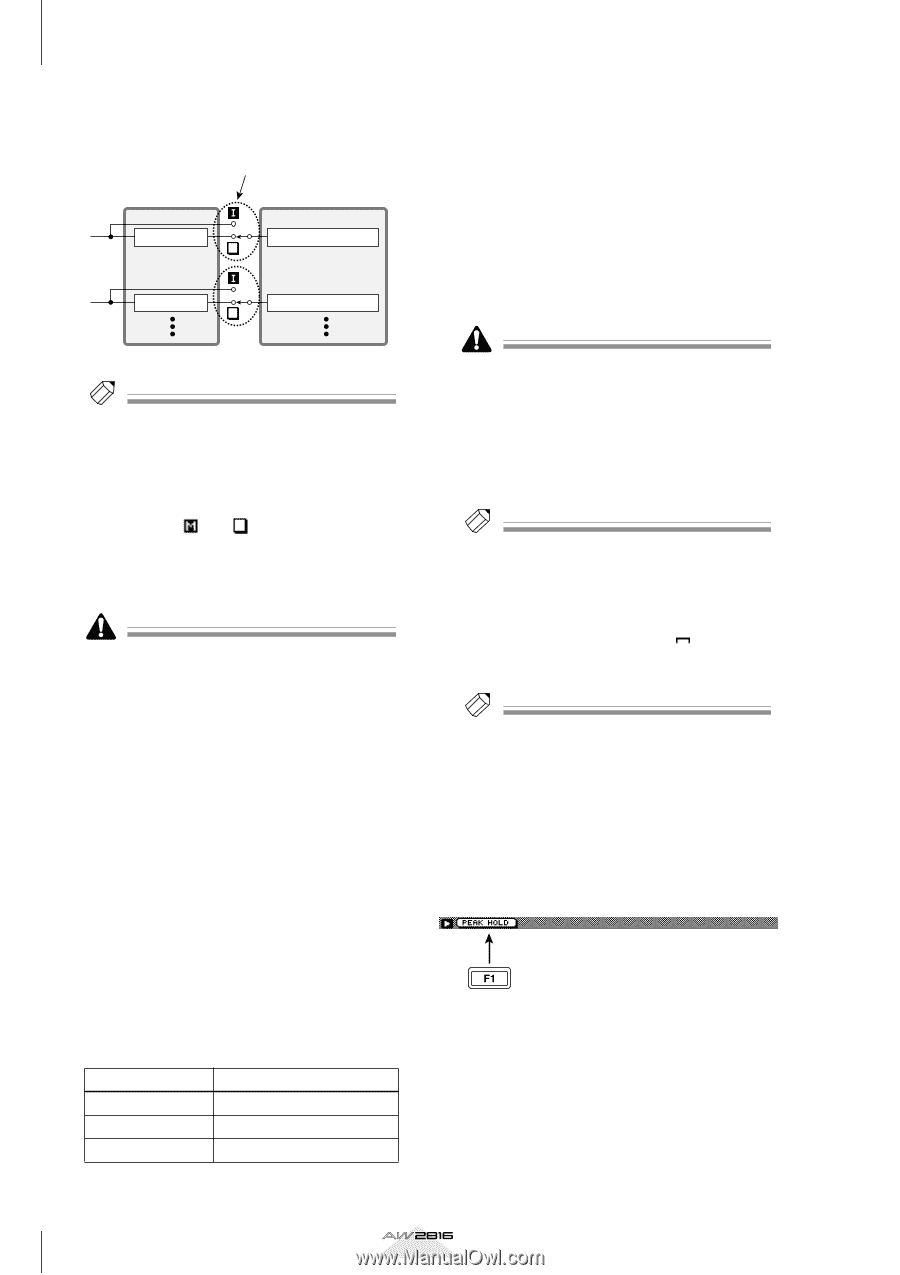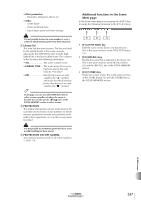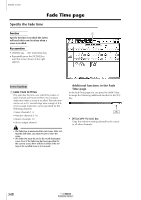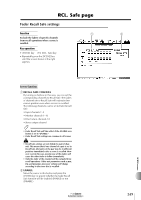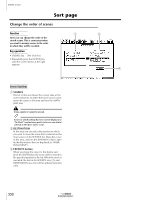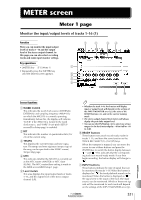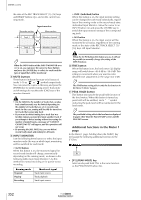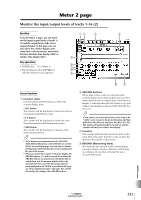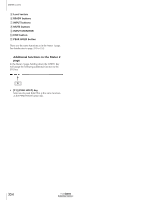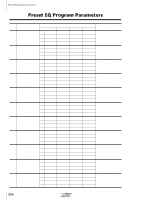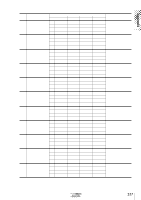Yamaha AW2816 Owner's Manual - Page 354
Additional functions in the Meter 1, HMUTE buttons IINPUT MONITOR JFINE button KPEAK HOLD button
 |
View all Yamaha AW2816 manuals
Add to My Manuals
Save this manual to your list of manuals |
Page 354 highlights
METER screen the state of the REC TRACK SELECT [1]-[16] keys and READY buttons (6), and on the current running mode. Input monitor Recorder section Mixer section Track 1 Monitor channel 1 Track 2 Monitor channel 2 • INDI. (Individual) button When this button is on, the input monitor setting can be changed for each track individually, regardless of the running mode or the record-ready state (Individual Input Monitor). Move the cursor to an INPUT button (7) and press the [ENTER] key to switch the input monitor setting of the corresponding track. • ALL button When this button is on, the input source will be monitored for all tracks, regardless of the running mode or the state of the REC TRACK SELECT [1]- [16] keys (All Input Monitor). Tip! When the INDI. button of the INPUT MONITOR area (9) is on, you can move the cursor to these buttons and press the [ENTER] key to select for each track the type of signal that will be monitored. H MUTE buttons These buttons indicate the mute on/off status of tracks 1-16 as " " or " " symbols respectively. You can move the cursor to this area and press the [ENTER] key to switch muting on/off. Track mute on/off settings do not affect the [ON] keys of the monitor channels. • On the AW2816, the number of tracks that can play back simultaneously may be limited depending on the number of tracks that are set to record-ready mode. In this case, muting will forcibly be turned on for tracks that cannot play back. • If you want to defeat muting for a track that was forcibly muted, you must first mute another track. If you attempt to defeat muting without increasing the number of muted tracks, a message of "CANNOT CHANGE MUTE" will appear, and the operation will not occur. • By pressing the [ALL SAFE] key, you can defeat record-ready mode and muting for all tracks. I INPUT MONITOR Use the following three buttons to select the input monitor mode (the way in which input monitoring will be switched for each track). • AUTO button When this button is on, the monitored signal for record-ready tracks will change automatically depending on the running mode, as shown in the following table (Auto Input Monitor). Use this method for normal recording or for punch-in/out recording. Running mode Stopped Playing Recording Monitored signal Track input source Track playback Track input source When the AUTO button/ALL button are on, it will not be possible to manually change the setting of the INPUT buttons. J FINE button When this button is on, the level meter (5) display range will switch from -48-0 dB to -18-0 dB. This setting is convenient when you want to make detailed level adjustments in the range near 0 dB. Tip! The FINE button setting affects only the level meters in the Meter 1/Meter 2 pages. K PEAK HOLD button This button sets/cancels the peak hold function of the level meters. When this button is turned on, peak hold will be enabled, and a " " symbol indicating the peak level will be maintained in the level meter. Tip! The peak hold setting affects the level meters displayed in pages other than the EQ/ATT/GRP screen and the DYN/DLY screen. s Additional functions in the Meter 1 page In the Meter 1 page, holding down the [SHIFT] key will assign the following additional function to the [F1] key. • [F1] (PEAK HOLD) key Sets/cancels peak hold. This is the same function as the PEAK HOLD button (K). 352 Reference section