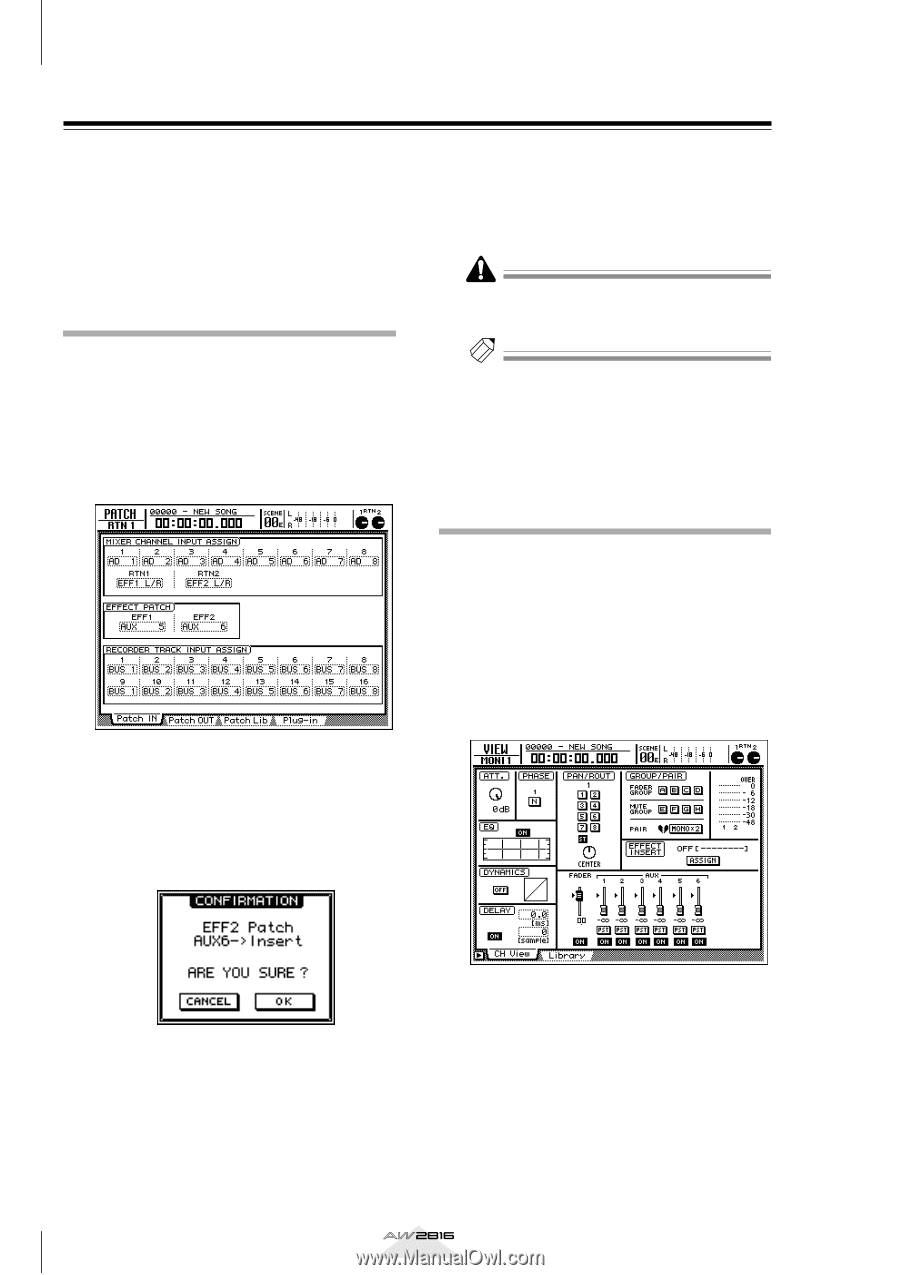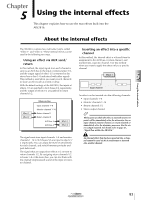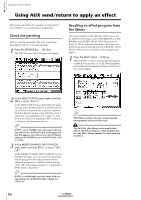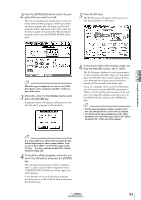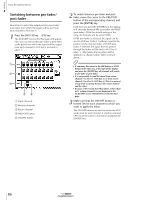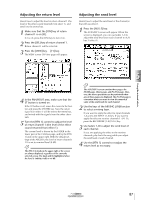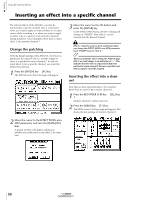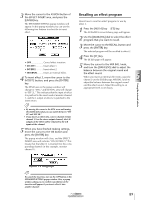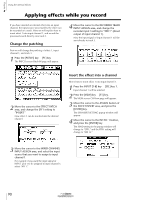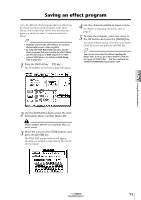Yamaha AW2816 Owner's Manual - Page 95
Inserting an effect into a specific channel
 |
View all Yamaha AW2816 manuals
Add to My Manuals
Save this manual to your list of manuals |
Page 95 highlights
Chapter Using the internal effects 5 Inserting an effect into a specific channel The internal effects of the AW2816 can also be inserted into a specific channel. This is convenient when you want to apply an internal effect to an input source while recording it, or when you want to apply an effect only to a specific track (monitor channel) during mixdown. As an example, here's how to insert effect 2 into monitor channel 1. Change the patching With the default settings of the AW2816, AUX bus 6 is patched to the input of effect 2, and the output of effect 2 is patched to return channel 2. In order to insert effect 2 into a specific channel, you must first defeat this patching. 1 Press the [PATCH] key ¡ [F1] key. The PATCH screen Patch IN page will appear. 2 Move the cursor to the EFFECT PATCH area EFF2 parameter, and turn the [DATA/JOG] dial. A popup window will appear, asking you whether you really want to use effect 2 for insertion. 3 Move the cursor to the OK button and press the [ENTER] key. In the EFFECT PATCH area, the EFF2 setting will change to "INSERT." Now effect 2 can be inserted into the desired channel. Effect 2 cannot be used via AUX send/return unless you change the EFFECT PATCH area EFF2 parameter from "INSERT" back to "AUX 6." Tip! When you make the above setting, the Patch IN page RTN 2 area will change to an indication of "--". This indicates that the effect 2 output which had been patched to return channel 2 has been cancelled, and that no signal is currently assigned. Inserting the effect into a channel Now that we have specified effect 2 for insertion, here's how to insert it into monitor channel 1. 1 Press the RECORDER [1-8] key ¡ [SEL] key 1. Monitor channel 1 will be selected. 2 Press the [VIEW] key ¡ [F1] key. The VIEW screen CH View page will appear. This shows the mix settings of monitor channel 1. 88 Operation section