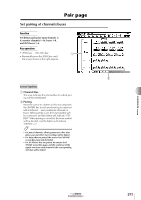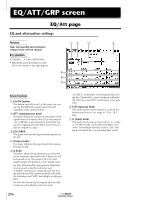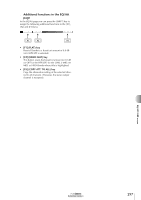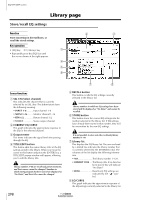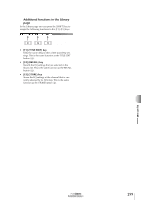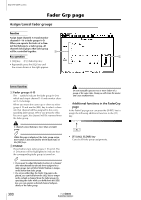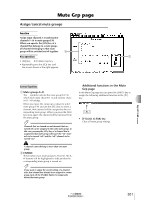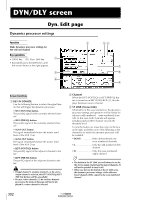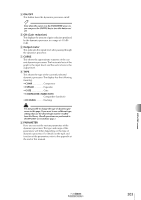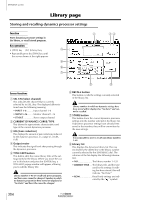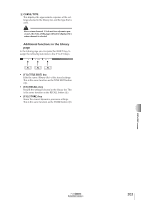Yamaha AW2816 Owner's Manual - Page 302
Fader Grp Assign/cancel fader groups
 |
View all Yamaha AW2816 manuals
Add to My Manuals
Save this manual to your list of manuals |
Page 302 highlights
EQ/ATT/GRP screen Fader Grp page Assign/cancel fader groups Function Assign input channels 1-8 and monitor channels 1-16 to fader groups A-D. When you operate the fader of a chan- nel that belongs to a fader group, all channels belonging to that fader group will be controlled together. 1 Key operation 2 • [EQ] key ¡ [F3] (FaderGrp) key • Repeatedly press the [EQ] key until the screen shown at the right appears. Screen functions A Fader groups A-D The q symbols indicate the fader group A-D to which each input channel 1-8 and monitor channel 1-16 belongs. When you move the cursor up or down to select group A-D and use the [SEL] key to select a channel, that channel will be assigned to the corresponding fader group. When you press the [SEL] key once again, the channel will be removed from the fader group. Do not manually operate two or more faders of a group at the same time. Doing so will strain the motor and cause malfunctions. s Additional functions in the FaderGrp page In the FaderGrp page you can press the [SHIFT] key to assign the following additional function to the [F1] key. A channel cannot belong to more than one fader group. Tip! While this page is displayed, the fader group assignment status is also indicated by the lit/dark status of the [SEL] keys. B ENABLE These buttons turn fader groups A-D on/off. The A-D buttons will be highlighted to indicate that the corresponding fader group is turned on. Tip! • If you want to adjust the fader location of a channel after that channel has already been assigned to a fader group, turn off the ENABLE button to temporarily defeat that fader group. • If a screen other than the Fader Grp page is displayed, you can hold down the [SEL] key to temporarily exclude a channel from the fader group. By operating the fader while you hold down the [SEL] key, you can operate a desired channel independently of the fader group. • [F1] (ALL CLEAR) key Cancels all fader group assignments. 300 Reference section