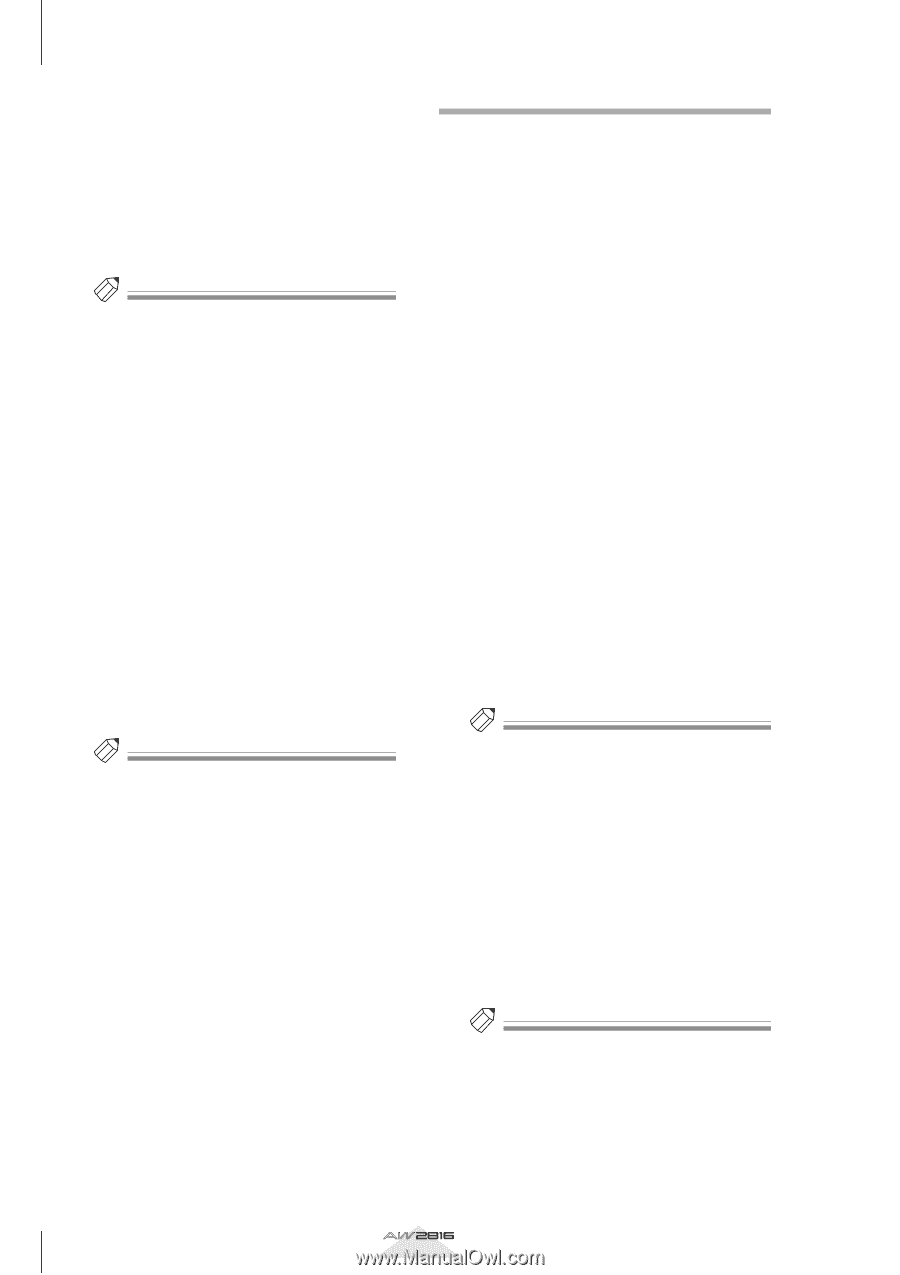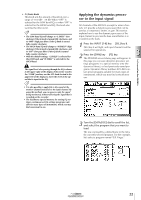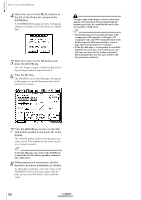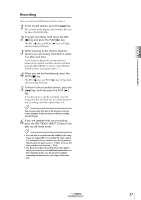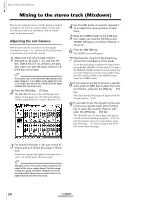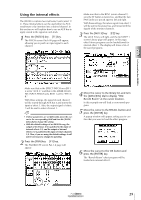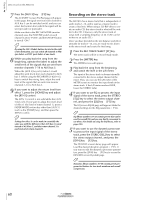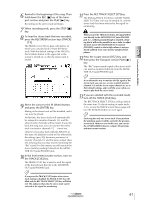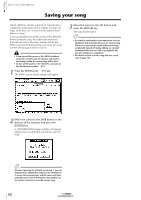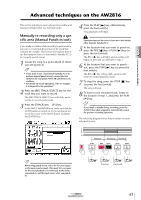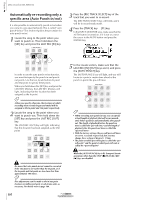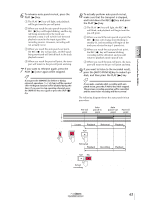Yamaha AW2816 Owner's Manual - Page 68
Recording on the stereo track, Press the REC TRACK SELECT [ST] key.
 |
View all Yamaha AW2816 manuals
Add to My Manuals
Save this manual to your list of manuals |
Page 68 highlights
Chapter Let's record on the AW2816 3 7 Press the [AUX 5] key ¡ [F3] key. The AUX5/EFF1 screen Pre/Post page will appear. In this page, the signal sent from each channel to AUX bus 5 can be switched on/off, and you can select the location from which the signal will be sent (pre-fader or post-fader). Make sure that in the REC MONITOR (monitor channel) area, the POST/PRE switch of each channel is set to "POST," and the ON/OFF button is turned "ON." Tip! By using the GBL (Global) buttons located in the right of the destination, you can switch all channels to PRE (pre-fader) or POST (post-fader) at one touch. 8 While you play back the song from the beginning, operate the faders to adjust the send levels of the signals that are sent from monitor channels 1-16 to AUX bus 5. When the [AUX 5] key is lit, faders 1-8 will adjust the send levels from each channel to AUX bus 5. While using the RECORDER [1-8]/[9-16] keys to switch the mixing layer, adjust the send level of the signals that are sent from monitor channels 1-16 to AUX bus 5. 9 If you want to adjust the return level from effect 1, press the [HOME] key and adjust the [RTN1] control. The [RTN 1] control is not valid while the [AUX 5] key is lit. If you want to adjust the return level of effect 1 (the level of return channel 1), press a FADER MODE section key other than [AUX 5] (such as the [HOME] key), and then press the [RTN1] control. Tip! Settings for effect 2 can be made in essentially the same way, with the difference that AUX bus 6 is used instead of AUX bus 5, and that return channel 2 is used instead of return channel 1. Recording on the stereo track The AW2816 has a stereo track that is independent of audio tracks 1-16, and is used as a master track to create a final mix. When using a CD-RW drive to create an audio CD, this stereo track is what will be written to the CD. (However, only the stereo track of songs with a sampling frequency of 44.1 kHz can be written to an audio CD.) Once you have decided on the mix balance and effect amounts for tracks 1-16, you are ready to mix down to the stereo track and create the final song. 1 Press the REC TRACK SELECT [ST] key. The stereo track will be in record-ready mode. 2 Press the [METER] key. The METER screen will appear. 3 Play back the song from the beginning, and watch the level in the L/R meter. The input of the stereo track is always internally connected to the stereo output channel of the mixer. Thus, you can use the L/R meter of the METER screen to monitor the input levels of the stereo track. If the L/R meter reaches OVER, lower the STEREO fader. 4 If you want to use EQ to process the input signal of the stereo track, press the STEREO [SEL] key to select the stereo output channel, and press the [EQ] key ¡ [F1] key. The EQ screen EQ/Att page will appear. Make the desired settings for the EQ parameters (¡P.54). Tip! EQ library numbers 30-32 contain presets that can be used for overall EQ, and you may find it convenient to use these. (For details on using the EQ library, refer to page 220.) 5 If you want to use the dynamics processor to process the input signal of the stereo track, press the STEREO [SEL] key to select the stereo output channel, and press the [DYN] key ¡ [F2] key. The DYN/DLY screen Library page will appear. Load the desired dynamics program (¡P.55). If you want to edit the dynamics processor parameters, press the [DYN] key ¡ [F1] key to access the DYN/DLY screen Dyn.Edit page. Tip! Dynamics library numbers 36-40 contain preset programs for limiters for two-track mixdown and overall compression. 60 Operation section