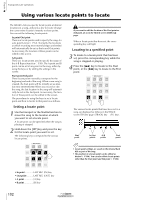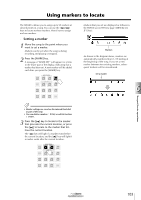Yamaha AW2816 Owner's Manual - Page 113
Editing tracks and virtual tracks, Editing tracks and virtual tracks
 |
View all Yamaha AW2816 manuals
Add to My Manuals
Save this manual to your list of manuals |
Page 113 highlights
Chapter 7 Editing tracks and virtual tracks This chapter explains how to name a recorded virtual track, and how to edit a recorded audio track. Editing tracks and virtual tracks Audio data recorded on the AW2816 can be edited in a variety of ways by copying between tracks, moving data to a different location within the same track, or by changing its pitch. Audio track data can be edited in the TR Edit page or in the V.TR Edit page. In the TR Edit page, editing operations are performed on the virtual track currently selected for each track 1-16. You can use these operations (for example) to copy audio data between tracks 1-16, or erase/delete an entire specified region of a song. example) combine takes that were recorded on separate virtual tracks into a single part. - the V.TR Edit page - 7 q Editing in the V.TR Edit page Tracks 1-16 Editing tracks and virtual tracks Virtual tracks 1-8 Virtual tracks 1-8 - the TR Edit page - q Editing in the TR Edit page Tracks 1-16 Virtual tracks affected by editing Virtual track selected for each track 1-16 In the V.TR Edit page, on the other hand, editing operations are performed on virtual tracks 1-8 of the specified track. You can use these operations to (for Virtual tracks affected by editing Virtual track selected for each track 1-16 • Even after you have finished editing, you can use the [UNDO] key to revert to the state preceding as many as the 15 most recent operations, but no states earlier than this can be recovered. • Be aware that when you execute the Song Optimize (¡P.154) operation, all the Undo data will be erased, and that it will be impossible to use the [UNDO] key to revert to an earlier state. Operation section 107