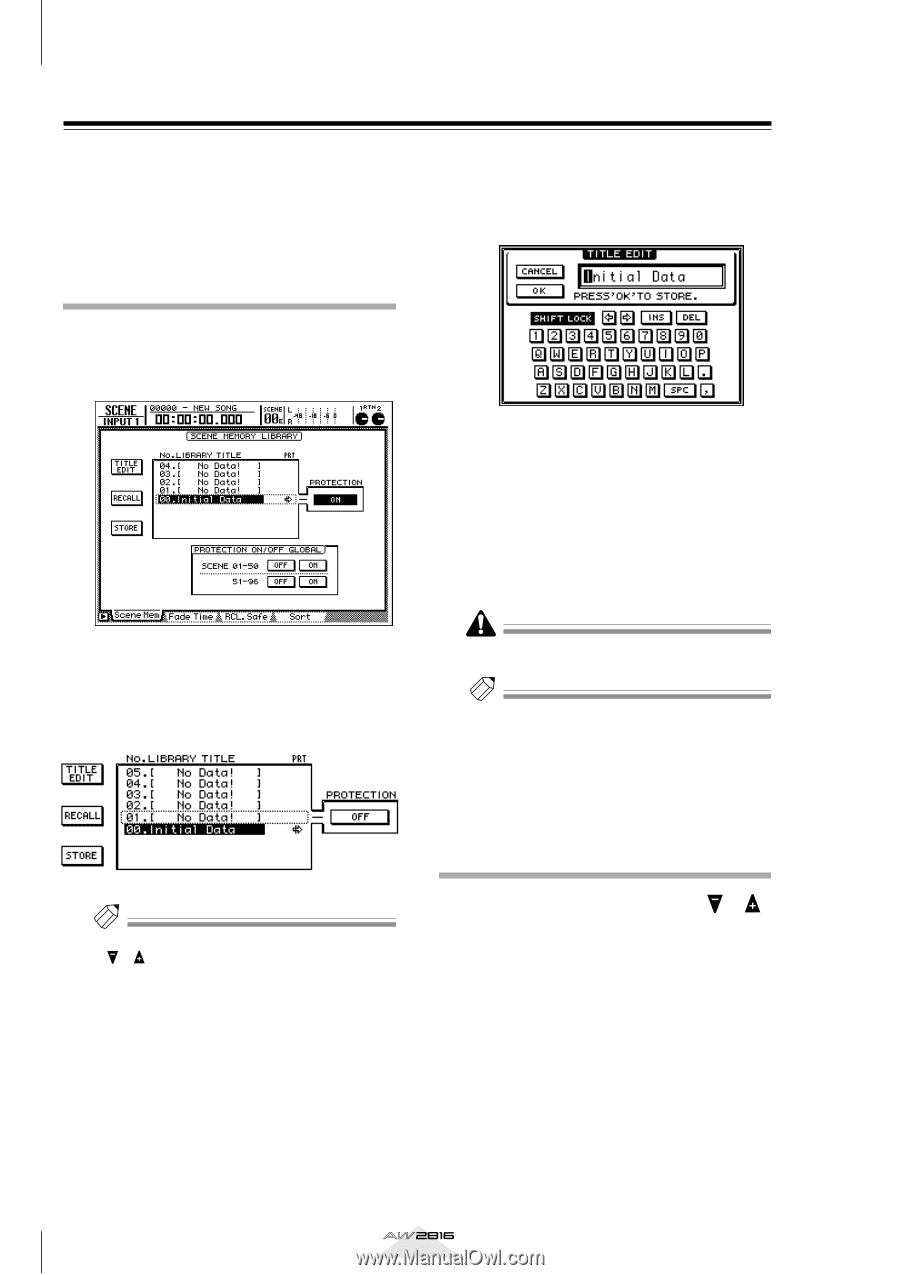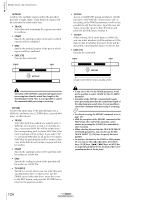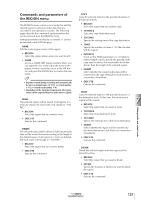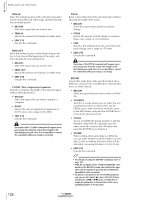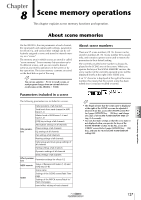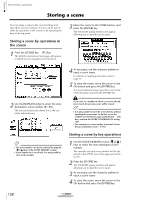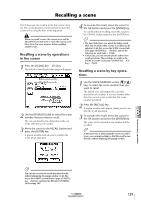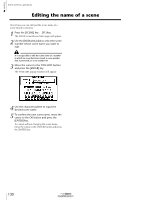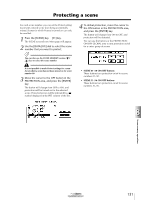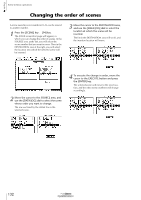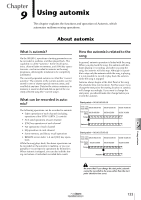Yamaha AW2816 Owner's Manual - Page 134
Storing a scene, Storing a scene by operations in, the screen
 |
View all Yamaha AW2816 manuals
Add to My Manuals
Save this manual to your list of manuals |
Page 134 highlights
Chapter Scene memory operations 8 Storing a scene You can assign a name to the current settings and store them in scene memory. A scene can be stored either by operations in the screen, or by operating the keys of the top panel. Storing a scene by operations in the screen 1 Press the [SCENE] key ¡ [F1] key. The SCENE screen/Scene Mem page will appear, in which you can manage scene memories. 3 Move the cursor to the STORE button, and press the [ENTER] key. The TITLE EDIT popup window will appear, allowing you to input the scene name. 4 As necessary, use the character palette to input a scene name. For details on inputting characters, refer to page 37. 5 To store the scene, move the cursor to the OK button and press the [ENTER] key. To cancel without storing, move the cursor to the CANCEL button and press the [ENTER] key. 2 Use the [DATA/JOG] dial to select the store destination scene number (01-96). The row enclosed by the dotted line is the currently selected scene. Tip! • The scene number can also be selected by using the [ ]/[ ] keys of the SCENE MEMORY section. • Scene number 00 is recall-only. It is not possible to store to this number. If you store to a number in which a scene has already been stored, the previous scene will be erased. Tip! • It is also possible to store the scene directly, without inputting the scene name. To do this, access the UTILITY screen/Prefer.1 page ([UTILITY] key ¡ [F2] key), and turn the STORE CONFIRMATION setting OFF. • You can protect a scene number to prevent it from being accidentally erased (¡P.131). Storing a scene by key operations 1 Use the SCENE MEMORY section [ ]/[ ] keys to select the store destination scene number. The currently selected scene number will be displayed in the SCENE area in the upper part of the screen. 2 Press the [STORE] key. The TITLE EDIT popup window will appear, allowing you to input the scene name. 3 As necessary, use the character palette to input a scene name. 4 To store the scene, move the cursor to the OK button and press the [ENTER] key. 128 Operation section