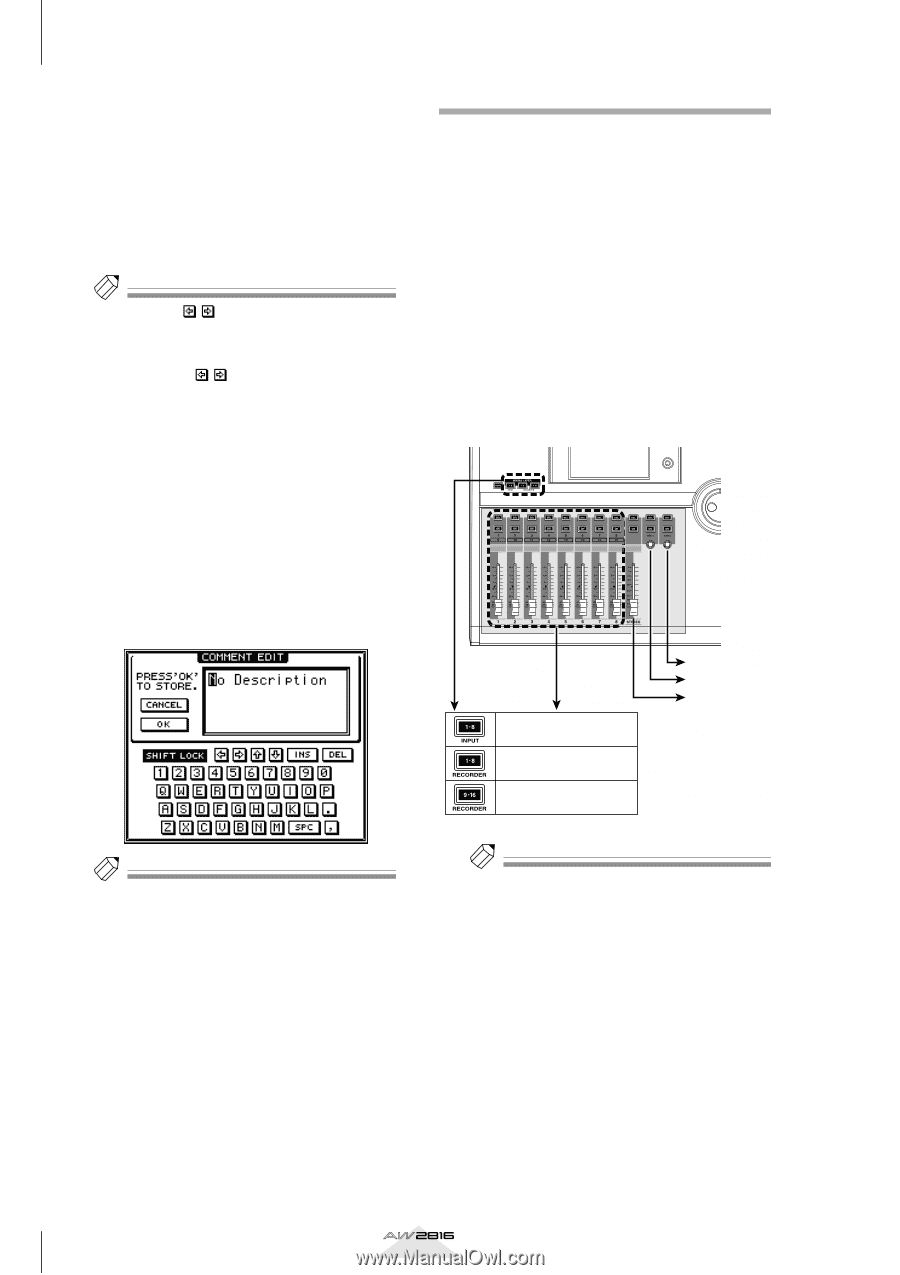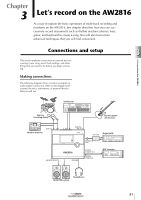Yamaha AW2816 Owner's Manual - Page 47
Selecting a channel, If you want to operate the faders, use
 |
View all Yamaha AW2816 manuals
Add to My Manuals
Save this manual to your list of manuals |
Page 47 highlights
Chapter Welcome to the world of the AW2816 2 2 Use the [CURSOR] keys to move the cursor within the character palette to the button for the character you want to input, and press the [ENTER] key. The corresponding character/symbol/numeral will be input, and the highlighted area in the text input box will move to the right. 3 Use the same procedure to input the remaining characters. Tip! • Instead of the / buttons, you can also use the [DATA/JOG] dial to move the highlighted area left or right. • If you want to correct a character that you input by mistake, use the / buttons or the [DATA/JOG] dial to specify the location of that character, and use the text palette to select a new character. 4 When you are finished inputting the name, move the cursor to the OK button, and press the [ENTER] key. If you are saving a scene or library, the new name will be confirmed at this stage, and the TITLE EDIT popup window will close. If you are creating a new song, the NAME EDIT window will close, and a COMMENT EDIT window will appear, allowing you to assign a comment to the song. Operations in this window are the same as in the NAME EDIT window. Selecting a channel In order to operate the mix parameters of a channel on the AW2816, you must first select the channel that you want to operate. Here's how to select a channel. 1 Use the keys of the MIXING LAYER section to select the mixing layer that you want to operate. In the AW2816, the controls for the monaural channels in the top panel ([SEL] keys 1-8, [ON] keys 1-8, faders 1-8) are shared between input channels 1-8 and monitor channels 1-16. For this reason, you must first select the mixing layer (group of eight channels) that contains the channel you want to operate. According to the key you select in the MIXING LAYER section, the channels operated by the fader section will change as follows. Input channels 1-8 Monitor channels 1-8 Monitor channels 9-16 Return channel 2 Return channel 1 Stereo output channel Tip! • If you decide to cancel the operation, move the cursor to the CANCEL button and press the [ENTER] key. The name you input will be discarded, and the previous screen will reappear. • A scene or library can be given a name of up to 16 characters, and a song name and comment can be up to 64 characters long. Tip! The [SEL] keys, [ON] keys, and faders (controls) of the stereo output channel and return channels 1/2 are not affected by operations of the MIXING LAYER section keys. 2 If you want to operate the faders, use the [HOME] key and [AUX 1]-[AUX 6] keys of the FADER MODE section to select the fader mode. Faders 1-8 are used to adjust the input levels of the currently selected mixing layer or the send levels to AUX 1-6. To select the parameters that will be controlled by faders 1-8, use the keys of the FADER MODE section. 38 Operation section