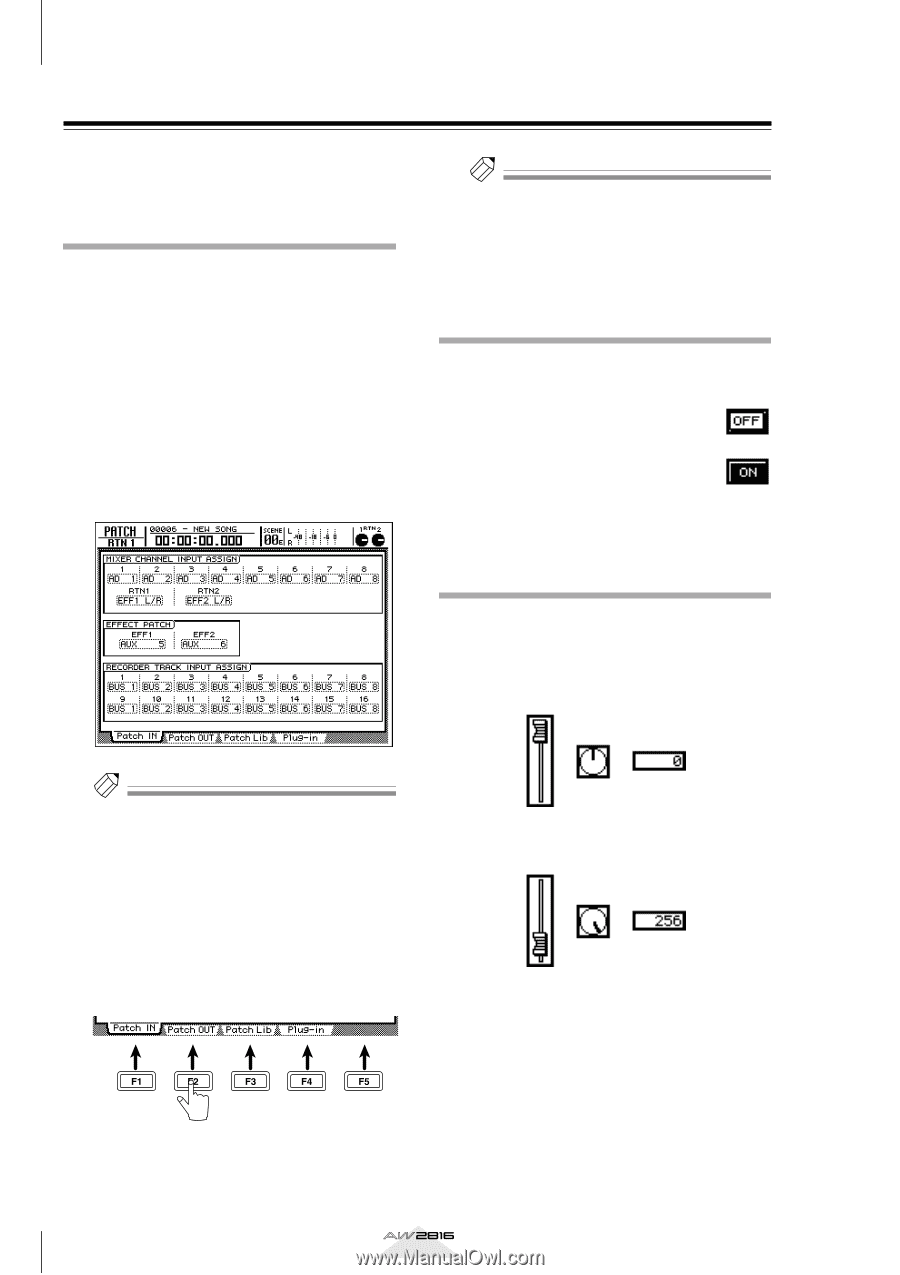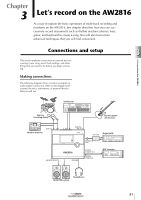Yamaha AW2816 Owner's Manual - Page 45
Basic operation of the AW2816, Accessing screens and s, Switching a button on/off
 |
View all Yamaha AW2816 manuals
Add to My Manuals
Save this manual to your list of manuals |
Page 45 highlights
Chapter Welcome to the world of the AW2816 2 Basic operation of the AW2816 This section explains basic operations of the AW2816, such as screen operations and selecting channels. Accessing screens and pages When you want to operate a mix parameter or edit an internal setting of the AW2816, you must first recall the desired screen in the display. if a screen is divided into multiple pages, select the desired page after recalling the screen. 1 Press the key for the desired screen. When you press a key in the top panel WORK NAVIGATE, UNIT, MIXER, FADER MODE, RECORDER, or AUTOMATION sections or the [METER] key, the corresponding screen will appear. For example, the following illustration shows the PATCH screen that will appear when you press the [PATCH] key of the UNIT section. Tip! • You can also move successively between the pages of a screen by repeatedly pressing the same key in step 1. • In this manual, consecutive key operations are listed as "[PATCH] key ¡ [F2] key" (press the [PATCH] key and then press the [F2] key). Switching a button on/off A button displayed in the screen can be switched on/ off as follows. 1 Use the CURSOR keys to move the cursor to the desired button. 2 Press the [ENTER] key. The button will be switched on/off. A highlighted button is currently "on." Editing the value of a fader/ knob/numerical box The value of a fader/knob/numerical box displayed in the screen can be edited as follows. 1 Use the CURSOR keys to move the cursor to the desired fader/knob/numerical box. Tip! If the screen contains multiple pages, the mostrecently operated page of that screen will appear. 2 To select another page within that screen, press the function key ([F1]-[F5]) that corresponds to the desired page. The tabs displayed at the bottom of the screen correspond to the function keys ([F1]-[F5]) as shown in the following illustration. For example if you want to access the Patch OUT page of the PATCH screen, press the [F2] key. 2 Turn the [DATA/JOG] dial to edit the value. 36 Operation section