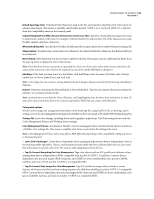Adobe 62000112DM User Guide - Page 108
Customize Adobe PDF settings
 |
UPC - 883919019833
View all Adobe 62000112DM manuals
Add to My Manuals
Save this manual to your list of manuals |
Page 108 highlights
ADOBE ACROBAT 3D VERSION 8 101 User Guide PDF/X-4-compliant files directly with Creative Suite 3 applications (Illustrator, InDesign, and Photoshop). In Acrobat 8, use the Preflight feature to convert PDFs to PDF/X-4 DRAFT. PDF files created with PDF/X-4 compliance can be opened in Acrobat 7.0 and Reader 7.0 and later. Press Quality Creates PDF files for high-quality print production (for example, for digital printing or for separations to an imagesetter or platesetter), but does not create files that are PDF/X-compliant. In this case, the quality of the content is the highest consideration. The objective is to maintain all the information in a PDF file that a commercial printer or print service provider needs in order to print the document correctly. This set of options uses PDF 1.4, converts colors to CMYK, downsamples color and grayscale images to 300 ppi and monochrome images to 1200 ppi, embeds subsets of all fonts, and preserves transparency (for file types capable of transparency). These PDF files can be opened in Acrobat 5.0 and Acrobat Reader 5.0 and later. Note: Before creating an Adobe PDF file to send to a commercial printer or print service provider, find out what the output resolution and other settings should be, or ask for a .joboptions file with the recommended settings. You might need to customize the Adobe PDF settings for a particular provider and then provide a .joboptions file of your own. Rich Content PDF Creates accessible PDF files that include tags, hyperlinks, bookmarks, interactive elements, and layers. This set of options uses PDF 1.5 and embeds subsets of all fonts. It also optimizes files for byte serving. These PDF files can be opened in Acrobat 6.0 and Adobe Reader 6.0 and later. (The Rich Content PDF preset is in the Extras folder.) Note: This preset was called eBook in earlier versions of some applications. Smallest File Size Creates PDF files for displaying on the web or an intranet, or for distribution through an email system. This set of options uses compression, downsampling, and a relatively low image resolution. It converts all colors to sRGB, and (for Adobe Acrobat Distiller-based conversions) does not embed fonts. It also optimizes files for byte serving. These PDF files can be opened in Acrobat 5.0 and Acrobat Reader 5.0 and later. Standard (Acrobat only) Creates PDF files to be printed to desktop printers or digital copiers, published on a CD, or sent to a client as a publishing proof. This set of options uses compression and downsampling to keep the file size down, but also embeds subsets of all (allowed) fonts used in the file, converts all colors to sRGB, and prints to a medium resolution. Note that Windows font subsets are not embedded by default. PDF files created with this settings file can be opened in Acrobat 5.0 and Acrobat Reader 5.0 and later. For more information about shared PDF settings for Adobe Creative Suite applications, see the PDF Integration Guide on the Creative Suite CD. Customize Adobe PDF settings You may want to create custom conversion settings for certain jobs or output devices. The selections you make determine such things as whether the document fonts are embedded and subsetted at 100%, how vector objects and images are compressed and/or sampled, and whether the resulting PDF includes high-end printing information such as OPI (Open Prepress Interface) comments. Default settings files cannot be modified, but can be duplicated to help create new settings files. Note: If the PDF is intended for high-end printing, ask your service provider for their custom .joboptions file with the recommended output resolution and other settings. This way, the PDF you give them will have characteristics optimized for your print workflow.