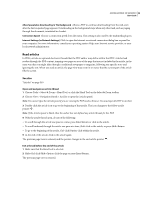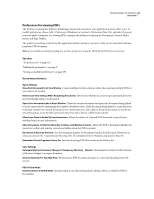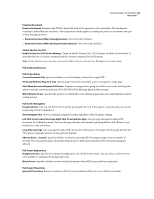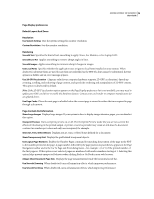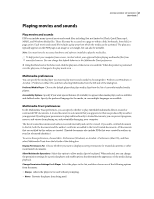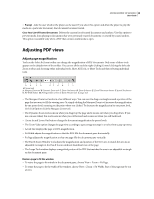Adobe 62000112DM User Guide - Page 44
Playing movies and sounds, Multimedia preferences - flash player
 |
UPC - 883919019833
View all Adobe 62000112DM manuals
Add to My Manuals
Save this manual to your list of manuals |
Page 44 highlights
ADOBE ACROBAT 3D VERSION 8 37 User Guide Playing movies and sounds Play movies and sounds PDFs can include many types of movie and sound files, including (but not limited to) Flash, QuickTime, mp3, MPEG, and Windows Media files. These files may be accessed on a page or within a link, bookmark, form field, or page action. Each movie and sound file includes a play area from which the media can be activated. The play area typically appears on the PDF page as an image or a rectangle, but can also be invisible. Note: You must have the necessary hardware and software installed to play the media files. To help protect your computer from viruses, Acrobat solicits your approval before playing multimedia files from unverified sources. You can change this default behavior in the Multimedia Trust preferences. ❖ Using the Hand tool or the Select tool, click the play area of the movie or sound file. When the pointer is positioned over the play area, it changes to the play mode icon . Multimedia preferences You can specify the media player you want to play movies and sounds by choosing Edit > Preferences (Windows) or Acrobat > Preferences (Mac OS), and then selecting Multimedia from the left side of the dialog box. Preferred Media Player Choose the default player that plays media clips from the list of currently installed media players. Accessibility Options Specify if you want special features (if available) to appear when media plays, such as subtitles and dubbed audio. Specify the preferred language for the media, in case multiple languages are available. Multimedia Trust preferences In the Multimedia Trust preferences, you can specify whether to play embedded multimedia files in trusted or nontrusted PDF documents. A trusted document is a document that you approved or that was produced by an author you approved. By setting your permissions to play multimedia only in trusted documents, you can prevent programs, macros, and viruses from playing on, and potentially damaging, your computer. The list of trusted documents and authors is stored internally and can't be viewed. If you add a certified document to the list, both the document and the author's certificate are added to the list of trusted documents. All documents that are certified by this author are trusted. (Trusted documents also include PDFs that were created by authors in your list of trusted identities.) To access these preferences, choose Edit > Preferences (Windows) or Acrobat > Preferences (Mac OS), and then select Multimedia Trust from the left side of the dialog box. Display Permissions For Choose whether you want to display security permissions for trusted documents or other (nontrusted) documents. Allow Multimedia Operations Select this option to allow media clips to be played. When selected, you can change the permission settings for a particular player and enable options that determine the appearance of the media during playback. Change Permission Settings For A Player Select the player in the list, and then choose one of the following options from the menu: • Always Allows the player to be used without prompting. • Never Prevents the player from being used.