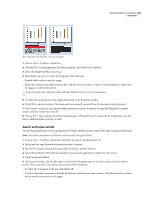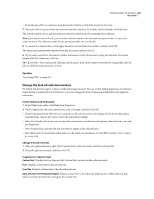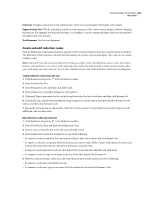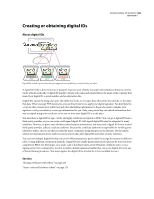Adobe 62000112DM User Guide - Page 256
Redact sensitive content, choose View > Navigation Panel > Bookmarks.
 |
UPC - 883919019833
View all Adobe 62000112DM manuals
Add to My Manuals
Save this manual to your list of manuals |
Page 256 highlights
ADOBE ACROBAT 3D VERSION 8 249 User Guide 2 Make sure that the check boxes are selected only for the items that you want to remove from the document: Metadata Metadata includes information about the document and its contents, such as the author's name, keywords, and copyright information, that can be used by search utilities. To view metadata, choose File > Properties. File Attachments Files of any format can be attached to the PDF as an attachment. To view attachments, choose View > Navigation Panel > Attachments. Annotations And Comments This item includes all comments that were added to the PDF using the comment and markup tools, including files attached as comments. To view comments, choose View > Navigation Panel > Comments. Form Field Logic Or Actions This item includes form fields (including signature fields), and all actions and calcula tions associated with form fields. If you remove this item, all form fields are flattened and can no longer be filled out, edited, or signed. Hidden Text This item indicates text in the PDF that is either transparent, covered up by other content, or the same color as the background. To view hidden text, click Preview. Click the double-arrow buttons to navigate pages that contain hidden text, and select options to show hidden text, visible text, or both. Hidden Layers PDFs can contain multiple layers that can be shown or hidden. Removing hidden layers removes these layers from the PDF and flattens remaining layers into a single layer. To view layers, choose View > Navigation Panel > Layers. Bookmarks Bookmarks are links with representational text that open specific pages in the PDF. To view bookmarks, choose View > Navigation Panel > Bookmarks. Embedded Search Index An embedded search index speeds up searches in the file. To determine if the PDF contains a search index, choose Advanced > Document Processing > Manage Embedded Index. Removing indexes decreases file size but increases search time for the PDF. Deleted Hidden Page And Image Content PDFs sometimes retain content that has been removed and which is no longer visible, such as cropped or deleted pages, or deleted images. Note: The Examine Document feature doesn't find or remove links. If you want to remove links, use PDF Optimizer. See "PDF Optimizer" on page 343 3 Click Remove All Checked Items to delete selected items from the file, and click OK. Note: When you remove checked items, additional items are automatically removed from the document: digital signa tures; document information added by third-party plug-ins and applications; and special features that enable Adobe Reader users to review, sign, and fill in PDF documents. 4 Choose File > Save, and specify a filename and location. If you don't want to overwrite the original file, save the file to a different name, location, or both. The selected content is permanently removed when you save the file. If you close the file without saving it, you must repeat this process, making sure to save the file. Redact sensitive content The Redaction tools let you permanently remove (redact) visible text and images from PDFs. In place of the removed items, you can have redaction marks that appear as colored boxes, or you can leave the area blank. You can specify custom text or redaction codes to appear over the redaction marks. Note: If you want to locate and remove specific words or phrases, use the Search And Redact tool instead.