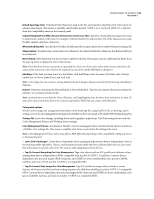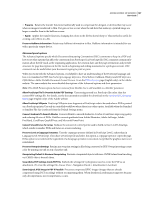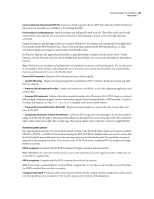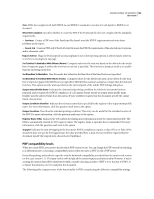Adobe 62000112DM User Guide - Page 111
Downsample Off, Average Downsampling To, Subsampling To, Bicubic Downsampling
 |
UPC - 883919019833
View all Adobe 62000112DM manuals
Add to My Manuals
Save this manual to your list of manuals |
Page 111 highlights
ADOBE ACROBAT 3D VERSION 8 104 User Guide Note: Resampling monochrome images can have unexpected viewing results, such as no image display. If this happens, turn off resampling and convert the file again. This problem is most likely to occur with subsampling, and least likely with bicubic downsampling. The following table shows common types of printers and their resolution measured in dpi, their default screen ruling measured in lines per inch (lpi), and a resampling resolution for images measured in pixels per inch (ppi). For example, if you were printing to a 600-dpi laser printer, you would enter 170 for the resolution at which to resample images. Printer resolution Default line screen Image resolution 300 dpi (laser printer) 60 lpi 120 ppi 600 dpi (laser printer) 85 lpi 170 ppi 1200 dpi (imagesetter) 120 lpi 240 ppi 2400 dpi (imagesetter) 150 lpi 300 ppi Downsample (Off) Reduces image resolutions that exceed the For Images Above value to the resolution of the output device by combining pixels in a sample area of the image to make one larger pixel. Average Downsampling To Averages the pixels in a sample area and replaces the entire area with the average pixel color at the specified resolution. Subsampling To Replaces an entire area with a pixel selected from that sample area, at the specified resolution. Causes faster conversion time than downsampling, but resulting images are less smooth and continuous. Bicubic Downsampling To Uses a weighted average, instead of a simple average (as in downsampling) to determine pixel color. This method is slowest but produces the smoothest tonal gradations. Compression/Image Quality Applies compression to color, grayscale, and monochrome images. For color and grayscale images, also sets the image quality. Anti-Alias To Gray Smooths jagged edges in monochrome images. Choose 2 bit, 4 bit, or 8 bit to specify 4, 16, or 256 levels of gray. (Anti-aliasing may cause small type or thin lines to look blurry.) Note: Compression of text and line art is always on. If you need to turn it off, you can do so by setting the appropriate Distiller parameter. For details, see the documentation available for download on the Acrobat SDK documentation page (English only) on the Adobe website. Policy Opens the Image Policy dialog box, where you can set processing options for Color, Grayscale, and Monochrome images that are less than the resolutions you specify. For each type of image, enter a resolution value, and then choose Ignore, Warn And Continue, or Cancel Job. Fonts panel options The Fonts options specify which fonts to embed in a PDF, and whether to embed a subset of characters used in the PDF. You can embed OpenType®, TrueType, and Type 1 fonts. Fonts that have license restrictions are preceded by a lock icon . If you select a font that has a license restriction, the nature of the restriction is described in the expla nation area of the Adobe PDF Options dialog box. Note: When you combine PDF files that have the same font subset, Acrobat attempts to combine the font subsets. Embed All Fonts Embeds all fonts used in the file. Font embedding is required for PDF/X compliance.