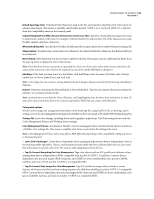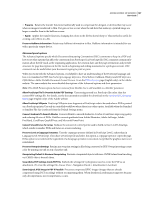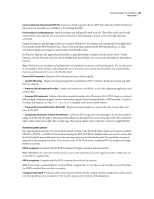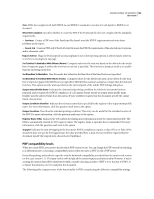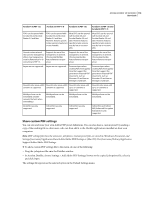Adobe 62000112DM User Guide - Page 112
CalGray, and Cie L*a*b in Acrobat 3.0 PDF 1.2 compatible PDFs., spaces CalRGB
 |
UPC - 883919019833
View all Adobe 62000112DM manuals
Add to My Manuals
Save this manual to your list of manuals |
Page 112 highlights
ADOBE ACROBAT 3D VERSION 8 105 User Guide Embed OpenType Fonts Embeds all OpenType fonts used in the file, and maintains OpenType font information for advanced line layout. This option is available only if either Acrobat 7 (PDF 1.6) or Acrobat 8 (PDF 1.7) is selected from the Compatibility menu in the General panel. Subset Embedded Fonts When Percent Of Characters Used Is Less Than Specifies a threshold percentage if you want to embed only a subset of the fonts. For example, if the threshold is 35, and less than 35% of the characters are used, Distiller embeds only those characters. When Embedding Fails Specifies how Distiller should respond if it cannot find a font to embed when processing a file. Always Embed To embed only certain fonts, move them into the Always Embed list. Make sure that Embed All Fonts is not selected. Never Embed Move fonts that you do not want to embed to this list. If necessary, choose a different font folder from the pop-up menu to display the font in the font list. Note: Fonts that have license restrictions are preceded by a lock icon. If you select a font with a license restriction, the nature of the restriction is described in the explanation area of the Adobe PDF Options dialog box. Add Name If the font you want is not in a font folder, click Add Name, enter the name of the font, select Always Embed List (or Never Embed List), and click Add. Note: A TrueType font can contain a setting added by the font's designer that prevents the font from being embedded in PDF files. Remove Removes a font from the Always Embed or Never Embed list. The font isn't removed from your system; the reference to it is removed from the list. Note: Acrobat 8 does not include the Times, Helvetica, and ZapfDingbats fonts that have been included in Acrobat 5.0 and earlier. If you want these fonts to be viewed and printed in PDFs that you create, embed the fonts. Color panel options Whether you're using color management information in the PostScript file, using Distiller CSFs, or defining custom settings, you set all color management information for Distiller on the Color panel of the Adobe PDF Settings dialog box. Settings File Lists color settings, including those used in graphics applications. The None setting lets you edit the Color Management Policies and Working Spaces settings. Color Management Policies Specifies how Distiller converts unmanaged color in a PostScript file when you don't use a Distiller color settings file. This menu is available when None is selected in the Settings File menu. Note: Color Management Policies values may affect a PDF differently depending on the compatibility setting you choose in the General panel. • Leave Color Unchanged Leaves device-dependent colors unchanged and preserves device-independent colors as the nearest possible equivalent. This is a useful option for print shops that have calibrated their devices, have used that information to specify color in the file, and are only outputting to those devices. • Tag (Or Convert) Everything For Color Management Tags color objects with an ICC profile and calibrates colors, making them device-independent in PDFs compatible with Acrobat 4.0 (PDF 1.3) and later. Converts devicedependent color spaces in images (RGB, Grayscale, and CMYK) to device-independent color spaces (CalRGB, CalGray, and Cie L*a*b) in Acrobat 3.0 (PDF 1.2) compatible PDFs. • Tag (Or Convert) Only Images For Color Management Tags ICC profiles in images only (not text or vector objects), which prevents black text from undergoing any color shift when distilling Acrobat 4.0 (PDF 1.3) compatible PDFs. Converts device-dependent color spaces in images (RGB, Grayscale, and CMYK) to device-independent color spaces (CalRGB, CalGray, and Lab) in Acrobat 3.0 (PDF 1.2) compatible PDFs.