| Section |
Page |
| Contents |
3 |
| Chapter 1: Before you begin |
8 |
| Installation |
8 |
| Requirements |
8 |
| Install the software |
8 |
| Activate the software |
8 |
| Register |
8 |
| Read Me |
8 |
| Using Adobe Help |
9 |
| Adobe Help resources |
9 |
| Using Help in the product |
10 |
| Resources |
11 |
| Adobe Video Workshop |
11 |
| Acrobat videos |
12 |
| Extras |
13 |
| Adobe Design Center |
14 |
| Adobe Developer Center |
15 |
| Customer support |
15 |
| Downloads |
15 |
| Adobe Labs |
15 |
| User communities |
16 |
| What’s new |
16 |
| Chapter 2: Workspace |
20 |
| Quickstart |
20 |
| Customize the work area |
20 |
| Move a toolbar |
20 |
| Add tools and toolbars |
20 |
| Change the look of a tool or object |
21 |
| Change viewing mode |
21 |
| View PDFs in a package |
21 |
| View attachments |
21 |
| Reduce PDF file size |
22 |
| Locate PDFs in the Organizer |
22 |
| Work area basics |
22 |
| View the work area |
22 |
| Opening PDFs |
24 |
| Select another tool |
24 |
| Document message bar |
25 |
| Navigation areas for PDF packages |
25 |
| Start in the Getting Started window |
26 |
| Customizing the work area |
26 |
| Displaying menus |
26 |
| About toolbars |
27 |
| Display and arrange toolbars |
27 |
| About the Properties toolbar |
29 |
| Show and hide toolbar elements |
29 |
| Review properties for tools and objects |
29 |
| Show or hide the navigation pane |
30 |
| Adjust navigation panels |
30 |
| Options in a navigation panel |
31 |
| Viewing PDF pages |
31 |
| Open a PDF |
31 |
| Opening pages in a PDF |
32 |
| Page through a document |
33 |
| View, sort, and search components in a PDF package |
34 |
| Automatically scroll through a document |
35 |
| Retrace your viewing path |
36 |
| Change the PDF/A viewing mode |
36 |
| Navigate with links |
36 |
| PDFs with file attachments |
37 |
| Open or close reading mode |
37 |
| View PDFs in Full Screen mode |
37 |
| Viewing PDFs in a web browser |
38 |
| Read articles |
39 |
| Preferences for viewing PDFs |
40 |
| Playing movies and sounds |
44 |
| Play movies and sounds |
44 |
| Multimedia preferences |
44 |
| Multimedia Trust preferences |
44 |
| Adjusting PDF views |
45 |
| Adjust page magnification |
45 |
| Set the page layout and orientation |
48 |
| Use split-window view |
49 |
| View a document in multiple windows |
49 |
| Display off-screen areas of a magnified page |
50 |
| Display PDFs in Line Weights view |
50 |
| Grids, guides, and measurements |
50 |
| About grids, rulers, and measurement tools |
50 |
| View grids |
50 |
| Create ruler guides |
51 |
| Measure the height, width, or area of objects |
51 |
| View the Info panel |
53 |
| Saving PDFs |
53 |
| About saving PDFs |
53 |
| Save a copy of a PDF |
53 |
| Save comments, form field entries, and digital signatures |
53 |
| Save document changes |
54 |
| About the Autosave feature |
54 |
| Recover lost changes |
54 |
| Reduce file size by saving |
55 |
| Organizer |
55 |
| Organizer window overview |
55 |
| Adjust the Organizer window |
57 |
| Organize PDF collections |
58 |
| Organize PDFs with the Favorite Places category |
59 |
| Expand views in the Categories pane |
59 |
| Start a task from the Organizer files pane |
59 |
| Erase the history of opened PDFs |
60 |
| Maintaining the software |
60 |
| About the updating process |
60 |
| Update the software |
60 |
| Change updating preferences |
60 |
| About Speed Launcher (Windows) |
60 |
| Adobe Digital Editions |
61 |
| Non-English languages |
61 |
| Asian language PDFs |
61 |
| Cyrillic, Central European, and Eastern European language PDFs |
61 |
| Hebrew, Arabic, Thai, and Vietnamese language PDFs |
61 |
| Enable right-to-left languages |
62 |
| Chapter 3: Creating PDFs |
63 |
| Quickstart |
63 |
| Create from a file |
63 |
| Create from a paper document |
63 |
| Create from a web page |
63 |
| Create from scratch |
64 |
| Create from Word |
64 |
| Create from Outlook (Windows) |
64 |
| Automatically archive email (Windows) |
65 |
| Create from Lotus Notes (Windows) |
65 |
| Create from Internet Explorer (Windows) |
65 |
| Create using Adobe PDF printer |
65 |
| Overview of creating PDFs |
66 |
| What’s the best way to create a PDF? |
66 |
| PDF creation methods by file type |
66 |
| Balancing PDF file size and quality |
68 |
| Creating simple PDFs with Acrobat |
69 |
| Convert a file to PDF |
69 |
| Drag and drop to create PDFs |
69 |
| Convert clipboard images to PDF |
70 |
| Create a PDF from a blank page |
70 |
| Scan a paper document to PDF |
71 |
| Scanning tips |
74 |
| Recognize text in scanned documents |
75 |
| Correct OCR text in PDFs |
76 |
| Enable Fast Web View in a PDF |
76 |
| Using the Adobe PDF printer |
77 |
| Create PDFs by printing to file |
77 |
| Adobe PDF printing preferences (Windows) |
78 |
| Set Adobe PDF printer properties (Windows) |
79 |
| Configure the Adobe PDF printer (Mac OS) |
80 |
| Create and use a custom page size |
80 |
| Creating PDFs with PDFMaker |
81 |
| About Acrobat PDFMaker |
81 |
| Use PDFMaker to convert a file to PDF (Windows) |
81 |
| Use PDFMaker to convert a file to PDF (Mac OS) |
83 |
| View PDFMaker conversion settings |
83 |
| Application-specific features of PDFMaker |
85 |
| Convert email messages to PDFs (Windows) |
85 |
| Migrating old Outlook PDF archives to PDF packages (Windows) |
87 |
| Migrate old Outlook PDF archives to PDF packages (Windows) |
87 |
| Set up automatic email archiving (Windows) |
87 |
| Create PDFs from Word mail merges |
88 |
| PDFs from Microsoft Project, Publisher, and Access (Windows) |
89 |
| Convert Visio files to PDF (Windows) |
89 |
| Convert AutoCAD files to PDF (Windows) |
90 |
| Application-specific PDFMaker settings |
92 |
| Settings for a single conversion for Office 2007 applications |
95 |
| Converting web pages to PDF |
95 |
| Web pages and PDFs |
95 |
| Convert web pages to PDF in Internet Explorer (Windows) |
96 |
| Manage PDFs in Internet Explorer (Windows) |
97 |
| Convert web pages to PDF in Acrobat |
98 |
| Change Acrobat web page conversion options |
100 |
| Web Page Conversion options in Acrobat |
100 |
| Web Capture preferences in Acrobat |
102 |
| Creating PDFs with Acrobat Distiller |
103 |
| Acrobat Distiller overview |
103 |
| Manage the conversion queue |
103 |
| Distiller preferences |
104 |
| Guidelines for creating PostScript files |
105 |
| About watched folders |
105 |
| Set watched folders |
106 |
| Adobe PDF conversion settings |
106 |
| Choose an Adobe PDF preset for converting files |
106 |
| Adobe PDF presets |
107 |
| Customize Adobe PDF settings |
108 |
| Adobe PDF settings |
109 |
| PDF compatibility levels |
116 |
| Share custom PDF settings |
117 |
| Compressing and downsampling images |
118 |
| Compression methods |
118 |
| Fonts |
120 |
| Font embedding and substitution |
120 |
| Accessing and embedding fonts using Distiller |
120 |
| Preview PDFs without local fonts |
121 |
| Add more folders to Distiller font searches |
121 |
| Find PostScript font names |
122 |
| Chapter 4: Combining PDF content |
123 |
| Quickstart |
123 |
| Create a PDF from multiple files |
123 |
| Assemble PDFs in a package |
123 |
| Modify a list of files to combine |
123 |
| Add headers and footers |
124 |
| Add a watermark |
124 |
| Add a background |
124 |
| Rotate pages |
125 |
| Delete pages |
125 |
| Replace pages |
125 |
| Renumber pages |
126 |
| Combining files into PDFs |
126 |
| Combining different types of files |
126 |
| About PDF packages |
126 |
| Create merged PDFs and PDF packages |
128 |
| Add custom cover sheets to PDF packages |
129 |
| Extract component files in a PDF package |
130 |
| Edit a PDF package |
130 |
| Insert one PDF into another |
131 |
| Placing PDFs as linked files in other documents |
132 |
| Adding unifying page elements |
132 |
| Add and edit headers and footers |
132 |
| Add a Bates numbering header or footer |
135 |
| Add and edit backgrounds |
136 |
| Add and edit watermarks |
138 |
| Crop pages |
140 |
| Rearranging pages in a PDF |
142 |
| Rotate a page |
142 |
| Extract pages in a PDF |
142 |
| Move or copy a page |
143 |
| Delete or replace a page |
143 |
| Renumber pages |
145 |
| Chapter 5: Exporting PDFs |
147 |
| Quickstart |
147 |
| Export as Word |
147 |
| Export as HTML or XML |
147 |
| Export as text |
147 |
| Select and copy text |
148 |
| Select and copy an image |
148 |
| Take a snapshot of a page |
148 |
| Exporting PDFs to other file formats |
149 |
| Export PDFs |
149 |
| File format options |
149 |
| Export PDFs as text |
152 |
| Export images to another format |
153 |
| Reusing PDF content |
153 |
| Select and copy text |
153 |
| Copy tables and charts |
155 |
| Copy images |
155 |
| Take a snapshot of a page |
156 |
| Chapter 6: Review and comment |
157 |
| Quickstart |
157 |
| Start an email review |
157 |
| Start a shared review |
157 |
| Invite additional reviewers |
158 |
| Track and manage reviews |
158 |
| Start a meeting |
158 |
| Participate in an email review |
158 |
| Participate in a shared review |
159 |
| Add a sticky note |
159 |
| Mark up text with edits |
159 |
| Create drawing markups |
160 |
| Preparing for a PDF review |
160 |
| Choosing a review type |
160 |
| Enable commenting for Adobe Reader users |
162 |
| Select an email application for reviews |
163 |
| Specify a server for comments |
163 |
| Starting and managing a review |
164 |
| Start a shared review |
164 |
| Start an email-based review |
165 |
| Start a browser-based review |
166 |
| Invite additional reviewers |
167 |
| Send a message |
167 |
| Meetings |
167 |
| Start a meeting |
167 |
| Attend a meeting |
168 |
| Acrobat Connect preferences |
168 |
| Participating in a PDF review |
168 |
| Review a PDF |
168 |
| Check for newly published comments |
170 |
| Send comments in email |
171 |
| Publish comments from other reviewers |
171 |
| Rejoin a review |
172 |
| Tracking PDF reviews |
172 |
| Review Tracker overview |
172 |
| Track reviewed PDFs |
173 |
| Save the PDF with comments |
173 |
| Check server status |
174 |
| Update your profile |
174 |
| Subscribe to web broadcast services |
175 |
| Commenting |
175 |
| Commenting and markup tools overview |
175 |
| Commenting preferences |
177 |
| Change the look of your comments |
178 |
| Add a sticky note |
179 |
| Mark up text with edits |
180 |
| Highlight, cross out, or underline text |
181 |
| Stamp a document |
182 |
| Create a custom stamp |
183 |
| Add a line, arrow, or shape |
184 |
| Group and ungroup markups |
184 |
| Add comments in a text box or callout |
185 |
| Add an audio comment |
186 |
| Add comments in a file attachment |
187 |
| Paste images as comments |
187 |
| Managing comments |
188 |
| View comments |
188 |
| Reply to comments |
189 |
| Set a status or check mark |
191 |
| Print a comment summary |
191 |
| Find a comment |
192 |
| Delete comments |
192 |
| Spell-check comments |
193 |
| Importing and exporting comments |
194 |
| Import Comments |
194 |
| Export comments |
195 |
| Compare a revised PDF to an earlier version |
195 |
| Export comments to Word (Windows) |
196 |
| Import comments to a revised PDF |
197 |
| Export comments to AutoCAD (Windows) |
197 |
| Approval workflows |
198 |
| About approval workflows |
198 |
| Send a PDF for approval |
199 |
| Participate in an approval workflow |
199 |
| Chapter 7: Forms |
202 |
| Quickstart |
202 |
| Fill in a form with fields |
202 |
| Type on a form without fields |
202 |
| Return a filled-in form |
202 |
| Create a form |
203 |
| Edit a form |
203 |
| Distribute a form |
203 |
| Track and manage forms |
204 |
| Compile data received by email |
204 |
| Review form responses |
204 |
| Export form data to a spreadsheet |
205 |
| Forms basics |
205 |
| What are PDF forms? |
205 |
| Viewing a PDF form |
205 |
| Types of PDF forms |
206 |
| Printing and saving PDF forms |
206 |
| About security for PDF forms |
206 |
| Forms preferences |
206 |
| Filling in PDF forms |
208 |
| Fill in and clear a form |
208 |
| Change the Auto-Complete options |
209 |
| Adding lengthy entries in forms |
210 |
| Filling in forms with barcodes |
210 |
| Search a form |
210 |
| Spell-check form entries |
210 |
| Import form data |
211 |
| Commenting on forms |
212 |
| Submitting forms |
212 |
| Exporting and emailing forms |
212 |
| Export form data to a file |
212 |
| Email a form using your email application |
212 |
| Email a form using a web service |
213 |
| Submit a PDF form at a later time |
213 |
| Planning a PDF form |
213 |
| Options for creating PDF forms |
213 |
| Using Acrobat versus LiveCycle Designer (Windows) |
214 |
| Decisions based on form content |
215 |
| Decisions about the form’s work cycle |
216 |
| Choosing form elements |
216 |
| Barcode workflow |
217 |
| Design tips for barcodes |
217 |
| Form elements in Acrobat |
218 |
| Creating and editing forms |
219 |
| Creating new forms |
219 |
| About the Create New Forms wizard |
220 |
| Enable Reader users to save form data |
220 |
| Creating secure PDF forms |
220 |
| Make Adobe PDF forms accessible (Acrobat) |
220 |
| Adding JavaScript to forms |
221 |
| Laying out new form fields |
221 |
| Create form fields in Acrobat |
221 |
| Lay out Acrobat form fields on a grid |
222 |
| Copy an Acrobat form field |
223 |
| Select multiple form fields in Acrobat |
224 |
| Resize and arrange form fields in Acrobat |
224 |
| Create, test, and edit barcode fields |
226 |
| Set form-field tabbing order in Acrobat |
228 |
| Form fields behaviors |
229 |
| About Acrobat form field properties |
229 |
| Modify form field properties in Acrobat |
229 |
| General tab for form field properties |
230 |
| Appearance tab for form field properties |
230 |
| Options tab for form field properties |
231 |
| Actions tab for form field properties |
233 |
| Calculate tab for form field properties |
234 |
| Set the calculation order of form fields |
234 |
| Signed tab for form field properties |
234 |
| Format tab for form field properties |
235 |
| Validation tab for form field properties |
237 |
| Value tab for form field properties |
237 |
| Manage custom barcode settings |
237 |
| Redefine form field property defaults |
238 |
| Setting action buttons in Acrobat |
239 |
| About buttons |
239 |
| Add a button to an Acrobat PDF form |
239 |
| Add a submit button |
240 |
| Edit a button in Acrobat |
240 |
| Specify Acrobat button display properties |
241 |
| Scale and position buttons in Acrobat |
241 |
| Hide an Acrobat button except during rollover |
242 |
| Distributing forms |
243 |
| Distribute a form by email |
243 |
| Send secure forms |
244 |
| Publishing interactive web forms |
244 |
| About web forms |
244 |
| Add submit functionality |
245 |
| Add a Reset Form button (in Acrobat) |
246 |
| Add an Import Data button (in Acrobat) |
246 |
| CGI export values |
247 |
| Collecting and managing form data |
247 |
| About data set files |
247 |
| Add completed form data to a data set file |
247 |
| Compile form data |
247 |
| Add records to an existing data set |
248 |
| Export records from a PDF data set |
248 |
| Manage form data files |
248 |
| About Forms Tracker |
249 |
| Search for forms |
250 |
| Chapter 8: Security |
251 |
| Quickstart |
251 |
| Check security restrictions |
251 |
| Examine a PDF for hidden content |
251 |
| Redact sensitive content |
251 |
| Register a digital ID |
252 |
| Create a self-signed digital ID |
252 |
| Share your certificate |
253 |
| Add a document password |
253 |
| Prevent changes to a PDF |
253 |
| Create secure attachments |
253 |
| Opening restricted documents |
254 |
| Open secured PDFs |
254 |
| Restrict URLs and attachments in PDFs |
254 |
| Removing sensitive content |
255 |
| Preparing PDFs for distribution |
255 |
| Examine a PDF for hidden content |
255 |
| Redact sensitive content |
256 |
| Search and redact words |
257 |
| Change the look of redaction markers |
258 |
| Create and edit redaction codes |
272 |
| Encrypt a PDF and create a recipient list |
273 |
| Change or remove encryption from a PDF |
274 |
| Create secure attachments |
275 |
| Security policies |
276 |
| About security policies |
276 |
| How organizational policies are authenticated |
276 |
| Adobe LiveCycle Policy Server |
277 |
| Create a user security policy |
278 |
| Manage security policies |
279 |
| Secure PDFs using policies |
280 |
| Revoke a policy-protected PDF |
280 |
| Chapter 9: Digital signatures |
281 |
| Quickstart |
281 |
| Create a signature appearance |
281 |
| Sign a PDF |
281 |
| Certify a PDF |
281 |
| Validate signatures |
282 |
| Digital signatures |
282 |
| About digital signatures |
282 |
| Create the signature appearance |
283 |
| Customizing signature properties using seed values |
284 |
| Add a timestamp to signatures |
284 |
| About graphics tablet signatures |
285 |
| Signing PDFs |
285 |
| Before you sign a PDF |
285 |
| Sign a PDF |
286 |
| Sign in Preview Document mode |
287 |
| Before you certify a PDF |
288 |
| Certify a PDF |
288 |
| Clear or remove a digital signature |
289 |
| Validating signatures |
289 |
| Checking the validity of a signature |
289 |
| What makes a digital signature invalid? |
290 |
| Validate a signature manually |
290 |
| Set signature verification preferences |
291 |
| Signatures panel overview |
291 |
| Validate a timestamp certificate |
292 |
| View previous versions of a signed document |
293 |
| Compare versions of a signed document |
293 |
| Chapter 10: Accessibility, tags, and reflow |
294 |
| Accessibility features |
294 |
| About accessibility features |
294 |
| About accessible PDFs |
295 |
| About tags, accessibility, reading order, and reflow |
296 |
| Checking the accessibility of PDFs |
297 |
| About accessibility checkers |
297 |
| Check accessibility with Quick Check |
297 |
| Check accessibility with Full Check |
298 |
| View Full Check results |
299 |
| Reading PDFs with reflow and accessibility features |
300 |
| Setting accessibility preferences |
300 |
| Navigate and control the application with the keyboard |
303 |
| Scroll automatically |
303 |
| Save as accessible text for a braille printer |
304 |
| Reflow a PDF |
304 |
| Reading a PDF with a screen reader |
305 |
| Read a PDF with Read Out Loud |
305 |
| About operating system accessibility tools |
306 |
| Creating accessible PDFs |
306 |
| Workflow for creating accessible PDFs |
306 |
| Create a tagged PDF from a web page |
308 |
| Creating a tagged PDF from an authoring application |
309 |
| About tags in combined PDFs |
309 |
| About tools for creating accessible PDF forms |
310 |
| Workflow for creating accessible PDF forms |
311 |
| Making existing PDFs accessible |
312 |
| Add tags to an existing PDF |
312 |
| About the Add Tags Report |
312 |
| TouchUp Reading Order tool overview |
312 |
| Check and correct reading order |
314 |
| Edit tags with the TouchUp Reading Order tool |
315 |
| Edit tags for figures and tables |
317 |
| Remove or replace document structure tags |
319 |
| Add accessible links |
319 |
| Set the document language |
320 |
| Prevent security settings from interfering with screen readers |
320 |
| About watermarks and screen readers |
321 |
| Editing document structure with the Content and Tags tabs |
321 |
| Correct reflow problems with the Content tab |
321 |
| About the Tags tab |
322 |
| View tags in the Tags tab |
322 |
| Edit tags with the Tags tab |
323 |
| Add alternate text and supplementary information to tags |
324 |
| Create a new child tag |
325 |
| Add tags to comments |
325 |
| Correct table tags with the Tags tab |
326 |
| Standard PDF tags |
326 |
| Chapter 11: Editing PDFs |
329 |
| Quickstart |
329 |
| Add a bookmark |
329 |
| Add a link |
329 |
| Attach files to a PDF |
329 |
| Optimize a PDF |
330 |
| Edit text |
330 |
| Format text |
330 |
| Edit an image |
331 |
| View object metadata |
331 |
| View content on layers |
331 |
| Page thumbnails and bookmarks |
331 |
| About page thumbnails |
331 |
| Create page thumbnails |
332 |
| Define the tabbing order |
333 |
| About bookmarks |
334 |
| Create a bookmark |
334 |
| Edit a bookmark |
335 |
| Create a bookmark hierarchy |
336 |
| Add tagged bookmarks |
337 |
| Links and attachments |
338 |
| Create a link |
338 |
| Edit a link |
339 |
| Create web links from URLs |
340 |
| Link to a file attachment |
340 |
| Destinations |
340 |
| View and manage destinations |
340 |
| Create and link a destination |
341 |
| Add an attachment |
341 |
| Open, save, or delete an attachment |
342 |
| Search in attachments |
343 |
| Actions and scripting |
343 |
| About Actions |
343 |
| Add an action |
343 |
| Add actions with page thumbnails |
344 |
| Action types |
344 |
| Trigger types |
345 |
| About JavaScript in Acrobat |
345 |
| Converted web pages |
346 |
| Links and bookmarks in web pages |
346 |
| Get information on converted web pages |
346 |
| Refresh converted web pages |
346 |
| Compare converted pages with current web pages |
347 |
| Articles |
347 |
| About articles |
347 |
| Define articles |
347 |
| View and edit an article |
348 |
| Optimizing |
350 |
| PDF Optimizer |
350 |
| Audit the space usage of a PDF |
350 |
| Optimize a PDF |
350 |
| PDF Optimizer options |
351 |
| Editing text and objects |
354 |
| Choosing a tool |
354 |
| Edit text |
355 |
| Add new text |
356 |
| Add text using the Typewriter tool |
356 |
| Insert special characters |
357 |
| Embed fonts using the TouchUp Text tool |
357 |
| Place an image or object |
357 |
| Move or edit an object |
358 |
| Setting up a presentation |
360 |
| Defining initial view as Full Screen mode |
360 |
| Define an initial view |
361 |
| Add page transitions |
362 |
| Adding movies and sounds |
363 |
| Add movies or sounds to PDFs |
363 |
| Create alternate renditions |
364 |
| Set multimedia properties |
366 |
| Document properties and metadata |
367 |
| View document properties |
367 |
| Add a description to Document Properties |
368 |
| Create document properties |
369 |
| Edit document metadata |
369 |
| View object data and metadata |
370 |
| Layers |
371 |
| About PDF layers |
371 |
| Show or hide layers |
371 |
| Edit layer properties |
372 |
| Add layer navigation |
373 |
| Merge or flatten layers |
374 |
| Editing layered content |
374 |
| Processing in batches |
375 |
| About batch sequences |
375 |
| Run a predefined batch sequence |
375 |
| Modify a batch sequence |
376 |
| Create a new batch sequence |
377 |
| Automate password entry for a batch sequence |
378 |
| Chapter 12: Searching and indexing |
379 |
| Quickstart |
379 |
| Search for text |
379 |
| Search for text in comments |
379 |
| Search PDFs in a package |
379 |
| Search attachments |
380 |
| Searching PDFs |
380 |
| Search features overview |
380 |
| Access the search features |
381 |
| Find text in a PDF |
381 |
| Find text in multiple PDFs |
382 |
| Review search results |
383 |
| Advanced Search Options |
383 |
| Search index files of cataloged PDFs |
385 |
| Search features preferences |
386 |
| Creating PDF indexes |
386 |
| Create and manage an index in a PDF |
386 |
| About the Catalog feature |
387 |
| Preparing PDFs for indexing |
387 |
| Adding metadata to document properties |
387 |
| Create an index for a collection |
388 |
| Catalog Readme files |
390 |
| Revise an index |
390 |
| Catalog preferences |
390 |
| Scheduled index updates |
391 |
| Moving collections and their indexes |
391 |
| Chapter 13: 3D models |
392 |
| Quickstart |
392 |
| Convert a 3D file to PDF |
392 |
| Capture a 3D model |
392 |
| Add a 3D model to a PDF |
392 |
| Insert a 3D model in an Office file |
393 |
| Compress a 3D PDF |
393 |
| Interact with a 3D model |
393 |
| Add comments to a 3D model |
394 |
| Measure a 3D model |
394 |
| View product information for a 3D model |
394 |
| Export geometry from a 3D model |
394 |
| Converting 3D models |
395 |
| About supported 3D file formats |
395 |
| Convert 3D files into PDFs |
395 |
| About PRC and U3D conversion formats |
397 |
| Acrobat 3D conversion settings |
397 |
| Customize a conversion preset for a 3D file type |
401 |
| Convert large assemblies |
401 |
| Convert 2D CAD drawings |
402 |
| Capturing 3D models |
402 |
| Preparing for 3D capture |
402 |
| Capture a 3D model in a PDF |
402 |
| 3D capture settings |
403 |
| Change 3D Capture preferences |
403 |
| Acrobat 3D Capture utility on UNIX |
404 |
| Adding 3D models to PDFs |
404 |
| Create new pages from 3D models |
404 |
| Add 3D models to a PDF page |
404 |
| Inserting 3D models in Word, Excel, and PowerPoint files |
405 |
| Insert 3D models into Word, Excel, and PowerPoint files |
405 |
| Alter or manipulate 3D models (Word and Excel) |
406 |
| Set the default view of a 3D model (Word and Excel) |
406 |
| Interacting with 3D models |
406 |
| Displaying 3D models |
406 |
| 3D toolbar overview |
407 |
| Examples of model rendering modes |
408 |
| Editing 3D models |
409 |
| About Acrobat 3D Toolkit |
410 |
| Change rendering mode, lighting, projection, and background |
410 |
| Model Tree overview |
411 |
| Hide, isolate, and change the appearance of parts |
412 |
| View Product Manufacturing Information (PMI) |
413 |
| Create cross sections |
414 |
| Measure 3D objects |
415 |
| Measuring preferences |
417 |
| Set 3D views |
417 |
| 3D preferences |
419 |
| Comment on 3D designs |
420 |
| Run a JavaScript |
421 |
| Exporting geometry from 3D models |
421 |
| Export geometry |
421 |
| Format options |
422 |
| Adding functionality to 3D designs with JavaScript |
423 |
| What JavaScripts can do |
423 |
| Add a JavaScript to a PDF |
423 |
| Chapter 14: Color management |
424 |
| Understanding color management |
424 |
| Why colors sometimes don’t match |
424 |
| What is a color management system? |
424 |
| Do you need color management? |
425 |
| Creating a viewing environment for color management |
425 |
| Keeping colors consistent |
426 |
| About color management in Adobe applications |
426 |
| Basic steps for producing consistent color |
427 |
| Synchronize color settings across Adobe applications |
428 |
| Set up color management |
428 |
| Change the appearance of CMYK black (Illustrator, InDesign) |
428 |
| Managing process and spot colors |
429 |
| Color-managing imported images |
429 |
| Color-managing imported images (Illustrator, InDesign) |
429 |
| Using a safe CMYK workflow |
430 |
| Preparing imported graphics for color management |
430 |
| View or change profiles for imported bitmap images (InDesign) |
431 |
| Color-managing documents for online viewing |
431 |
| Color-managing documents for online viewing |
431 |
| Color-managing PDFs for online viewing |
432 |
| Color-managing HTML documents for online viewing |
432 |
| Proofing colors |
432 |
| Soft-proofing colors |
432 |
| Soft-proof colors |
433 |
| Save or load a custom proof setup |
434 |
| Soft-proof colors (Acrobat) |
434 |
| Color-managing documents when printing |
434 |
| Printing with color management |
434 |
| Letting the printer determine colors when printing |
434 |
| Letting the application determine colors when printing |
435 |
| Obtaining custom profiles for desktop printers |
435 |
| Color-managing PDFs for printing |
435 |
| Working with color profiles |
436 |
| About color profiles |
436 |
| About monitor calibration and characterization |
437 |
| Calibrate and profile your monitor |
438 |
| Install a color profile |
438 |
| Embed a color profile |
439 |
| Embed a color profile (Acrobat) |
439 |
| Changing the color profile for a document |
439 |
| Assign or remove a color profile (Illustrator, Photoshop) |
439 |
| Assign or remove a color profile (InDesign) |
440 |
| Convert document colors to another profile (Photoshop) |
440 |
| Convert document colors to another profile |
441 |
| Color settings |
441 |
| Customize color settings |
441 |
| About color working spaces |
441 |
| Working space options |
442 |
| About missing and mismatched color profiles |
442 |
| Color management policy options |
443 |
| Color conversion options |
444 |
| About rendering intents |
445 |
| Advanced controls in Photoshop |
445 |
| Chapter 15: Printing |
446 |
| Quickstart |
446 |
| Print a booklet |
446 |
| Preview color separations |
446 |
| Print color separations |
446 |
| Basic printing tasks |
447 |
| Print a PDF |
447 |
| Print over the Internet |
447 |
| Options in the Print dialog box |
447 |
| Print a portion of a page |
449 |
| Print layers |
450 |
| Create print presets |
450 |
| Other ways to print PDFs |
451 |
| About booklets |
451 |
| Print a booklet |
451 |
| Print documents in a PDF package |
453 |
| Print from the Bookmarks tab |
454 |
| Printing custom sizes |
454 |
| Print an oversized document |
454 |
| Scale a document for printing |
455 |
| Advanced print settings |
455 |
| About PPD files |
455 |
| Select a PPD file |
455 |
| About advanced print settings |
456 |
| Set advanced print options |
456 |
| PostScript options |
456 |
| Downloading Asian fonts to a printer |
457 |
| Output options |
457 |
| About halftone screen frequency |
458 |
| Specify halftone screen frequency |
459 |
| About emulsion and image exposure |
459 |
| Specify the emulsion and image exposure |
459 |
| Include marks and bleeds |
460 |
| Printing color |
461 |
| Preview how colors overprint |
461 |
| Managing color |
461 |
| About composite printing |
462 |
| Print a color composite |
462 |
| About separations |
463 |
| Print color separations |
463 |
| Declare the presence of trapping information |
464 |
| Saving separations as PostScript |
465 |
| Chapter 16: Print production tools |
466 |
| Quickstart |
466 |
| Convert colors to a different space |
466 |
| Separate spot colors as process |
466 |
| Add printer marks |
466 |
| Preview transparency flattening |
467 |
| Create flattener presets |
467 |
| Tools for high-end output |
467 |
| Print production tools overview |
467 |
| Trapping color |
468 |
| About ink trapping |
468 |
| Adobe In-RIP trapping |
469 |
| Trap a PDF |
469 |
| Specify settings using trap presets |
470 |
| Trap preset options |
471 |
| About trapping black |
474 |
| Adjusting ink neutral density values |
475 |
| Customize trapping for specialty inks |
475 |
| Adjust the trapping sequence |
476 |
| Previewing output |
476 |
| Output Preview dialog box overview |
476 |
| View colors by source space |
477 |
| Preview color separations |
478 |
| Check ink coverage |
478 |
| View color warnings |
479 |
| Color conversion and ink management |
480 |
| About color conversion |
480 |
| Convert Colors dialog box overview |
480 |
| Convert colors to a different color space |
481 |
| Ink Manager overview |
483 |
| Separate spot colors as process |
484 |
| Create an ink alias for a spot color |
485 |
| Printer marks, cropping, and hairlines |
485 |
| About printer marks in PDFs |
485 |
| Embed printer marks in a PDF |
485 |
| Crop Pages dialog box overview |
486 |
| Fix hairlines |
487 |
| Transparency flattening |
487 |
| About flattening |
487 |
| Flattener Preview dialog box overview |
488 |
| Preview which areas of artwork will be flattened |
489 |
| Transparency Flattener options |
490 |
| About transparency flattener presets |
492 |
| Create a flattener preset |
492 |
| Apply a flattener preset |
493 |
| Edit a flattener preset in the PDF Optimizer |
493 |
| Chapter 17: Preflight |
494 |
| Quickstart |
494 |
| Preflight PDFs |
494 |
| Add fixups to a profile |
494 |
| Create a PDF/X-compliant file |
494 |
| Analyzing documents for print readiness |
495 |
| About preflight inspections |
495 |
| About the Preflight dialog box |
495 |
| Run a preflight inspection |
496 |
| Preflight preferences |
497 |
| Viewing preflight results, objects, and resources |
498 |
| About preflight results |
498 |
| View results in a list |
499 |
| Use Snap View to view a problem object |
500 |
| View resources and general information |
500 |
| View results as comments |
501 |
| Preflight reports |
502 |
| Create a results report |
502 |
| About inventory reports |
503 |
| Create an inventory of PDF content |
503 |
| Advanced inspections |
504 |
| Viewing preflight problems inside the PDF structure |
504 |
| Browse the internal PDF structure |
504 |
| Browse the internal font structure |
505 |
| Preflight profiles |
505 |
| About preflight profiles |
505 |
| View profiles |
506 |
| Preflight Edit Profile dialog box overview |
506 |
| Add and remove profiles |
507 |
| Import or export preflight profiles |
507 |
| Lock, unlock, and password-protect profiles |
508 |
| Change profile settings |
509 |
| Preflight alert options |
510 |
| View a profile summary |
510 |
| Additional checks |
510 |
| About additional checks and properties |
510 |
| Preflight Edit Profile dialog box overview (Custom Checks) |
513 |
| Add checks to a profile |
513 |
| Create or modify custom checks |
514 |
| See where a check or property is used |
515 |
| Correcting problem areas |
515 |
| About preflight fixups |
515 |
| Add fixups to a profile |
515 |
| Edit Fixup dialog box overview |
517 |
| Create or modify fixups |
518 |
| PDF/X- and PDF/A-compliant files |
519 |
| About PDF/X and PDF/A standards |
519 |
| Convert PDFs to PDF/X or PDF/A |
519 |
| Verify a PDF against PDF/X or PDF/A criteria |
520 |
| Remove PDF/X or PDF/A information |
521 |
| Automating document analysis |
521 |
| About droplets and batch processing |
521 |
| Create and edit a droplet for running a preflight inspection |
521 |
| Output intents |
522 |
| About output intents in PDFs |
522 |
| Create output intents |
523 |
| Extract an output intent for reuse |
523 |
| Export an ICC profile from an output intent |
523 |
| Delete an output intent |
523 |
| Chapter 18: JDF instructions |
524 |
| Job definition format (JDF) files |
524 |
| About JDF files |
524 |
| View JDF job definitions |
525 |
| Create JDF job definitions |
526 |
| Edit JDF job definitions |
526 |
| Specify contact information for a print job |
528 |
| Define media specifications for a print job |
529 |
| Add and remove JDF job definitions |
531 |
| Submitting print jobs |
531 |
| Create submission site instructions |
531 |
| Submit files to a production system |
533 |
| Chapter 19: Adobe Version Cue |
534 |
| Using Adobe Version Cue |
534 |
| About Version Cue |
534 |
| Availability of Version Cue features |
534 |
| Getting the most out of Version Cue |
535 |
| About the Adobe dialog box |
535 |
| Turn Version Cue on or off |
536 |
| Working with Version Cue projects |
537 |
| About Version Cue projects |
537 |
| Open a project |
537 |
| Connect to remote projects |
538 |
| View Version Cue Workspace, project, and file information |
538 |
| Create and edit projects |
539 |
| Share or unshare a project |
541 |
| Working with files in Version Cue |
542 |
| About working copies |
542 |
| File protection in Version Cue |
543 |
| Version Cue file statuses |
543 |
| Adding files and folders to a project |
544 |
| Open a file from a project |
545 |
| Edit a file in use by another user |
546 |
| Update a file with the most recent version |
546 |
| Save changes to a file |
547 |
| Search for files in a project |
547 |
| Disconnecting from projects |
548 |
| Disconnecting from projects |
548 |
| Disconnect from a project |
548 |
| Deleting files, folders, and projects |
549 |
| Delete files and folders |
549 |
| Delete a project |
550 |
| Restore a file or folder deleted from a project |
550 |
| Version Cue versions |
551 |
| About Version Cue versions |
551 |
| Save a version |
551 |
| View and compare versions |
552 |
| Promote a version |
553 |
| Delete a version |
553 |
| Editing and synchronizing offline files |
553 |
| Editing and synchronizing offline files |
553 |
| Manually mark a file as In Use |
554 |
| Edit working copies of files from an offline project |
554 |
| Synchronize files |
555 |
| The Version Cue Administration utility |
555 |
| About the Version Cue Administration utility |
555 |
| Log in to and out of the Version Cue Administration utility |
557 |
| About Version Cue Administration integrity checks |
558 |
| Set Version Cue Workspace Administration preferences |
558 |
| Migrate from Version Cue 1.0 to Version Cue 2.0 |
559 |
| Creating, editing, and managing projects in Version Cue Administration |
560 |
| Create and edit Version Cue projects |
560 |
| Manage Version Cue projects |
563 |
| Export Version Cue projects |
564 |
| Back up and restore projects |
565 |
| Working with users and privileges |
567 |
| Create and edit users |
567 |
| Choosing user privileges |
568 |
| Import and export users |
569 |
| Viewing logs, reports, and workspace information |
570 |
| Viewing Version Cue Workspace information and reports |
570 |
| View Version Cue Workspace information |
570 |
| View the Version Cue Workspace log file |
570 |
| View a Version Cue report |
570 |
| Delete Version Cue reports |
571 |
| Version Cue PDF reviews |
571 |
| About Version Cue PDF reviews |
571 |
| Start a new Version Cue PDF review |
571 |
| Manage PDF reviews |
572 |
| View or delete PDF review comments |
574 |
| Chapter 20: Keyboard shortcuts |
576 |
| Keyboard shortcuts |
576 |
| Keys for selecting tools |
576 |
| Keys for editing |
576 |
| Keys for working with comments |
577 |
| Keys for navigating a PDF |
577 |
| Keys for general navigating |
578 |
| Keys for working with navigation panels |
580 |
| Keys for navigating the Help window |
581 |
| Keys for navigating the How To panel |
581 |
| Index |
582 |
| Symbols |
582 |
| Numerics |
582 |
| A |
582 |
| B |
583 |
| C |
584 |
| D |
586 |
| E |
587 |
| F |
588 |
| G |
589 |
| H |
589 |
| I |
590 |
| J |
591 |
| K |
591 |
| L |
591 |
| M |
592 |
| N |
592 |
| O |
592 |
| P |
593 |
| Q |
595 |
| R |
596 |
| S |
596 |
| T |
598 |
| U |
599 |
| V |
599 |
| W |
599 |
| X |
600 |

 1
1 2
2 3
3 4
4 5
5 6
6 7
7 8
8 9
9 10
10 11
11 12
12 13
13 14
14 15
15 16
16 17
17 18
18 19
19 20
20 21
21 22
22 23
23 24
24 25
25 26
26 27
27 28
28 29
29 30
30 31
31 32
32 33
33 34
34 35
35 36
36 37
37 38
38 39
39 40
40 41
41 42
42 43
43 44
44 45
45 46
46 47
47 48
48 49
49 50
50 51
51 52
52 53
53 54
54 55
55 56
56 57
57 58
58 59
59 60
60 61
61 62
62 63
63 64
64 65
65 66
66 67
67 68
68 69
69 70
70 71
71 72
72 73
73 74
74 75
75 76
76 77
77 78
78 79
79 80
80 81
81 82
82 83
83 84
84 85
85 86
86 87
87 88
88 89
89 90
90 91
91 92
92 93
93 94
94 95
95 96
96 97
97 98
98 99
99 100
100 101
101 102
102 103
103 104
104 105
105 106
106 107
107 108
108 109
109 110
110 111
111 112
112 113
113 114
114 115
115 116
116 117
117 118
118 119
119 120
120 121
121 122
122 123
123 124
124 125
125 126
126 127
127 128
128 129
129 130
130 131
131 132
132 133
133 134
134 135
135 136
136 137
137 138
138 139
139 140
140 141
141 142
142 143
143 144
144 145
145 146
146 147
147 148
148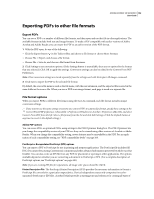 149
149 150
150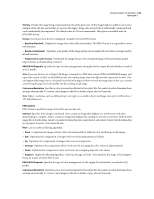 151
151 152
152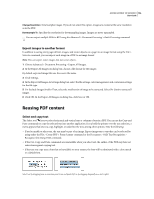 153
153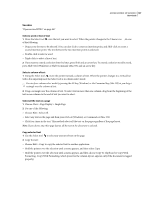 154
154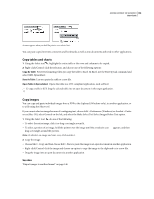 155
155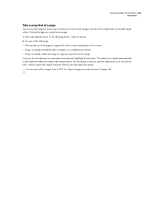 156
156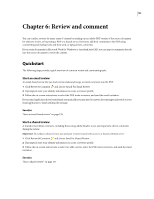 157
157 158
158 159
159 160
160 161
161 162
162 163
163 164
164 165
165 166
166 167
167 168
168 169
169 170
170 171
171 172
172 173
173 174
174 175
175 176
176 177
177 178
178 179
179 180
180 181
181 182
182 183
183 184
184 185
185 186
186 187
187 188
188 189
189 190
190 191
191 192
192 193
193 194
194 195
195 196
196 197
197 198
198 199
199 200
200 201
201 202
202 203
203 204
204 205
205 206
206 207
207 208
208 209
209 210
210 211
211 212
212 213
213 214
214 215
215 216
216 217
217 218
218 219
219 220
220 221
221 222
222 223
223 224
224 225
225 226
226 227
227 228
228 229
229 230
230 231
231 232
232 233
233 234
234 235
235 236
236 237
237 238
238 239
239 240
240 241
241 242
242 243
243 244
244 245
245 246
246 247
247 248
248 249
249 250
250 251
251 252
252 253
253 254
254 255
255 256
256 257
257 258
258 259
259 260
260 261
261 262
262 263
263 264
264 265
265 266
266 267
267 268
268 269
269 270
270 271
271 272
272 273
273 274
274 275
275 276
276 277
277 278
278 279
279 280
280 281
281 282
282 283
283 284
284 285
285 286
286 287
287 288
288 289
289 290
290 291
291 292
292 293
293 294
294 295
295 296
296 297
297 298
298 299
299 300
300 301
301 302
302 303
303 304
304 305
305 306
306 307
307 308
308 309
309 310
310 311
311 312
312 313
313 314
314 315
315 316
316 317
317 318
318 319
319 320
320 321
321 322
322 323
323 324
324 325
325 326
326 327
327 328
328 329
329 330
330 331
331 332
332 333
333 334
334 335
335 336
336 337
337 338
338 339
339 340
340 341
341 342
342 343
343 344
344 345
345 346
346 347
347 348
348 349
349 350
350 351
351 352
352 353
353 354
354 355
355 356
356 357
357 358
358 359
359 360
360 361
361 362
362 363
363 364
364 365
365 366
366 367
367 368
368 369
369 370
370 371
371 372
372 373
373 374
374 375
375 376
376 377
377 378
378 379
379 380
380 381
381 382
382 383
383 384
384 385
385 386
386 387
387 388
388 389
389 390
390 391
391 392
392 393
393 394
394 395
395 396
396 397
397 398
398 399
399 400
400 401
401 402
402 403
403 404
404 405
405 406
406 407
407 408
408 409
409 410
410 411
411 412
412 413
413 414
414 415
415 416
416 417
417 418
418 419
419 420
420 421
421 422
422 423
423 424
424 425
425 426
426 427
427 428
428 429
429 430
430 431
431 432
432 433
433 434
434 435
435 436
436 437
437 438
438 439
439 440
440 441
441 442
442 443
443 444
444 445
445 446
446 447
447 448
448 449
449 450
450 451
451 452
452 453
453 454
454 455
455 456
456 457
457 458
458 459
459 460
460 461
461 462
462 463
463 464
464 465
465 466
466 467
467 468
468 469
469 470
470 471
471 472
472 473
473 474
474 475
475 476
476 477
477 478
478 479
479 480
480 481
481 482
482 483
483 484
484 485
485 486
486 487
487 488
488 489
489 490
490 491
491 492
492 493
493 494
494 495
495 496
496 497
497 498
498 499
499 500
500 501
501 502
502 503
503 504
504 505
505 506
506 507
507 508
508 509
509 510
510 511
511 512
512 513
513 514
514 515
515 516
516 517
517 518
518 519
519 520
520 521
521 522
522 523
523 524
524 525
525 526
526 527
527 528
528 529
529 530
530 531
531 532
532 533
533 534
534 535
535 536
536 537
537 538
538 539
539 540
540 541
541 542
542 543
543 544
544 545
545 546
546 547
547 548
548 549
549 550
550 551
551 552
552 553
553 554
554 555
555 556
556 557
557 558
558 559
559 560
560 561
561 562
562 563
563 564
564 565
565 566
566 567
567 568
568 569
569 570
570 571
571 572
572 573
573 574
574 575
575 576
576 577
577 578
578 579
579 580
580 581
581 582
582 583
583 584
584 585
585 586
586 587
587 588
588 589
589 590
590 591
591 592
592 593
593 594
594 595
595 596
596 597
597 598
598 599
599 600
600


