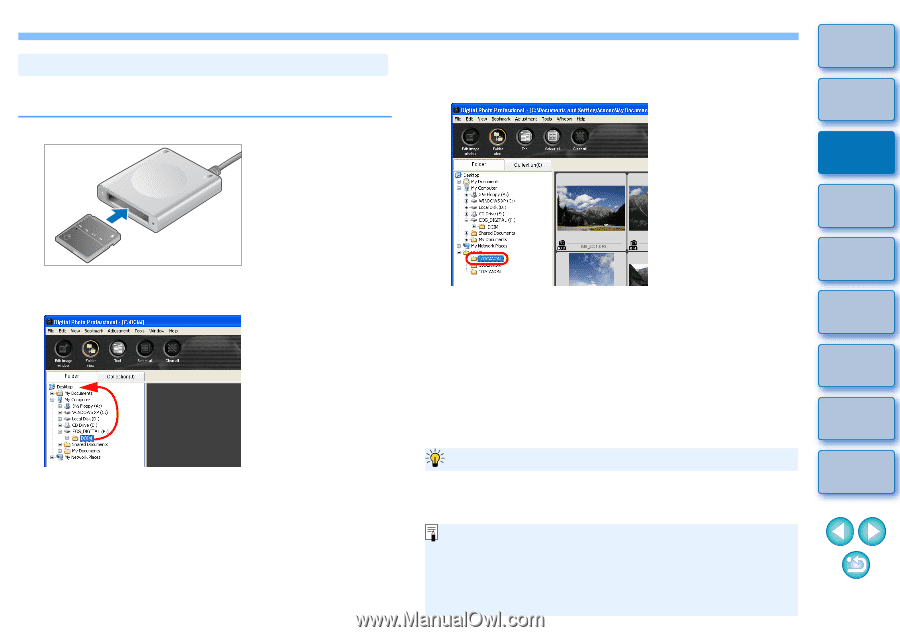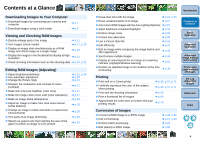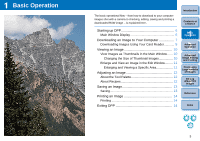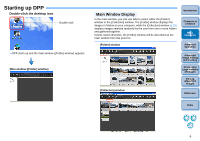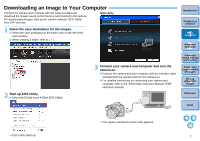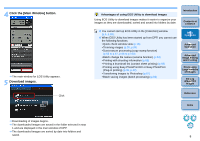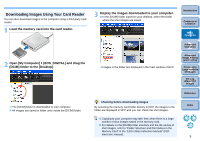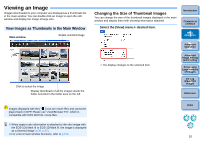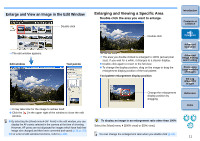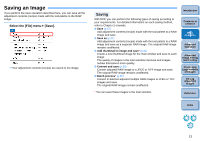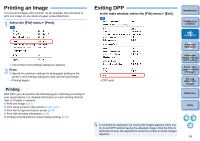Canon EOS Rebel T1i Digital Photo Professional 3.6 for Windows Instruction Man - Page 10
Downloading Images Using Your Card Reader, Open [My Computer]
 |
View all Canon EOS Rebel T1i manuals
Add to My Manuals
Save this manual to your list of manuals |
Page 10 highlights
Downloading Images Using Your Card Reader You can also download images to the computer using a third-party card reader. 1 Load the memory card into the card reader. 2 Open [My Computer] ` [EOS_DIGITAL] and drag the [DCIM] folder to the [Desktop]. 3 Display the images downloaded to your computer. O In the [DCIM] folder copied to your desktop, select the folder where the shot images are saved. ¿ Images in the folder are displayed in the main window of DPP. Introduction Contents at a Glance 1Basic Operation 2Advanced Operation 3Advanced Image Editing and Printing 4 Processing Large Numbers of Images 5Editing JPEG/TIFF Images ¿ The [DCIM] folder is downloaded to your computer. O All images are saved in folder units inside the [DCIM] folder. Checking before downloading images By selecting the memory card folder directly in DPP, the images in the folder are displayed in DPP and you can check the shot images. O Copying to your computer may take time when there is a large number of shot images saved in the memory card. O For details on the [DCIM] folder structure and the file names of shot images, refer to "Folder Structure and File Names in the Memory Card" in the "EOS Utility Instruction Manual" (PDF electronic manual). Reference Index 9