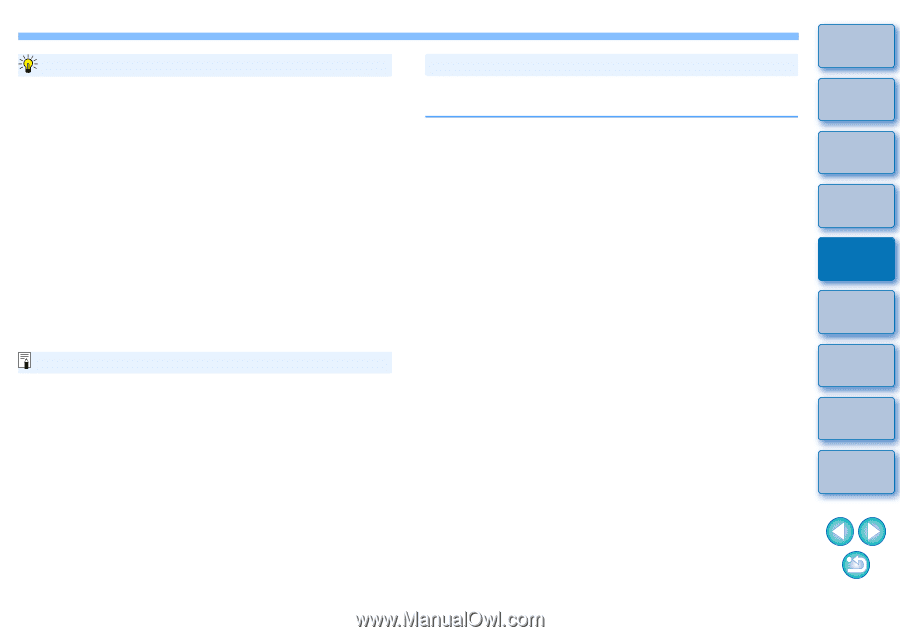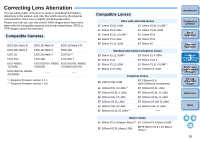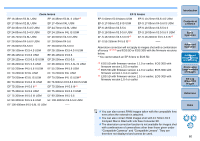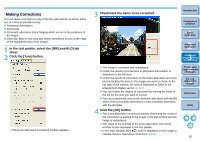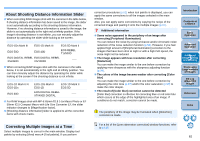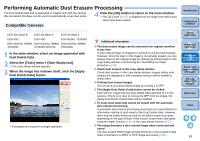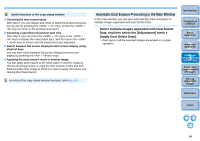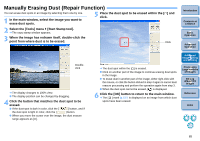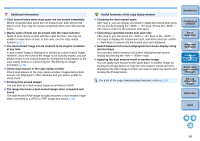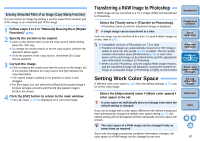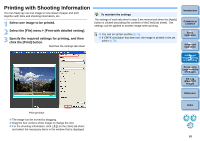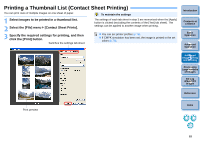Canon EOS Rebel T1i Digital Photo Professional 3.6 for Windows Instruction Man - Page 65
Automatic Dust Erasure Processing in the Main Window, Select multiple images appended with Dust Delete
 |
View all Canon EOS Rebel T1i manuals
Add to My Manuals
Save this manual to your list of manuals |
Page 65 highlights
Useful functions of the copy stamp window O Checking the dust erased spots After step 3, you can display and check in detail the erased dust spots one by one by pressing the + keys. (Press the + keys to return to the previous dust spot.) O Canceling a specified erased dust spot only After step 3, you can press the + keys or the + keys to display the erased dust spot, and then press the + keys to cancel only the erased dust spot displayed. O Switch between full screen display/normal screen display using shortcut keys You can also switch between full screen display/normal screen display by pressing the + keys. O Applying the dust erasure result to another image You can apply dust erasure to the same place in another image by clicking the [Copy] button to copy the dust erasure results and then displaying the other image to which you want to apply the results and clicking the [Paste] button. For a list of the copy stamp window functions, refer to p.116. Automatic Dust Erasure Processing in the Main Window In the main window, you can also automatically erase dust spots in multiple images appended with Dust Delete Data. Select multiple images appended with Dust Delete Data, and then select the [Adjustment] menu ` [Apply Dust Delete Data]. ¿ Dust spots in all the selected images are erased in a single operation. Introduction Contents at a Glance 1Basic Operation 2Advanced Operation 3Advanced Image Editing and Printing 4 Processing Large Numbers of Images 5Editing JPEG/TIFF Images Reference Index 64