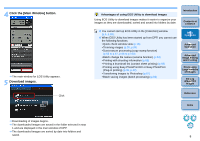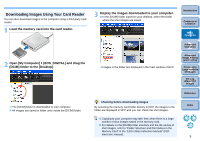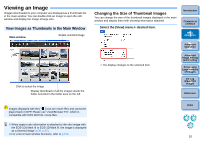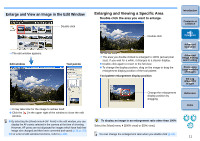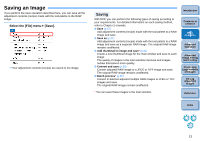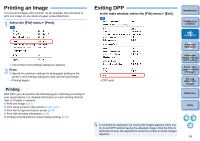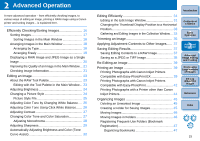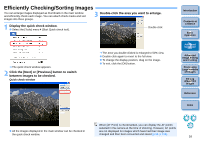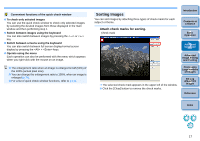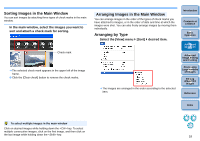Canon EOS Rebel T1i Digital Photo Professional 3.6 for Windows Instruction Man - Page 14
Saving an Image, Saving
 |
View all Canon EOS Rebel T1i manuals
Add to My Manuals
Save this manual to your list of manuals |
Page 14 highlights
Saving an Image If you perform the save operation described here, you can save all the adjustment contents (recipe) made with the tool palette to the RAW image. Select the [File] menu ` [Save]. ¿ Your adjustment contents (recipe) are saved to the image. Saving With DPP, you can perform the following types of saving according to your requirements. For detailed information on each saving method, refer to Chapter 2 onwards. O Save (p.37) Add adjustment contents (recipe) made with the tool palette to a RAW image and save. O Save as (p.37) Add adjustment contents (recipe) made with the tool palette to a RAW image and save as a separate RAW image. The original RAW image remains unaffected. O Add thumbnail to image and save* (p.21) Create a new thumbnail image for the main window and save to each image. The quality of images in the main window improves and images redraw themselves more quickly. O Convert and save (p.38) Convert adjusted RAW image to a JPEG or TIFF image and save. The original RAW image remains unaffected. O Batch process* (p.82) Convert in batches adjusted multiple RAW images to JPEG or TIFF images and save. The original RAW images remain unaffected. * You can save these images in the main window. Introduction Contents at a Glance 1Basic Operation 2Advanced Operation 3Advanced Image Editing and Printing 4 Processing Large Numbers of Images 5Editing JPEG/TIFF Images Reference Index 13