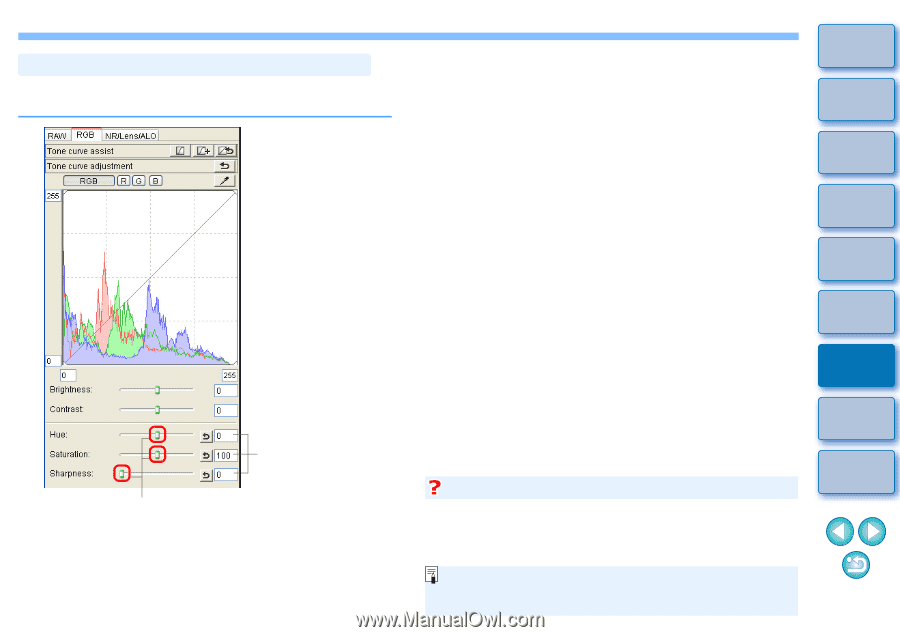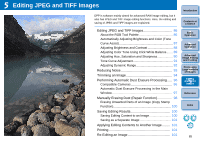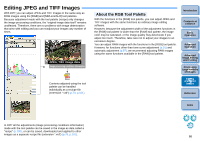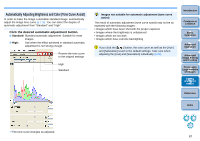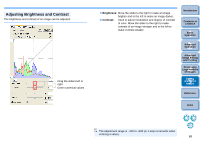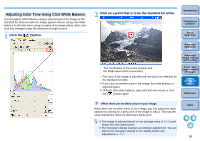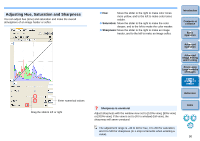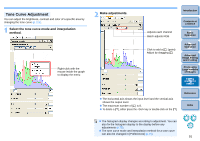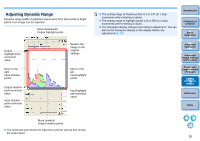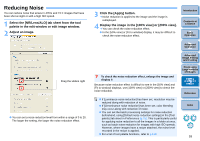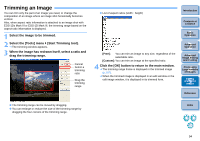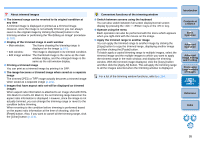Canon EOS Rebel T1i Digital Photo Professional 3.6 for Windows Instruction Man - Page 91
Adjusting Hue, Saturation and Sharpness, Saturation, Sharpness, Sharpness is unnatural
 |
View all Canon EOS Rebel T1i manuals
Add to My Manuals
Save this manual to your list of manuals |
Page 91 highlights
Adjusting Hue, Saturation and Sharpness You can adjust hue (tone) and saturation and make the overall atmosphere of an image harder or softer. Enter numerical values Drag the sliders left or right O Hue: Move the slider to the right to make color tones more yellow, and to the left to make color tones redder. O Saturation: Move the slider to the right to make the color deeper, and to the left to make the color weaker. O Sharpness: Move the slider to the right to make an image harder, and to the left to make an image softer. Introduction Contents at a Glance 1Basic Operation 2Advanced Operation 3Advanced Image Editing and Printing 4 Processing Large Numbers of Images 5Editing JPEG/TIFF Images Reference Sharpness is unnatural Adjust sharpness with the window view set to [100% view], [50% view] or [200% view]. If the view is set to [Fit to window] (full view), the sharpness will seem unnatural. The adjustment range is -30 to 30 for hue, 0 to 200 for saturation, and 0 to 500 for sharpness (in 1-stop increments when entering a value). Index 90