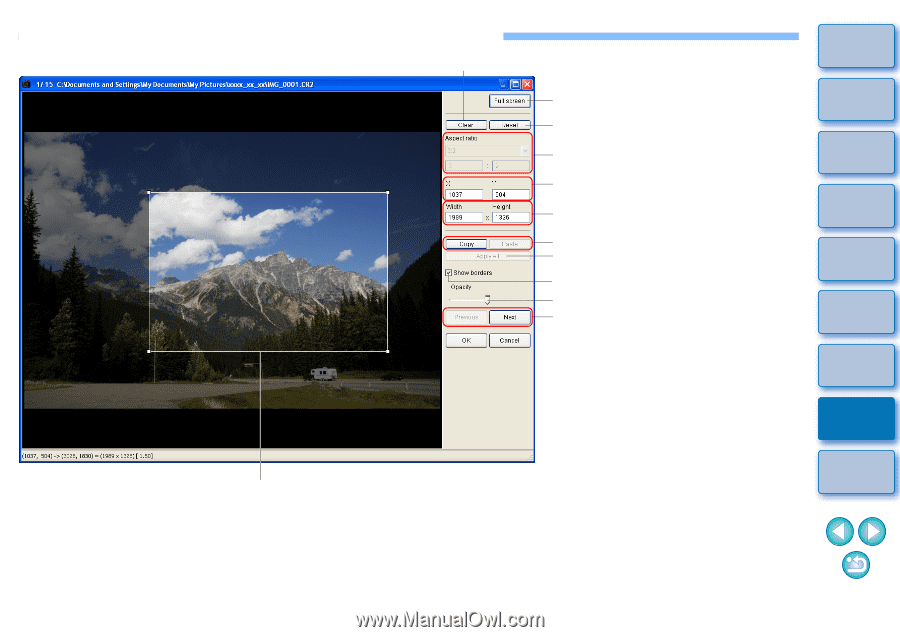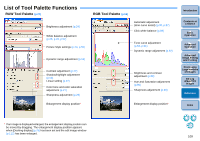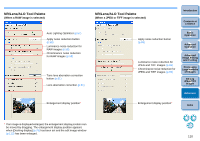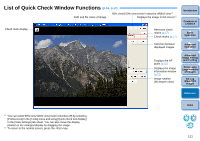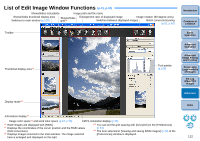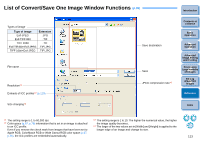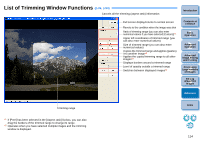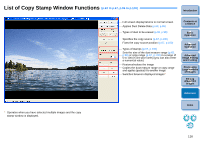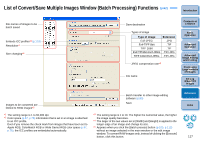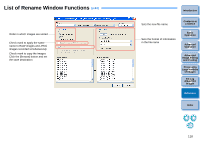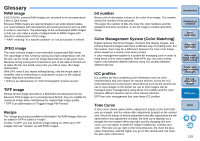Canon EOS Rebel T1i Digital Photo Professional 3.6 for Windows Instruction Man - Page 115
List of Trimming Window Functions, p.35, p.94
 |
View all Canon EOS Rebel T1i manuals
Add to My Manuals
Save this manual to your list of manuals |
Page 115 highlights
List of Trimming Window Functions (p.35, p.94) Cancels all the trimming (aspect ratio) information Introduction Full screen display/returns to normal screen Reverts to the condition when the image was shot Ratio of trimming range (you can also enter numerical values if you have selected [Custom])*1 Upper left coordinates of trimmed range (you can also enter numerical values) Size of trimmed range (you can also enter numerical values) Copies the trimmed range and applies (pastes) it to another image*2 Applies the copied trimming range to all other images*2 Displays borders around a trimmed range Level of opacity outside a trimmed range Switches between displayed images*2 Contents at a Glance 1Basic Operation 2Advanced Operation 3Advanced Image Editing and Printing 4 Processing Large Numbers of Images 5Editing JPEG/TIFF Images Reference Trimming range *1 If [Free] has been selected in the [Aspect ratio] list box, you can also drag the borders of the trimmed range to change its range. *2 Operates when you have selected multiple images and the trimming window is displayed. Index 114