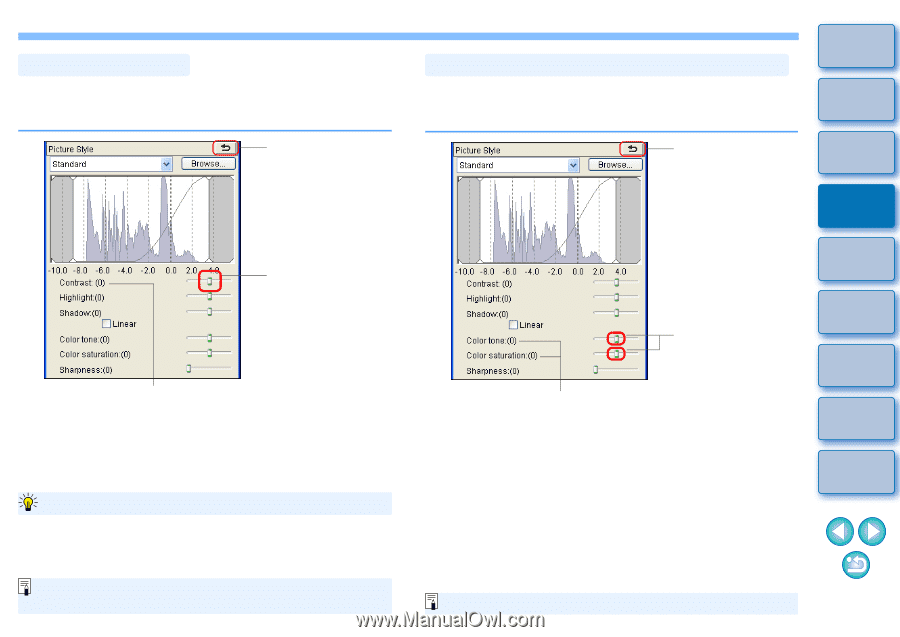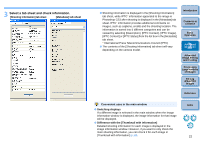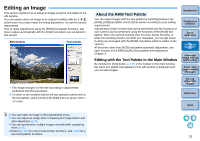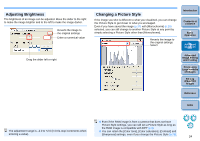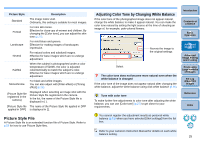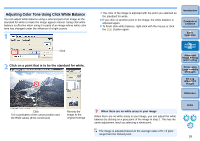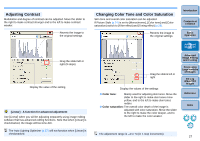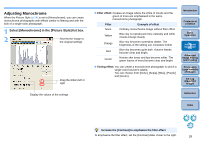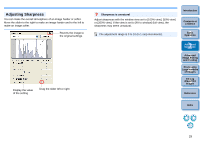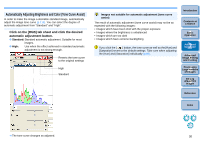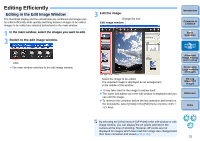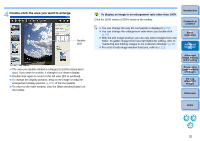Canon EOS Rebel T1i Digital Photo Professional 3.6 for Windows Instruction Man - Page 28
Adjusting Contrast, Changing Color Tone and Color Saturation
 |
View all Canon EOS Rebel T1i manuals
Add to My Manuals
Save this manual to your list of manuals |
Page 28 highlights
Adjusting Contrast Modulation and degree of contrast can be adjusted. Move the slider to the right to make contrast stronger and to the left to make contrast weaker. Reverts the image to the original settings Drag the slider left or right (9 steps) Display the value of the setting [Linear] - A function for advanced adjustment Use [Linear] when you will be adjusting separately using image editing software that has advanced editing functions. Note that when [Linear] is checkmarked, the image will become dim. The Auto Lighting Optimizer (p.57) will not function when [Linear] is checkmarked. Changing Color Tone and Color Saturation Skin tone and overall color saturation can be adjusted. If Picture Style (p.24) is set to [Monochrome], [Color tone] and [Color saturation] switch to [Filter effect] and [Toning effect] (p.28). Reverts the image to the original settings Introduction Contents at a Glance 1Basic Operation 2Advanced Operation 3Advanced Image Editing and Printing Drag the sliders left or right Display the values of the settings O Color tone: Mainly used for adjusting skin tones. Move the slider to the right to make skin tones more yellow, and to the left to make skin tones redder. O Color saturation: The overall color depth of the image is adjusted with color saturation. Move the slider to the right to make the color deeper, and to the left to make the color weaker. 4 Processing Large Numbers of Images 5Editing JPEG/TIFF Images Reference Index The adjustment range is -4 to +4 (in 1-stop increments). 27