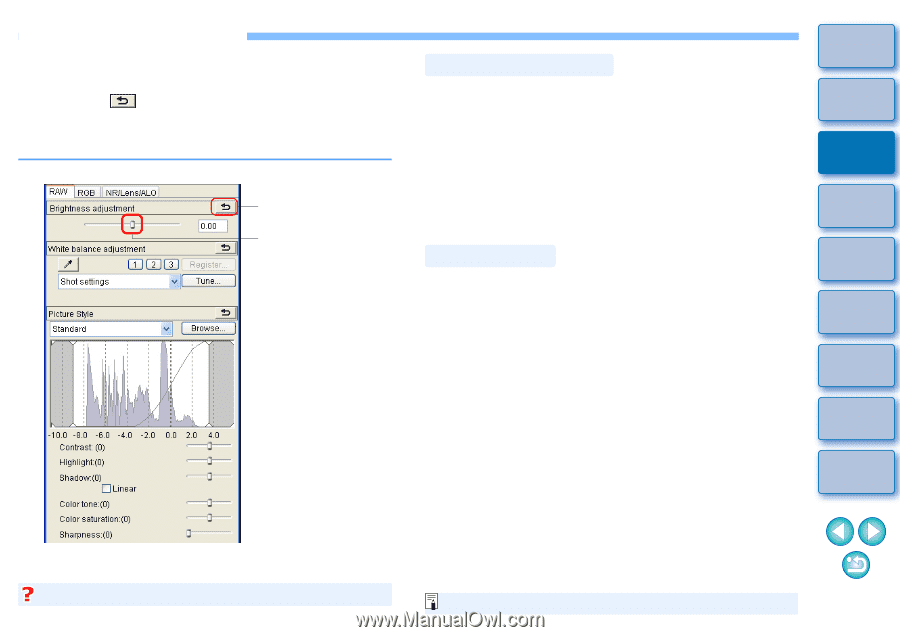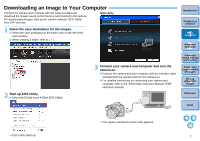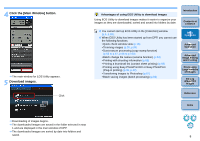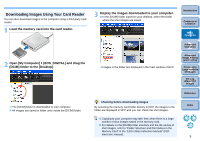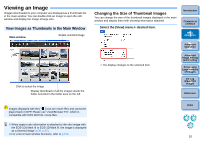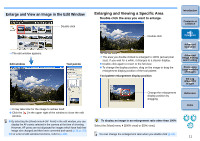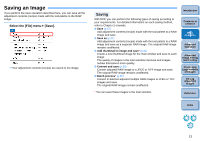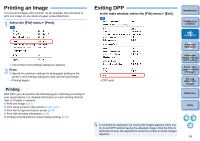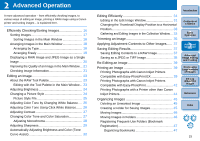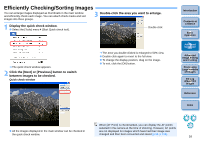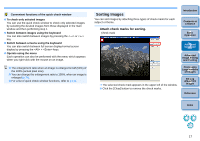Canon EOS Rebel T1i Digital Photo Professional 3.6 for Windows Instruction Man - Page 13
Adjusting an Image, About the Tool Palette, About Recipes
 |
View all Canon EOS Rebel T1i manuals
Add to My Manuals
Save this manual to your list of manuals |
Page 13 highlights
Adjusting an Image You can perform a variety of image adjustments, such as adjusting the brightness or changing the Picture Style of an image using the tool palette of the edit window. You can easily restore an image to its original settings with the [ ] button even if you have made the wrong adjustment. Try out the various adjustments. As an example, the procedure to adjust the brightness of an image is explained here. Tool palette Reverts the image to the original settings Drag the slider left or right About the Tool Palette You can adjust images with the tool palette by switching between the [RAW], [RGB] and [NR/Lens/ALO] tab sheets according to your editing requirements. Because adjustment made with the tool palette (it undergoes automatic development processing each time) only changes the image processing conditions, the "original image data itself" remains unaffected. Therefore, there are no problems with image deterioration that arise with editing and you can readjust your images any number of times. See Chapter 2 onwards for more detailed information on the various functions of the tool palette. Introduction Contents at a Glance 1Basic Operation 2Advanced Operation About Recipes In DPP, all the adjustment contents (image processing conditions information) made with the tool palette is saved to an image as data called a "Recipe" (p.79). 3Advanced Image Editing and Printing 4 Processing Large Numbers of Images 5Editing JPEG/TIFF Images Reference Index ¿ The image brightness changes in real time according to the amount of adjustments. The tool palette does not display Select the [View] menu ` [Tool palette]. For a list of tool palette functions, refer to p.109. 12