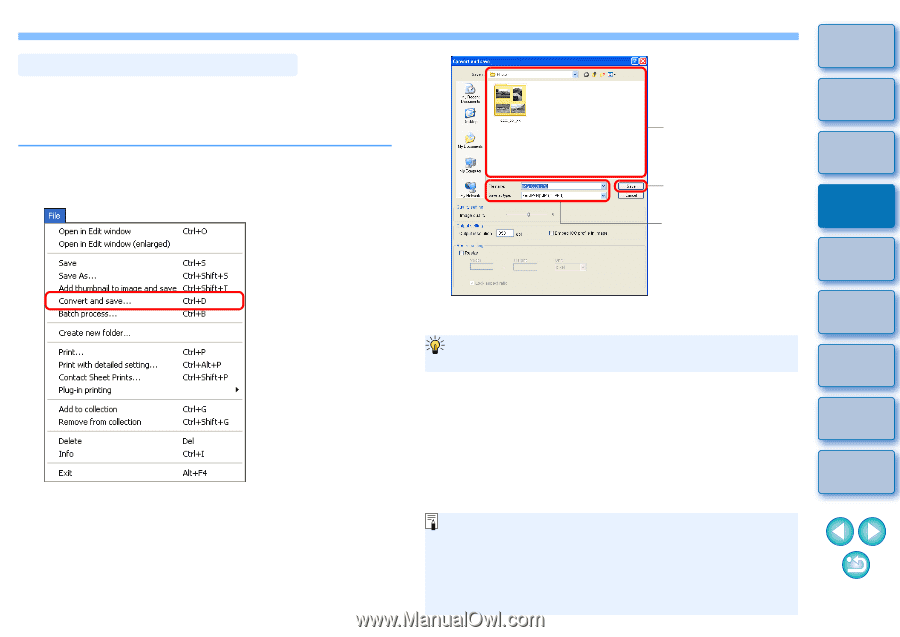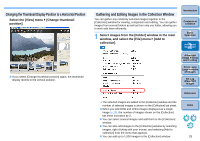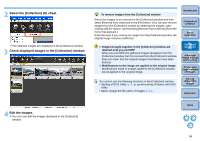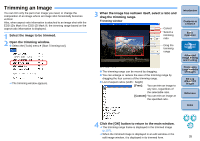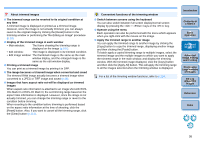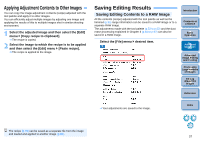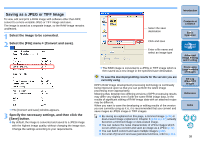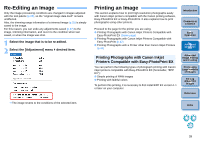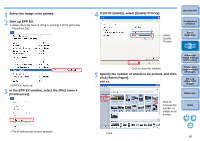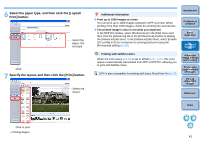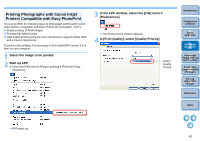Canon EOS Rebel T1i Digital Photo Professional 3.6 for Windows Instruction Man - Page 39
Saving as a JPEG or TIFF Image, Select the image to be converted., Select the [File] menu
 |
View all Canon EOS Rebel T1i manuals
Add to My Manuals
Save this manual to your list of manuals |
Page 39 highlights
Saving as a JPEG or TIFF Image To view, edit and print a RAW image with software other than DPP, convert to a more versatile JPEG or TIFF image and save. The image is saved as a separate image, so the RAW image remains unaffected. 1 Select the image to be converted. 2 Select the [File] menu ` [Convert and save]. ¿ The [Convert and save] window appears. 3 Specify the necessary settings, and then click the [Save] button. O By default, the image is converted and saved to a JPEG image with the highest image quality, without changing the image size. Change the settings according to your requirements. Introduction Select the save destination Click and save Enter a file name and select an image type Contents at a Glance 1Basic Operation 2Advanced Operation 3Advanced Image Editing and Printing ¿ The RAW image is converted to a JPEG or TIFF image which is then saved as a new image in the specified save destination. To save the developing/editing results for the version you are currently using DPP's RAW image development processing technology is continually being improved upon so that you can perform the latest image processing more appropriately. Meaning that, between two differing versions of DPP, processing results may differ very slightly even if with the same RAW image data, or the results of significant editing of RAW image data with an attached recipe may be different. When you want to save the developing or editing results of the version you are currently using as it is, it is recommended that you convert and save images as JPEG image or TIFF images. O By saving as explained on this page, a trimmed image (p.35) or dust-erased image explained in Chapter 3 (p.63 to p.67) actually becomes a trimmed image or dust-erased image. O You can reduce the noise characteristic of JPEG images which occurs when you convert and save an image as a JPEG (p.72). O You can batch convert and save multiple images (p.82). O For a list of [Convert and save] window functions, refer to p.113. 4 Processing Large Numbers of Images 5Editing JPEG/TIFF Images Reference Index 38