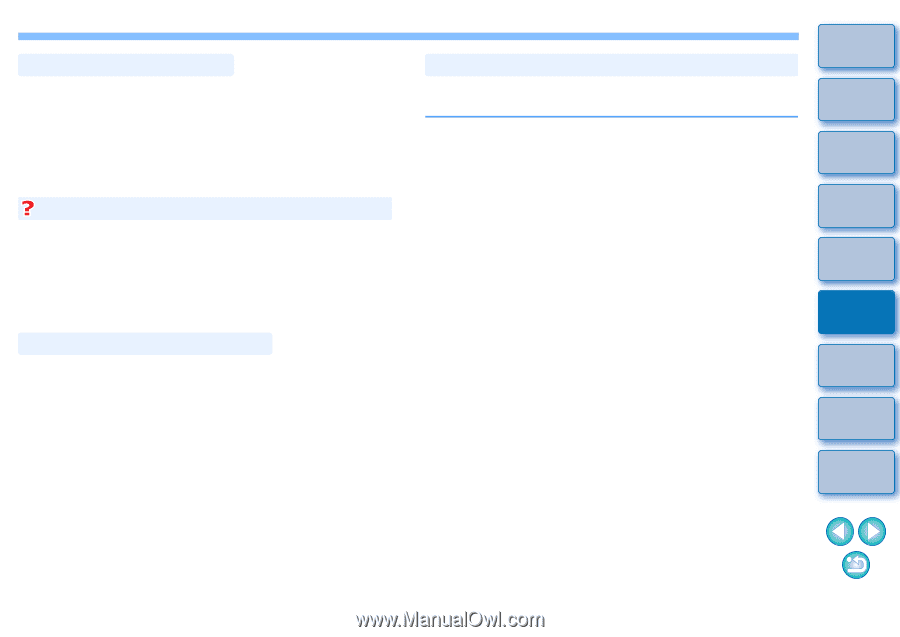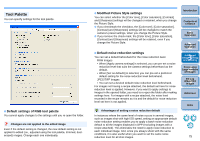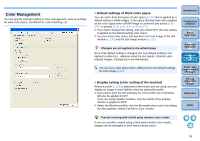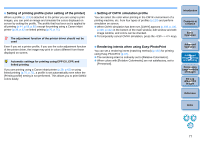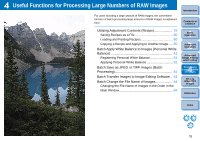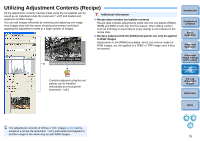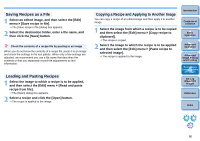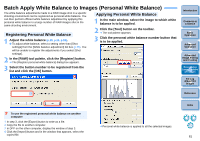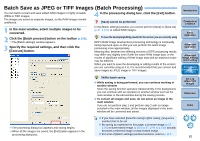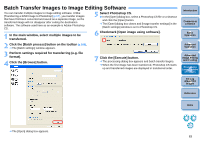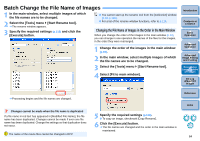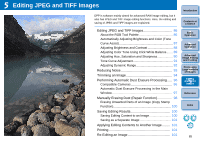Canon EOS Rebel T1i Digital Photo Professional 3.6 for Windows Instruction Man - Page 81
Saving Recipes as a File, Loading and Pasting Recipes, Copying a Recipe and Applying to Another Image
 |
View all Canon EOS Rebel T1i manuals
Add to My Manuals
Save this manual to your list of manuals |
Page 81 highlights
Saving Recipes as a File 1 Select an edited image, and then select the [Edit] menu ` [Save recipe in file]. ¿ The [Save recipe in file] dialog box appears. 2 Select the destination folder, enter a file name, and then click the [Save] button. Check the contents of a recipe file by pasting to an image When you do not know the contents of a recipe file, paste it to an image and check the settings in the tool palette. When only a few settings are adjusted, we recommend you use a file name that describes the contents or that you separately record the adjustments as text information. Loading and Pasting Recipes 1 Select the image to which a recipe is to be applied, and then select the [Edit] menu ` [Read and paste recipe from file]. ¿ The [Open] dialog box appears. 2 Select a recipe and click the [Open] button. ¿ The recipe is applied to the image. Copying a Recipe and Applying to Another Image You can copy a recipe of an edited image and then apply it to another image. 1 Select the image from which a recipe is to be copied and then select the [Edit] menu ` [Copy recipe to clipboard]. ¿ The recipe is copied. 2 Select the image to which the recipe is to be applied and then select the [Edit] menu ` [Paste recipe to selected image]. ¿ The recipe is applied to the image. Introduction Contents at a Glance 1Basic Operation 2Advanced Operation 3Advanced Image Editing and Printing 4 Processing Large Numbers of Images 5Editing JPEG/TIFF Images Reference Index 80