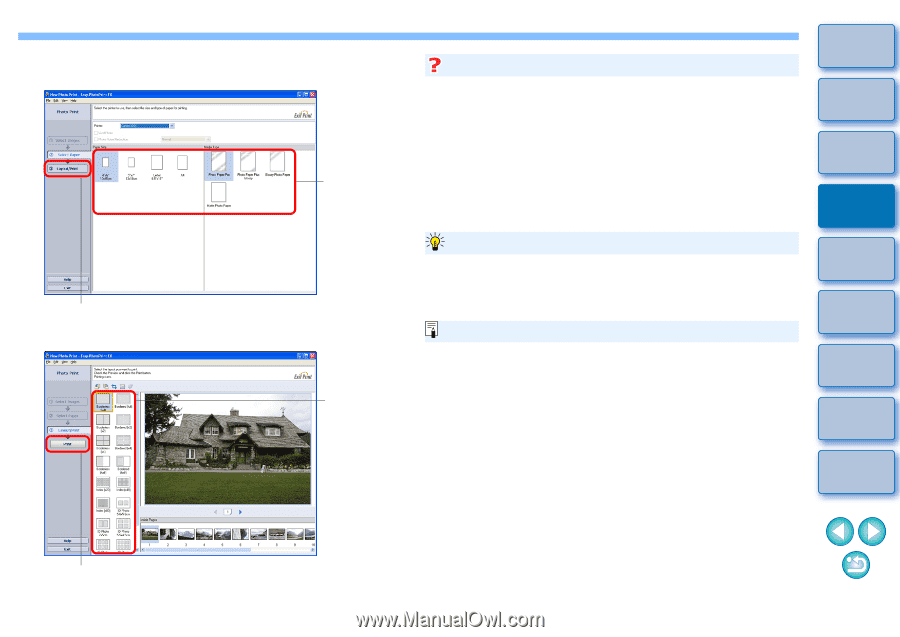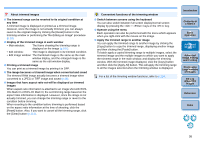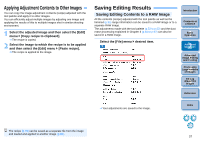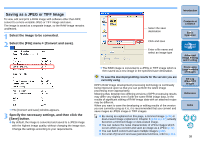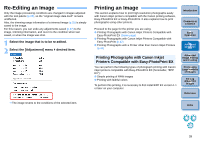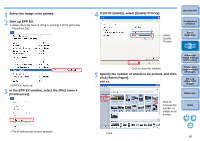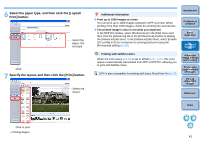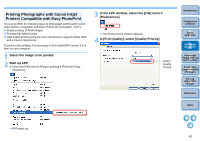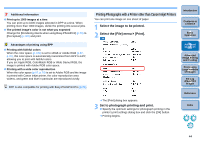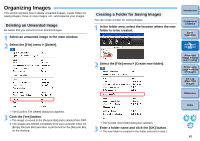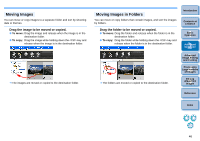Canon EOS Rebel T1i Digital Photo Professional 3.6 for Windows Instruction Man - Page 42
Select the paper type, and then click the [Layout, Print] button., Specify the layout
 |
View all Canon EOS Rebel T1i manuals
Add to My Manuals
Save this manual to your list of manuals |
Page 42 highlights
6 Select the paper type, and then click the [Layout/ Print] button. Select the paper size and type Click 7 Specify the layout, and then click the [Print] button. Select the layout Additional information O Print up to 1000 images at a time You can print up to 1000 images selected in DPP at a time. When printing more than 1000 images, divide the printing into several jobs. O The printed image's color is not what you expected In the EPP EX window, select [Preferences] in the [File] menu and then click the [Advanced] tab in the [Preferences] window to display the [Advanced] tab sheet. In the [Advanced] tab sheet, select [Enable ICC profile] in [Color correction for printing] and print using the [Perceptual] setting (p.120). Introduction Contents at a Glance 1Basic Operation 2Advanced Operation Printing with faithful colors When the color space (p.120) is set to sRGB (p.67, p.76), this color space is automatically transmitted from DPP to EPP EX, allowing you to print with faithful colors. DPP is also compatible for printing with Easy-PhotoPrint Pro (p.70). 3Advanced Image Editing and Printing 4 Processing Large Numbers of Images 5Editing JPEG/TIFF Images Reference Index Click to print ¿ Printing begins. 41