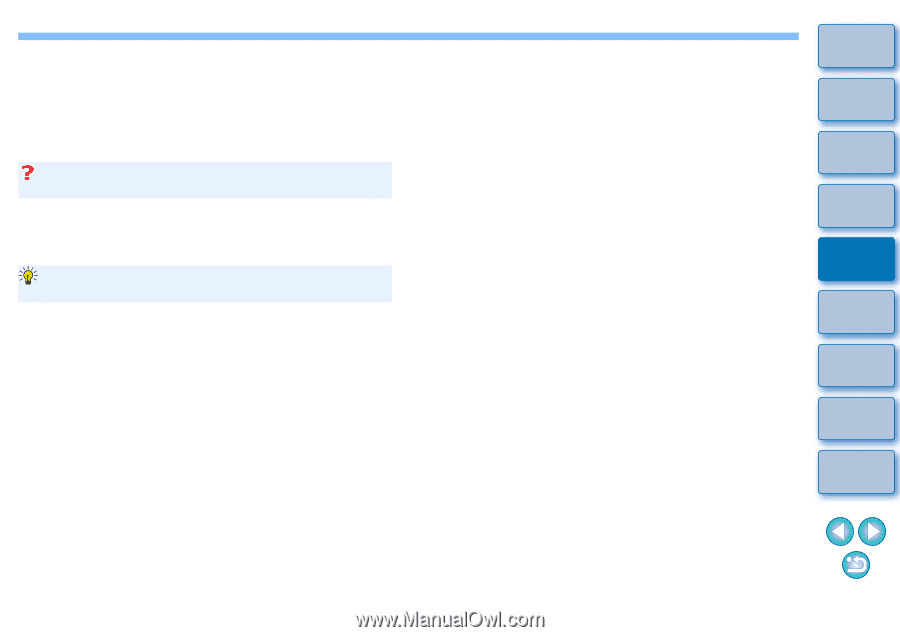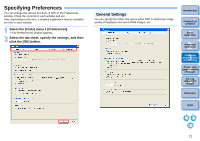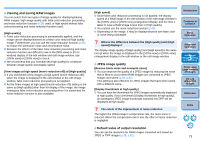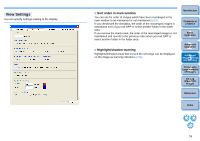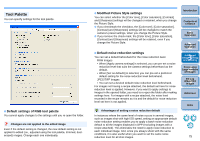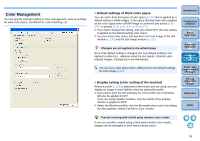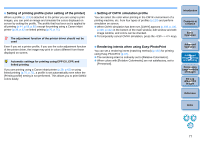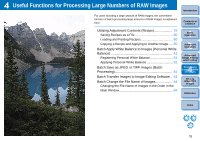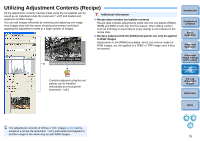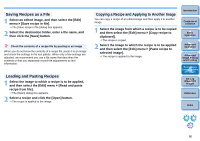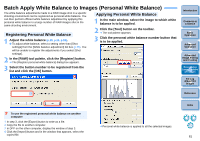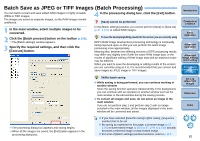Canon EOS Rebel T1i Digital Photo Professional 3.6 for Windows Instruction Man - Page 78
Setting of printing profile color setting of the printer, Setting of CMYK simulation profile - drivers
 |
View all Canon EOS Rebel T1i manuals
Add to My Manuals
Save this manual to your list of manuals |
Page 78 highlights
O Setting of printing profile (color setting of the printer) Where a profile (p.119) is attached to the printer you are using to print images, you can print an image and simulate the colors displayed on screen by setting the profile. The profile that has been set is applied to all printing (p.44, p.68, p.69) except for printing using a Canon inkjet printer (p.39, p.42) or linked printing (p.70, p.71). The adjustment function of the printer driver should not be used Even if you set a printer profile, if you use the color adjustment function of the printer driver, the image may print in colors different from those displayed on screen. Automatic settings for printing using EPP EX, EPP, and linked printing If you are printing using a Canon inkjet printer (p.39, p.42) or using linked printing (p.70, p.71), a profile is set automatically even when the [Printing profile] setting is not performed. This allows you to print faithful colors easily. O Setting of CMYK simulation profile You can select the color when printing in the CMYK environment of a printing machine, etc. from four types of profiles (p.120) and perform simulation on screen. O When CMYK simulation has been set, [CMYK] appears (p.105, p.106, p.108, p.112) in the bottom of the main window, edit window and edit image window, and colors can be checked. O To temporarily cancel CMYK simulation, press the + keys. Introduction Contents at a Glance 1Basic Operation O Rendering intents when using Easy-PhotoPrint You can set a rendering intent (matching method) (p.120) for printing using Easy-PhotoPrint (p.42). O The rendering intent is ordinarily set to [Relative Colorimetric]. O When colors with [Relative Colorimetric] are not satisfactory, set to [Perceptual]. 2Advanced Operation 3Advanced Image Editing and Printing 4 Processing Large Numbers of Images 5Editing JPEG/TIFF Images Reference Index 77