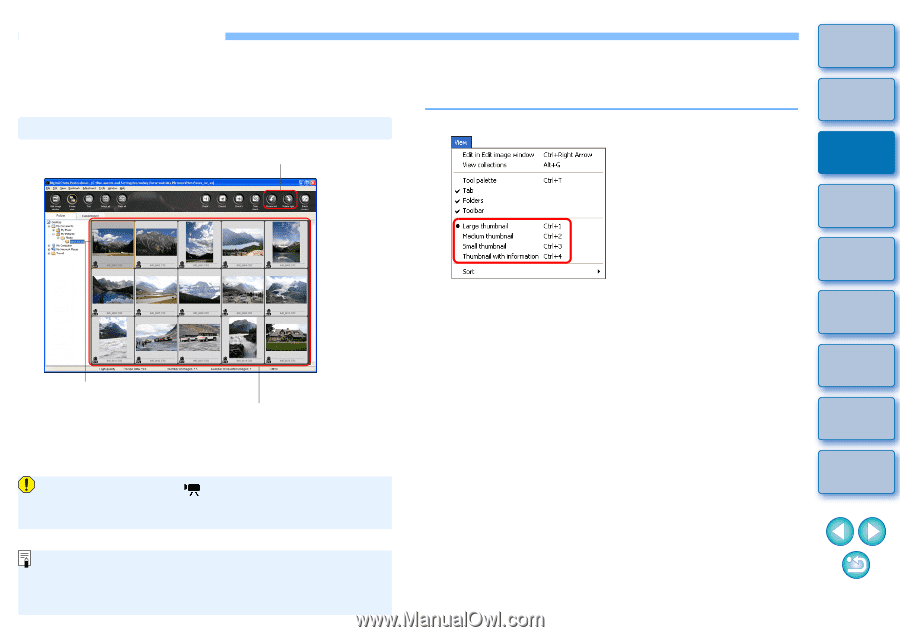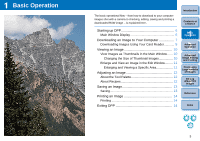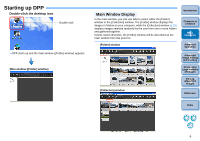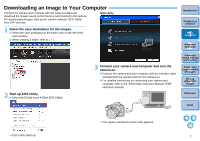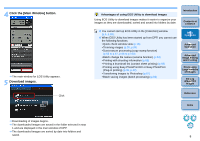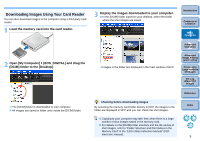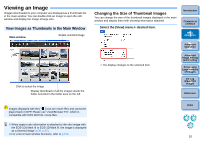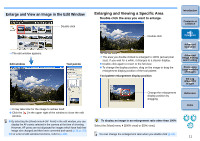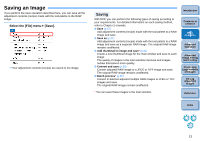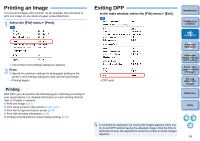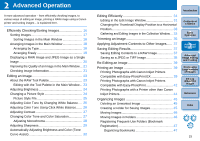Canon EOS Rebel T1i Digital Photo Professional 3.6 for Windows Instruction Man - Page 11
Viewing an Image, View Images as Thumbnails in the Main Window, Changing the Size of Thumbnail Images
 |
View all Canon EOS Rebel T1i manuals
Add to My Manuals
Save this manual to your list of manuals |
Page 11 highlights
Viewing an Image Images downloaded to your computer are displayed as a thumbnails list in the main window. You can double-click an image to open the edit window and display the image at large size. View Images as Thumbnails in the Main Window Main window Rotate selected image Click to select the image Display thumbnails of all the images inside the folder selected in the folder area on the left Changing the Size of Thumbnail Images You can change the size of the thumbnail images displayed in the main window and display them with shooting information attached. Select the [View] menu ` desired item. Introduction Contents at a Glance 1Basic Operation 2Advanced Operation ¿ The display changes to the selected item. 3Advanced Image Editing and Printing 4 Processing Large Numbers of Images 5Editing JPEG/TIFF Images Reference Images displayed with the [ ] icon are movie files and cannot be played back in DPP. Please use "ZoomBrowser EX", which is compatible with EOS DIGITAL movie files. O When aspect ratio information is attached to the shot image with the EOS-1Ds Mark III or EOS-1D Mark III, the image is displayed as a trimmed image (p.35, p.94). O For a list of main window functions, refer to p.105. Index 10