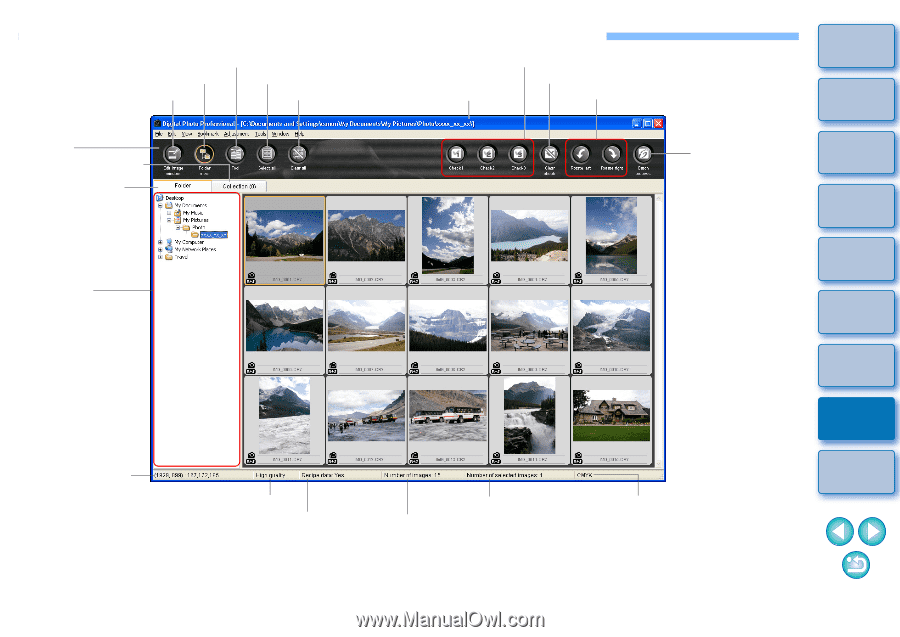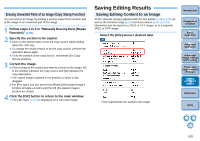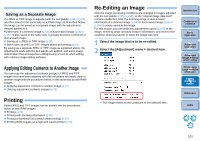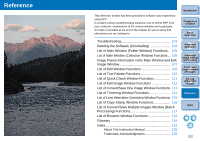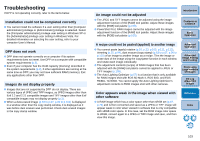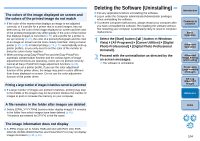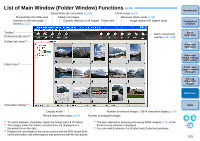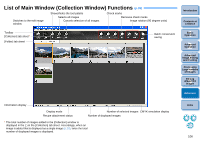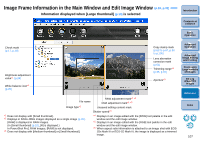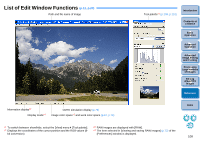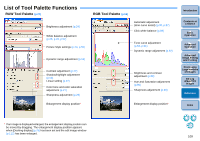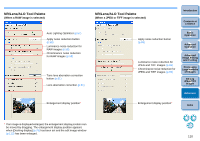Canon EOS Rebel T1i Digital Photo Professional 3.6 for Windows Instruction Man - Page 106
List of Main Window (Folder Window) Functions
 |
View all Canon EOS Rebel T1i manuals
Add to My Manuals
Save this manual to your list of manuals |
Page 106 highlights
List of Main Window (Folder Window) Functions (p.10) Shows/hides the folder area Switches to the edit image window (p.112) Shows/hides the tool palette (p.109) Selects all images Cancels selection of all images Check marks (p.18) Removes check marks (p.18) Folder path Image rotation (90 degree units) Introduction Contents at a Glance Toolbar*1 [Collection] tab sheet*5 [Folder] tab sheet*5 Batch conversion/ saving (p.82, p.83) 1Basic Operation 2Advanced Operation Folder area*2 3Advanced Image Editing and Printing 4 Processing Large Numbers of Images 5Editing JPEG/TIFF Images Reference Information display*3 Display mode*4 Recipe attachment status (p.79) Number of selected images CMYK simulation display (p.76) Number of displayed images *1 To switch between show/hide, select the [View] menu ` [Toolbar]. *2 The images inside the folders selected here are displayed in a thumbnail list on the right. *3 Displays the coordinates of the cursor position and the RGB values (8-bit conversion) when click white balance was performed with the tool palette. *4 The item selected in [Veiwing and saving RAW images] (p.72) of the [Preferences] window is displayed. *5 You can switch between the [Folder] and [Collection] windows. Index 105