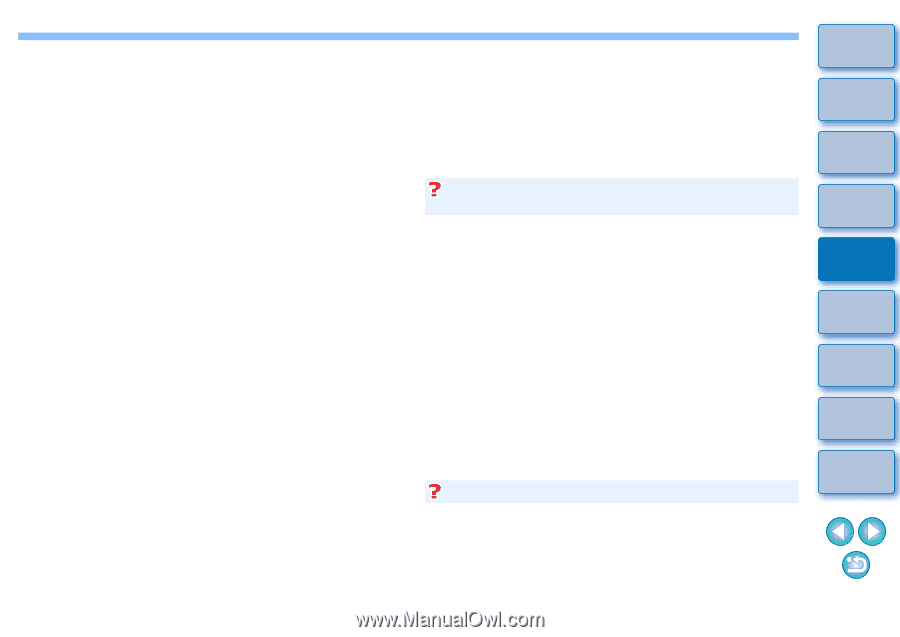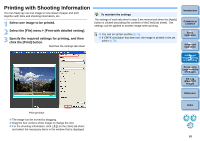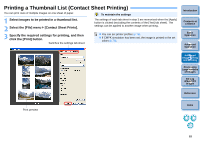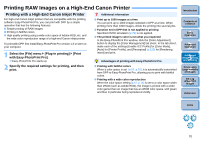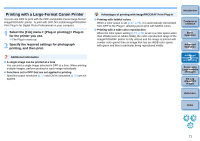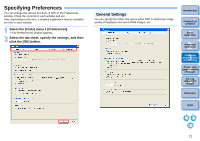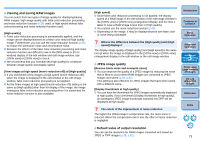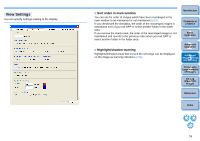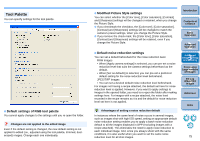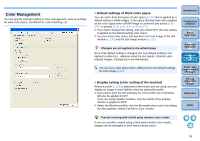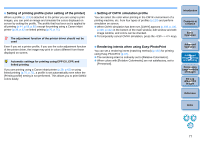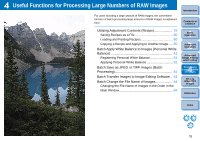Canon EOS Rebel T1i Digital Photo Professional 3.6 for Windows Instruction Man - Page 74
Viewing and saving RAW images, JPEG image quality, Default value of output resolution
 |
View all Canon EOS Rebel T1i manuals
Add to My Manuals
Save this manual to your list of manuals |
Page 74 highlights
O Viewing and saving RAW images You can select from two types of image quality for displaying/saving RAW images: high image quality with false color reduction processing and noise reduction function (p.58) used, or high speed without false color processing and noise reduction function used. [High quality] O False color reduction processing is automatically applied, and the image can be displayed/saved as a false color reduced-high quality image. Furthermore, you can use the noise reduction function (p.58) to reduce the luminance noise and chrominance noise. O Because the effects of the false color reduction processing and noise reduction function are difficult to see in the [50% view] or [Fit to window] display of the edit window and edit image window, use [100% view] or [200% view] to check. O We recommend that you normally set [High quality] for a balance between image quality and display speed. [View images at high speed (moiré reduction off)] of [High quality] O If you checkmark [View images at high speed (moiré reduction off)], when the image is displayed in the edit window or the edit image window, false color reduction processing is not applied. O As the [View images at high speed (moiré reduction off)] setting is the same as [High quality] other than for display of the image, the image undergoes false color reduction processing when it is saved and the noise reduction function is also available. [High speed] O Since false color reduction processing is not applied, the display speed of a RAW image in the edit window or the edit image window in the [100% view] or [200% view] enlargement display, and the time it takes to save a RAW image is less than in [High quality]. O You cannot use the noise reduction function (p.58). O Depending on the image, it may be displayed/saved with false color or noise being noticeable. What is the difference between the [High quality] and [High speed] displays? The display image quality of [High quality] and [High speed] is the same except when the image is displayed in the [100% view] or [200% view] enlargement display in the edit window or the edit image window. O JPEG image quality [Remove block noise and mosquito noise] O You can improve the quality of a JPEG image by reducing the noise that is likely to occur when RAW images are converted to JPEG images and saved (p.38, p.82). This setting is also effective for JPEG images that have been saved with a different name. [Display thumbnails at high quality] O You can have the thumbnails for JPEG images automatically displayed at high quality. If you checkmark [Display thumbnails at high quality], all subsequent JPEG image thumbnails imported into DPP will be displayed at high quality. The extent of the improvement in noise reduction The higher the JPEG image's compression rate, the more noise is reduced. When the compression rate is low, the effect of noise reduction is negligible. Introduction Contents at a Glance 1Basic Operation 2Advanced Operation 3Advanced Image Editing and Printing 4 Processing Large Numbers of Images 5Editing JPEG/TIFF Images Reference Index O Default value of output resolution You can set the resolution for RAW images converted and saved as JPEG or TIFF images (p.38, p.82). 73