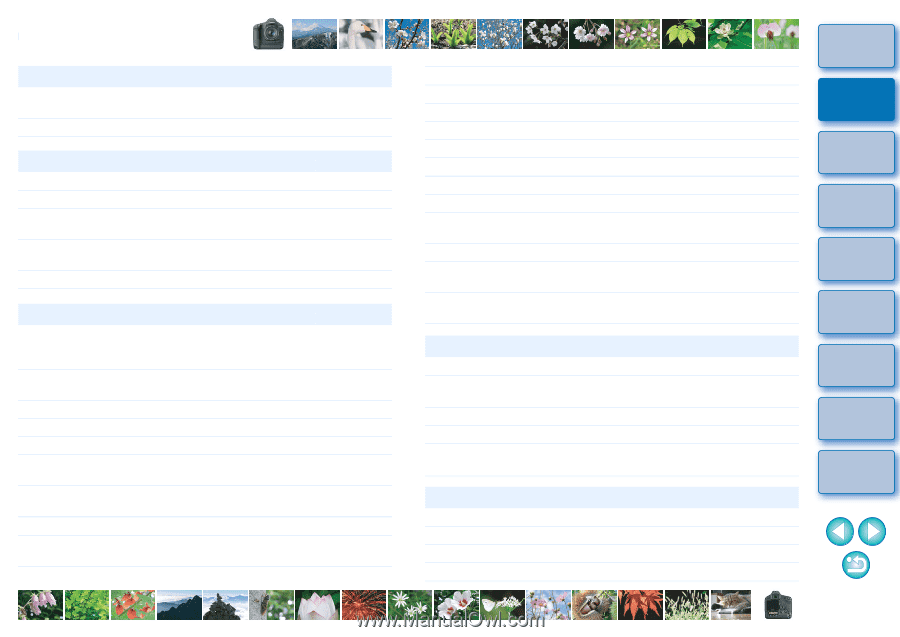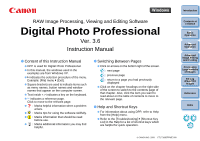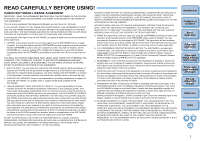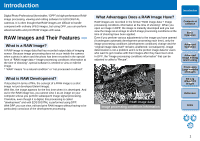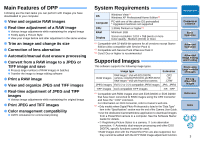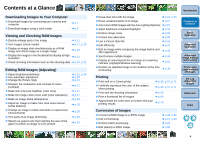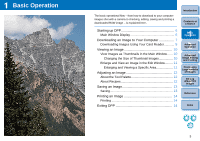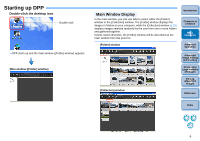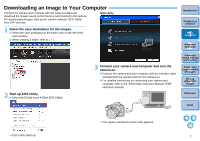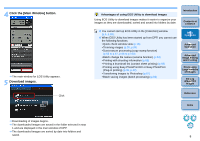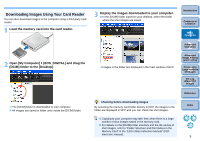Canon EOS Rebel T1i Digital Photo Professional 3.6 for Windows Instruction Man - Page 5
Contents at a Glance, Downloading Images to Your Computer, Viewing and Checking RAW Images
 |
View all Canon EOS Rebel T1i manuals
Add to My Manuals
Save this manual to your list of manuals |
Page 5 highlights
Contents at a Glance Downloading Images to Your Computer O Download images by connecting your camera and computer O Download images using a card reader ¿ p.7 ¿ p.9 Viewing and Checking RAW Images O Quickly enlarge parts of an image ¿ p.11 O Sort images (check marks) ¿ p.17, p.18 O Display an image shot simultaneously as a RAW image and JPEG image as a single image ¿ p.20 O Display the images in the thumbnail list display at high resolution ¿ p.21 O Check shooting information such as the shooting date ¿ p.10, p.21 Editing RAW Images (Adjusting) O Adjust brightness/darkness O Use automatic adjustment O Change the Picture Style O Sharpen the modulation and contrast of colors (contrast) O Make skin tone look healthier (color tone) O Make the image colors more vivid (color saturation) O Make an image sharp (sharpness) O Adjust an image to make color tone more natural (white balance) O Change an image to black-and-white or sepia tones (monochrome) O Trim parts of an image (trimming) O Specify an aspect ratio that matches the size of the paper on which an image is to be printed ¿ p.12, p.24 ¿ p.30 ¿ p.24 ¿ p.27 ¿ p.27 ¿ p.27 ¿ p.29 ¿ p.25 ¿ p.28 ¿ p.35 ¿ p.35 O Erase dust shot with the image ¿ p.63, p.65 O Erase unwanted parts of an image ¿ p.67 O Auto correct RAW images with the Auto Lighting Optimizer ¿ p.57 O Adjust brightness of shadows/highlights ¿ p.53 O Reduce image noise ¿ p.58 O Correct lens aberration ¿ p.59 O Use a Picture Style file ¿ p.55 O Edit efficiently ¿ p.31 O Edit an image while comparing the image before and after adjustment ¿ p.49 O Synchronize multiple images ¿ p.50 O Display an area beyond the set range as a warning indicator (Highlight/Shadow warning) ¿ p.51 O Restore an adjusted image to its condition at the time of shooting ¿ p.39 Printing O Print well on a Canon printer ¿ p.39, p.70, p.71 O Faithfully reproduce the color of the subject when printing ¿ p.39, p.70, p.71 O Print with the shooting information ¿ p.68 O Print a thumbnail list of images ¿ p.69 O Approximate the color seen on screen with your printing results ¿ p.76 Conversion of Images O Convert a RAW image to a JPEG image O Edit in Photoshop O Perform batch processing O Edit (adjust) a JPEG image ¿ p.38, p.82 ¿ p.67, p.83 ¿ p.82 ¿ p.86 Introduction Contents at a Glance 1Basic Operation 2Advanced Operation 3Advanced Image Editing and Printing 4 Processing Large Numbers of Images 5Editing JPEG/TIFF Images Reference Index 4