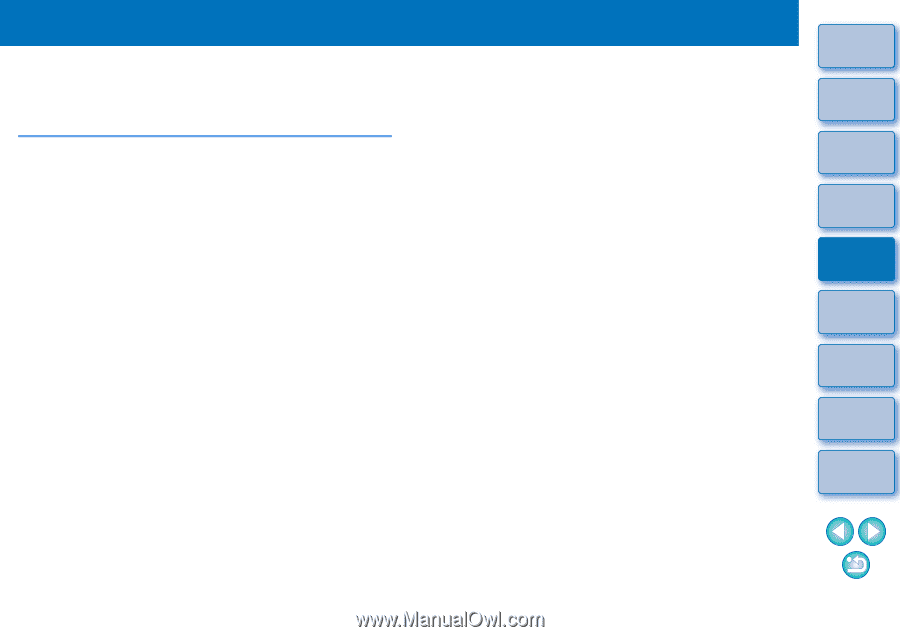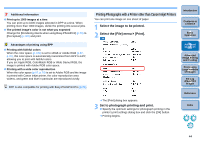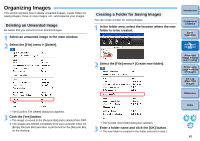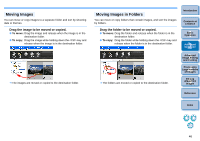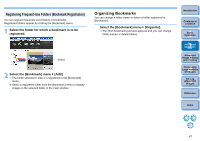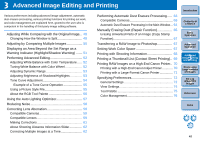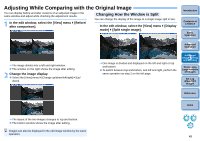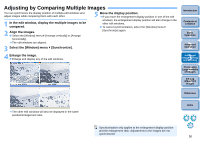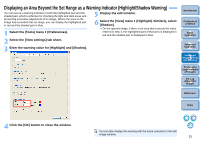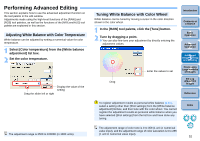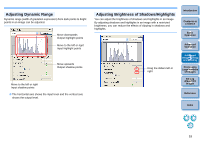Canon EOS Rebel T1i Digital Photo Professional 3.6 for Windows Instruction Man - Page 49
Advanced Image Editing and Printing
 |
View all Canon EOS Rebel T1i manuals
Add to My Manuals
Save this manual to your list of manuals |
Page 49 highlights
3 Advanced Image Editing and Printing Various preferences including advanced image adjustment, automatic dust erasure processing, various printing functions for printing out work, and color management are explained here, geared to the user who is competent in the handling of third-party image editing software. Adjusting While Comparing with the Original Image... 49 Changing How the Window is Split 49 Adjusting by Comparing Multiple Images 50 Displaying an Area Beyond the Set Range as a Warning Indicator (Highlight/Shadow Warning) ....... 51 Performing Advanced Editing 52 Adjusting White Balance with Color Temperature ..... 52 Tuning White Balance with Color Wheel 52 Adjusting Dynamic Range 53 Adjusting Brightness of Shadows/Highlights 53 Tone Curve Adjustment 54 Example of a Tone Curve Operation 55 Using a Picture Style File 55 About the RGB Tool Palette 56 Using the Auto Lighting Optimizer 57 Reducing Noise 58 Correcting Lens Aberration 59 Compatible Cameras 59 Compatible Lenses 59 Making Corrections 61 About Shooting Distance Information Slider 62 Correcting Multiple Images at a Time 62 Performing Automatic Dust Erasure Processing ..... 63 Compatible Cameras 63 Automatic Dust Erasure Processing in the Main Window... 64 Manually Erasing Dust (Repair Function 65 Erasing Unwanted Parts of an Image (Copy Stamp Function 67 Transferring a RAW Image to Photoshop 67 Setting Work Color Space 67 Printing with Shooting Information 68 Printing a Thumbnail List (Contact Sheet Printing).. 69 Printing RAW Images on a High-End Canon Printer.. 70 Printing with a High-End Canon Inkjet Printer 70 Printing with a Large-Format Canon Printer 71 Specifying Preferences 72 General Settings 72 View Settings 74 Tool Palette 75 Color Management 76 Introduction Contents at a Glance 1Basic Operation 2Advanced Operation 3Advanced Image Editing and Printing 4 Processing Large Numbers of Images 5Editing JPEG/TIFF Images Reference Index 48