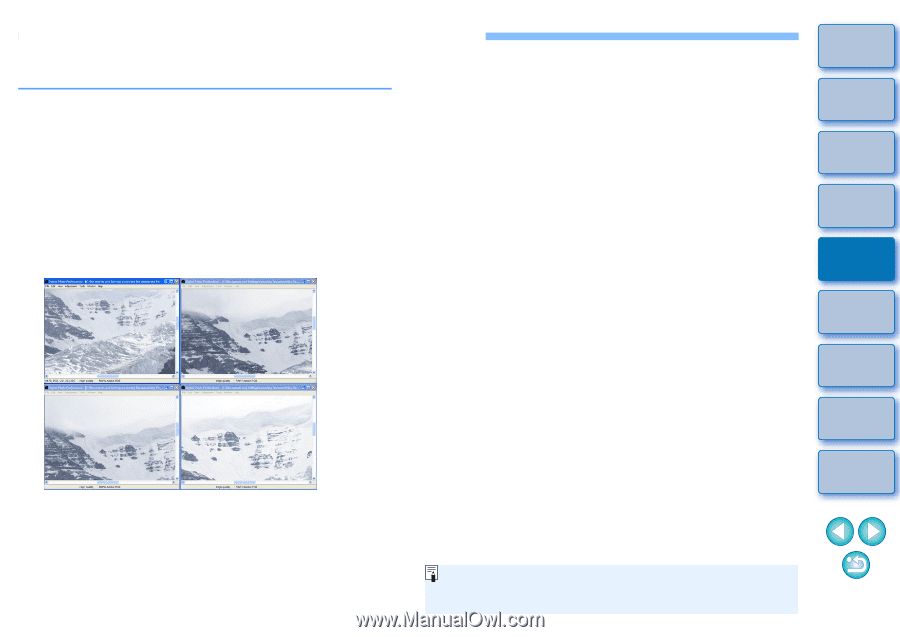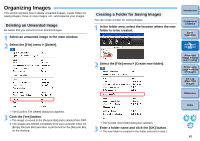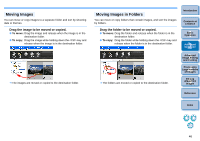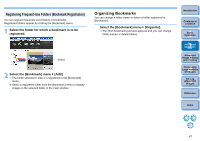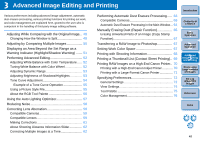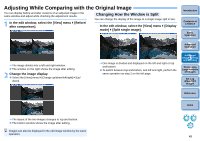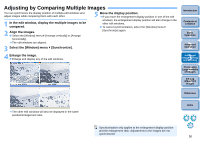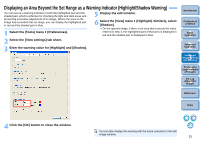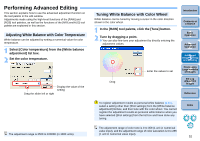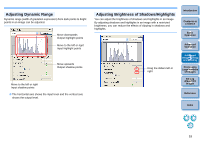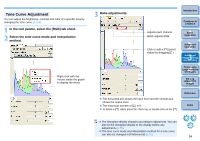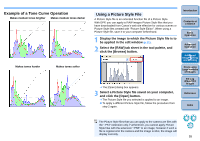Canon EOS Rebel T1i Digital Photo Professional 3.6 for Windows Instruction Man - Page 51
Adjusting by Comparing Multiple Images, Select the [Window] menu
 |
View all Canon EOS Rebel T1i manuals
Add to My Manuals
Save this manual to your list of manuals |
Page 51 highlights
Adjusting by Comparing Multiple Images You can synchronize the display position of multiple edit windows and adjust images while comparing them with each other. 1 In the edit window, display the multiple images to be compared. 2 Align the images. O Select the [Window] menu ` [Arrange vertically] or [Arrange horizontally]. ¿ The edit windows are aligned. 3 Select the [Window] menu ` [Synchronize]. 5 Move the display position. ¿ If you move the enlargement display position in one of the edit windows, the enlargement display position will also change in the other edit windows. O To cancel synchronization, select the [Window] menu ` [Synchronize] again. 4 Enlarge the image. O Enlarge and display any of the edit windows. Introduction Contents at a Glance 1Basic Operation 2Advanced Operation 3Advanced Image Editing and Printing 4 Processing Large Numbers of Images 5Editing JPEG/TIFF Images Reference ¿ The other edit windows will also be displayed in the same position/enlargement ratio. Index Synchronization only applies to the enlargement display position and the enlargement ratio. Adjustments to the images are not synchronized. 50