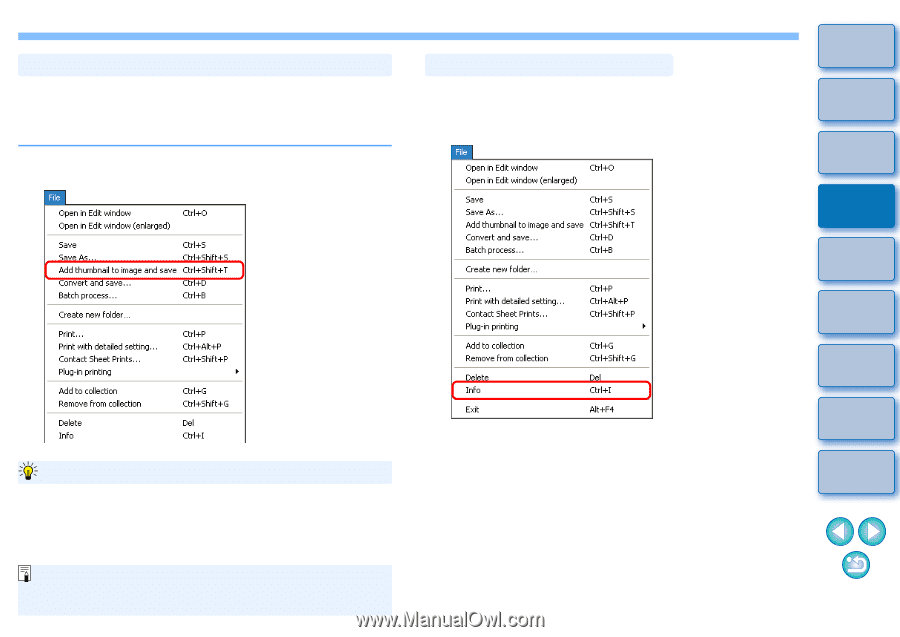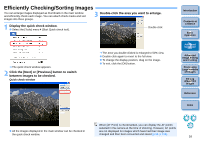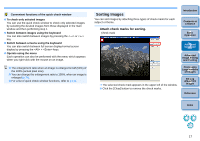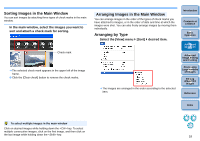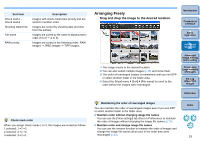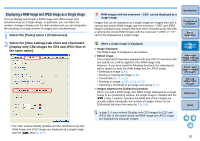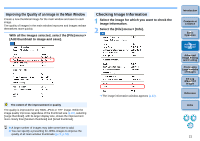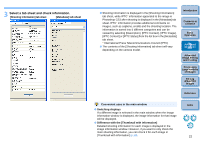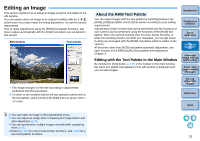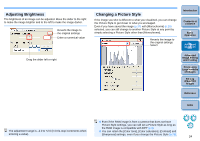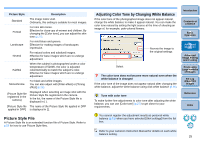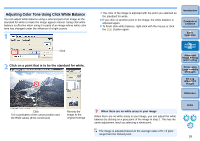Canon EOS Rebel T1i Digital Photo Professional 3.6 for Windows Instruction Man - Page 22
Improving the Quality of an Image in the Main Window, Checking Image Information
 |
View all Canon EOS Rebel T1i manuals
Add to My Manuals
Save this manual to your list of manuals |
Page 22 highlights
Improving the Quality of an Image in the Main Window Create a new thumbnail image for the main window and save to each image. The quality of images in the main window improves and images redraw themselves more quickly. With all the images selected, select the [File] menu ` [Add thumbnail to image and save]. Checking Image Information 1 Select the image for which you want to check the image information. 2 Select the [File] menu ` [Info]. The extent of the improvement in quality The quality is improved for any RAW, JPEG or TIFF image. While the image quality improves regardless of the thumbnail size (p.10), selecting [Large thumbnail], with its larger display size, shows the improvement more clearly than [Medium thumbnail] and [Small thumbnail]. O A large number of images may take some time to add. O You can specify a presetting for JPEG images to improve the quality of all main window thumbnails (p.72, p.73). ¿ The image information window appears (p.22). Introduction Contents at a Glance 1Basic Operation 2Advanced Operation 3Advanced Image Editing and Printing 4 Processing Large Numbers of Images 5Editing JPEG/TIFF Images Reference Index 21