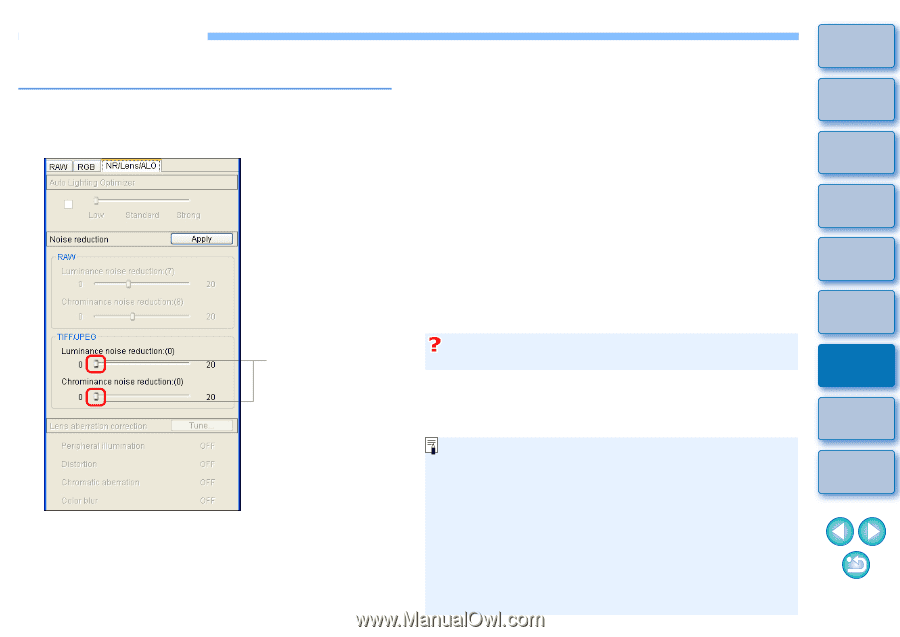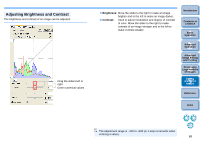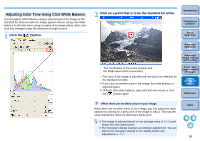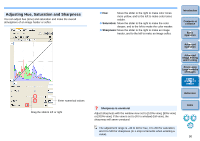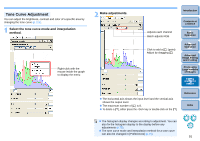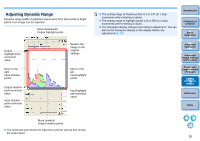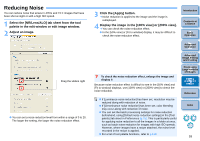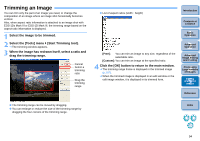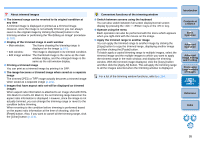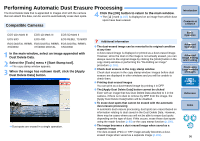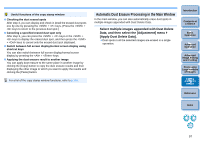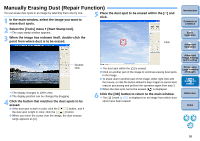Canon EOS Rebel T1i Digital Photo Professional 3.6 for Windows Instruction Man - Page 94
Reducing Noise
 |
View all Canon EOS Rebel T1i manuals
Add to My Manuals
Save this manual to your list of manuals |
Page 94 highlights
Reducing Noise You can reduce noise that arises in JPEG and TIFF images that have been shot at night or with a high ISO speed. 1 Select the [NR/Lens/ALO] tab sheet from the tool palette in the edit window or edit image window. 2 Adjust an image. Drag the sliders right O You can set a noise reduction level from within a range of 0 to 20. The larger the setting, the larger the noise reduction effect. 3 Click the [Apply] button. ¿ Noise reduction is applied to the image and the image is redisplayed. 4 Display the image in the [100% view] or [200% view]. ¿ You can check the noise reduction effect. O In the [50% view] or [Fit to window] display, it may be difficult to check the noise reduction effect. Introduction Contents at a Glance 1Basic Operation 2Advanced Operation 3Advanced Image Editing and Printing To check the noise reduction effect, enlarge the image and display it Because noise reduction effect is difficult to see in the [50% view] and [Fit to window] displays, use [100% view] or [200% view] to check the noise reduction. O If [Luminance noise reduction] has been set, resolution may be reduced along with reduction of noise. O If [Chrominance noise reduction] has been set, color bleeding may occur along with reduction of noise. O You can set the batch processing settings for noise reduction beforehand, using [Default noise reduction settings] in the [Tool palette] tab sheet in Preferences (p.75). This is particularly useful for applying noise reduction to all the images in a folder at once, such as batch noise reduction for images with high ISO speeds. However, where images have a recipe attached, the noise level recorded in the recipe is applied. O For a list of tool palette functions, refer to p.110. 4 Processing Large Numbers of Images 5Editing JPEG/TIFF Images Reference Index 93