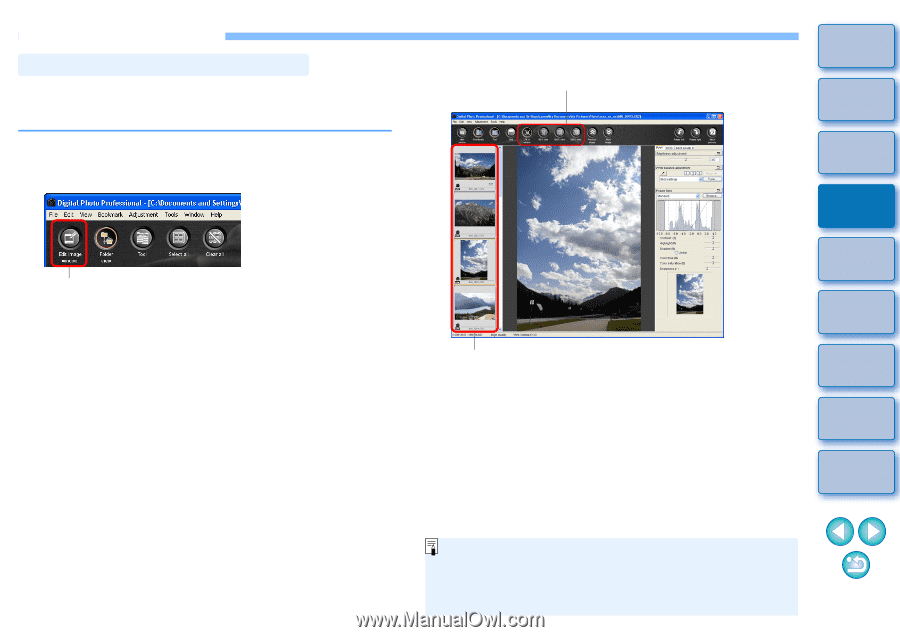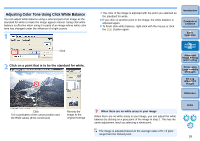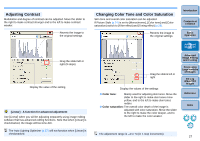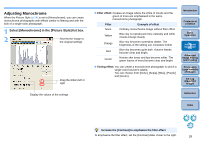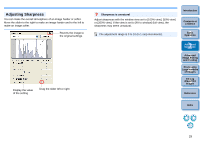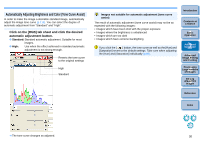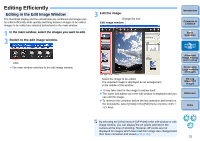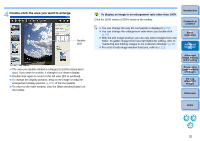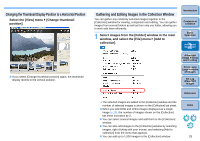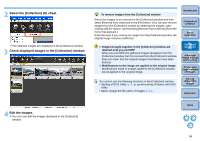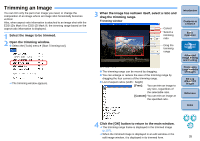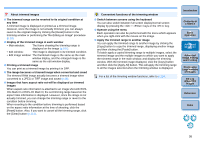Canon EOS Rebel T1i Digital Photo Professional 3.6 for Windows Instruction Man - Page 32
Editing Efficiently, Editing in the Edit Image Window
 |
View all Canon EOS Rebel T1i manuals
Add to My Manuals
Save this manual to your list of manuals |
Page 32 highlights
Editing Efficiently Editing in the Edit Image Window The thumbnail display and the edit window are combined and images can be edited efficiently while quickly switching between images to be edited. Images to be edited are selected beforehand in the main window. 1 In the main window, select the images you want to edit. 2 Switch to the edit image window. Click ¿ The main window switches to the edit image window. 3 Edit the image. Change the size Edit image window Introduction Contents at a Glance 1Basic Operation 2Advanced Operation 3Advanced Image Editing and Printing 4 Processing Large Numbers of Images Select the image to be edited The selected image is displayed as an enlargement in the middle of the window ¿ It may take time for the image to redraw itself. O The same tool palette as in the edit window is displayed and you can edit the image. O To revert to the condition before the last operation performed on the tool palette, select [Undo] in the [Edit] menu or press + keys. 5Editing JPEG/TIFF Images Reference Index By selecting the [View] menu ` [AF Point] in the edit window or edit image window, you can display the AF points selected in the camera at the time of shooting. However, AF points are not displayed for images which have had their image size changed and then been converted and saved (p.38, p.113). 31