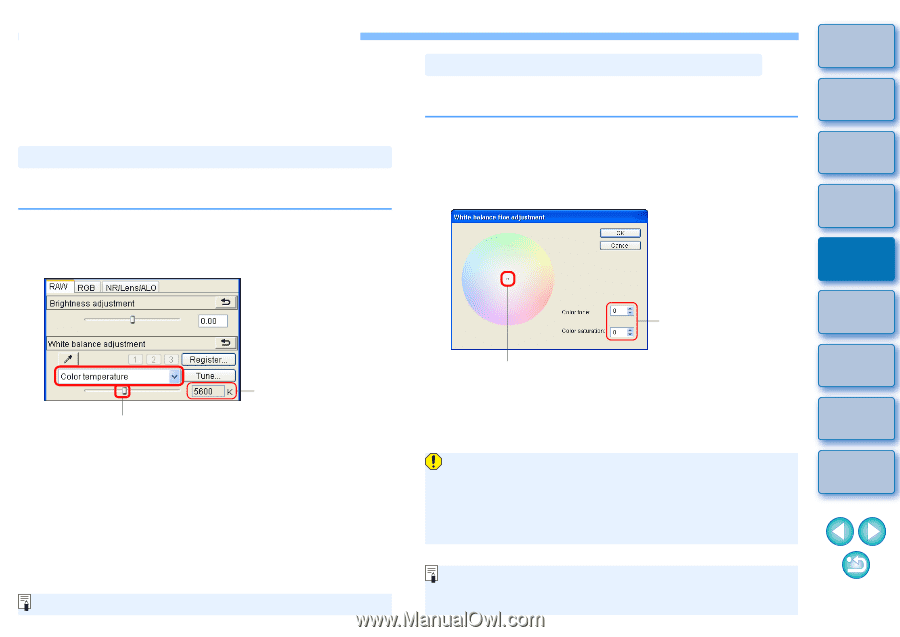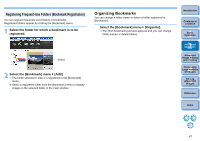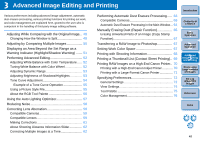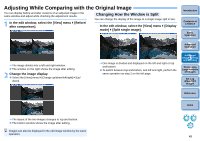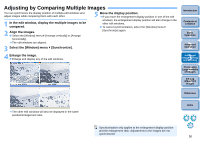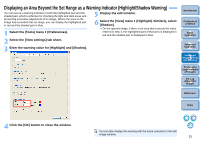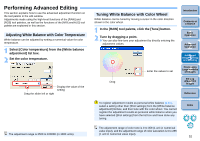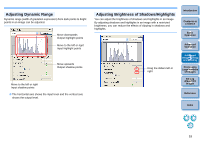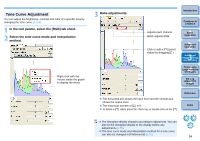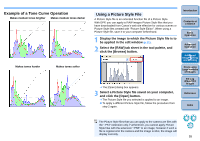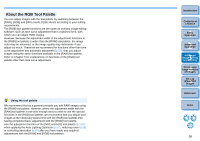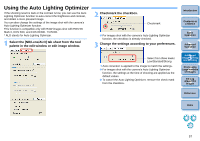Canon EOS Rebel T1i Digital Photo Professional 3.6 for Windows Instruction Man - Page 53
Performing Advanced Editing, Adjusting White Balance with Color Temperature - unit explain
 |
View all Canon EOS Rebel T1i manuals
Add to My Manuals
Save this manual to your list of manuals |
Page 53 highlights
Performing Advanced Editing This section explains how to use the advanced adjustment function on the tool palette in the edit window. Adjustments made using the high-level functions of the [RAW] and [RGB] tool palettes, as well as the functions of the [NR/Lens/ALO] tool palette are explained in this section. Adjusting White Balance with Color Temperature White balance can be adjusted by setting a numerical value for color temperature. 1 Select [Color temperature] from the [White balance adjustment] list box. 2 Set the color temperature. Display the value of the setting Drag the slider left or right The adjustment range is 2500 to 10000K (in 100K units). Tuning White Balance with Color Wheel White balance can be tuned by moving a cursor in the color direction shown in the color wheel. 1 In the [RAW] tool palette, click the [Tune] button. 2 Tune by dragging a point. O You can also fine-tune your adjustment by directly entering the adjustment values. Drag Enter the values to set Introduction Contents at a Glance 1Basic Operation 2Advanced Operation 3Advanced Image Editing and Printing 4 Processing Large Numbers of Images 5Editing JPEG/TIFF Images Reference To register adjustment results as personal white balance (p.81), select a setting other than [Shot settings] from the [White balance adjustment] list box, and then tune with the color wheel. You cannot register the adjustment results as personal white balance when you have selected [Shot settings] from the list box and have done any tuning. Index The adjustment range of color tone is 0 to 359 (1 unit in numerical value input), and the adjustment range of color saturation is 0 to 255 (1 unit in numerical value input). 52