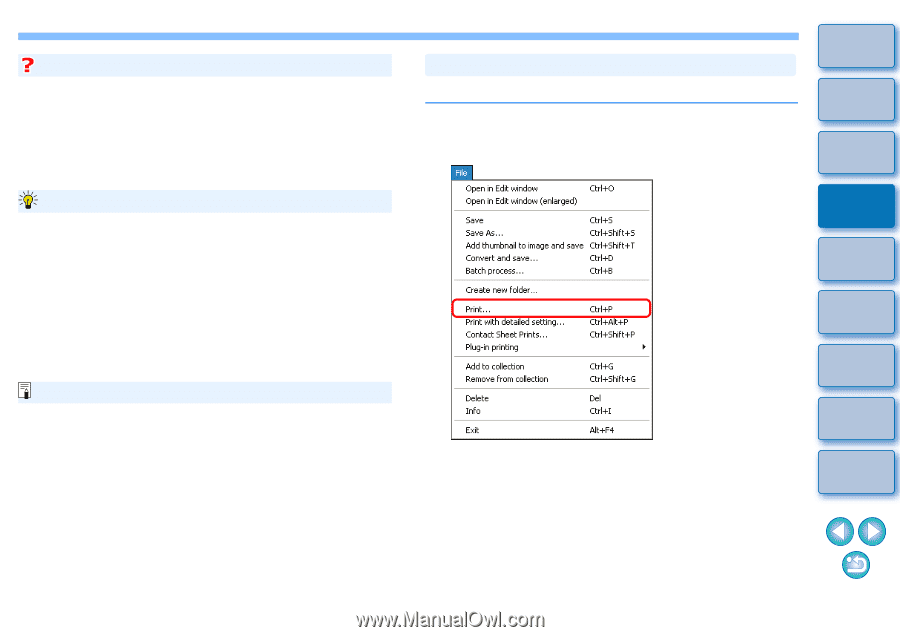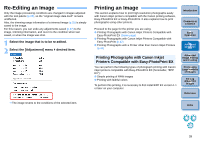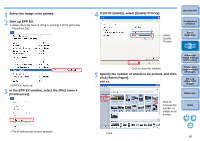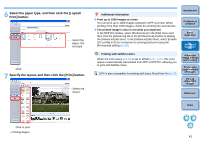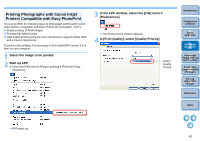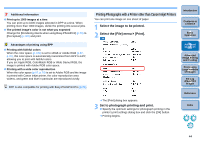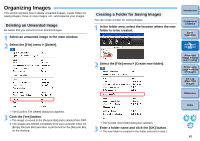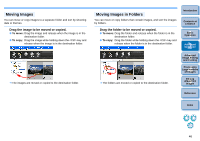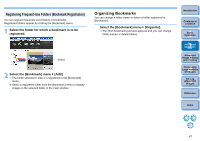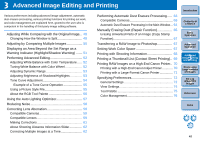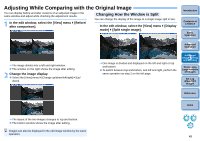Canon EOS Rebel T1i Digital Photo Professional 3.6 for Windows Instruction Man - Page 45
Printing Photographs with a Printer other than Canon Inkjet Printers, Select the image to be printed.
 |
View all Canon EOS Rebel T1i manuals
Add to My Manuals
Save this manual to your list of manuals |
Page 45 highlights
Additional information O Print up to 1000 images at a time You can print up to 1000 images selected in DPP at a time. When printing more than 1000 images, divide the printing into several jobs. O The printed image's color is not what you expected Change the [Rendering intents when using Easy-PhotoPrint] (p.76) to [Perceptual] (p.120) and print. Advantages of printing using EPP O Printing with faithful colors When the color space (p.120) is set to sRGB or Adobe RGB (p.67, p.76), this color space is automatically transmitted from DPP to EPP, allowing you to print with faithful colors. If you set Apple RGB, ColorMatch RGB or Wide Gamut RGB, the image is printed with Adobe RGB color space. O Printing with a wide color reproduction When the color space (p.67, p.76) is set to Adobe RGB and the image is printed with Canon inkjet printer, the color reproduction area widens, and green and blue in particular are reproduced vividly. DPP is also compatible for printing with Easy-PhotoPrint Pro (p.70). Printing Photographs with a Printer other than Canon Inkjet Printers You can print one image on one sheet of paper. 1 Select the image to be printed. 2 Select the [File] menu ` [Print]. Introduction Contents at a Glance 1Basic Operation 2Advanced Operation 3Advanced Image Editing and Printing 4 Processing Large Numbers of Images 5Editing JPEG/TIFF Images ¿ The [Print] dialog box appears. 3 Set to photograph printing and print. O Specify the optimum settings for photograph printing in the printer's print settings dialog box and click the [OK] button. ¿ Printing begins. Reference Index 44