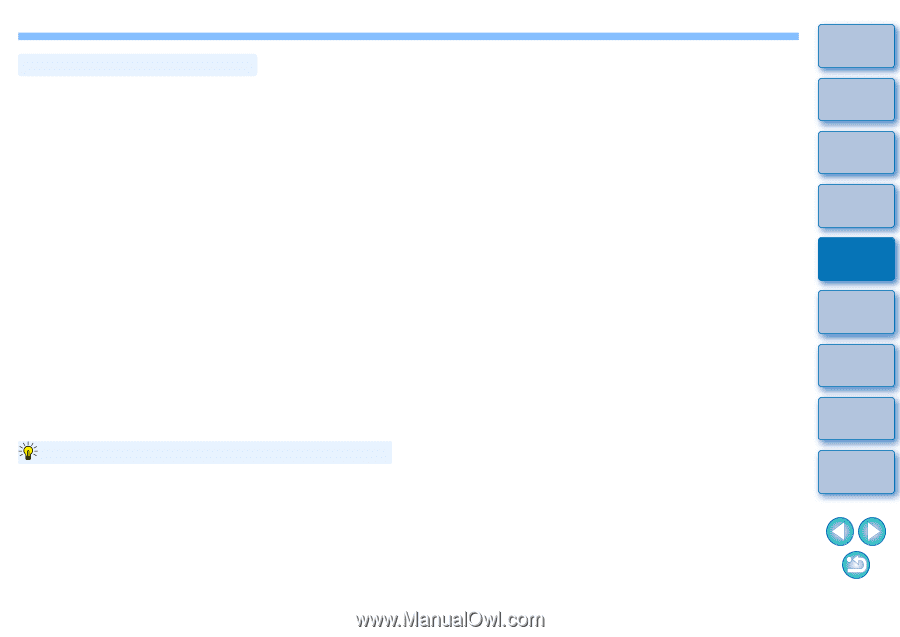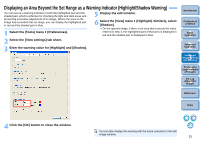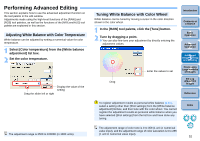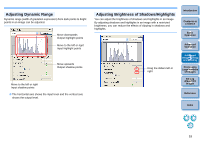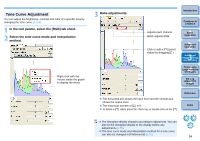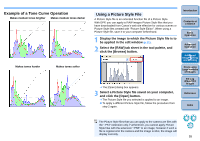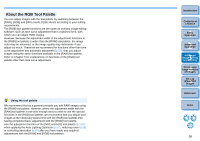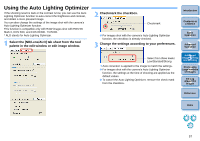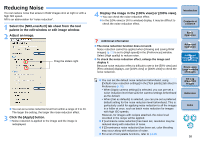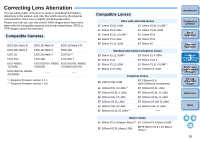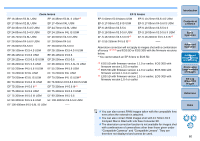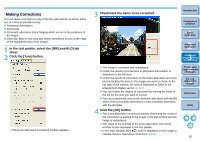Canon EOS Rebel T1i Digital Photo Professional 3.6 for Windows Instruction Man - Page 57
About the RGB Tool Palette
 |
View all Canon EOS Rebel T1i manuals
Add to My Manuals
Save this manual to your list of manuals |
Page 57 highlights
About the RGB Tool Palette You can adjust images with the tool palette by switching between the [RAW], [RGB] and [NR/Lens/ALO] tab sheets according to your editing requirements. The [RGB] tool palette functions are the same as ordinary image editing software, such as tone curve adjustment that is explained here, with which you can adjust RAW images. However, because the adjustment width of the adjustment functions in the [RGB] tool palette is wider than the [RAW] tool palette, the image color may be saturated, or the image quality may deteriorate if you adjust too much. Therefore we recommend for functions other than tone curve adjustment and automatic adjustment (p.30), that you adjust images using the same functions available in the [RAW] tool palette. Refer to Chapter 5 for explanations on functions of the [RGB] tool palette other than tone curve adjustment. Using the tool palette We recommend that as a general principle you edit RAW images using the [RAW] tool palette. However, where the adjustment width with the [RAW] tool palette is not wide enough and you wish to use the special functions in the [RGB] tool palette, we recommend that you adjust your images at the necessary lowest limit with the [RGB] tool palette after having completed basic adjustment with the [RAW] tool palette. Use the adjustment function of the [NR/Lens/ALO] tool palette (p.110) when applying the Auto Lighting Optimizer (p.57), reducing noise (p.58) or correcting aberration (p.59) after you have made any required adjustments with the [RAW] and [RGB] tool palettes. Introduction Contents at a Glance 1Basic Operation 2Advanced Operation 3Advanced Image Editing and Printing 4 Processing Large Numbers of Images 5Editing JPEG/TIFF Images Reference Index 56