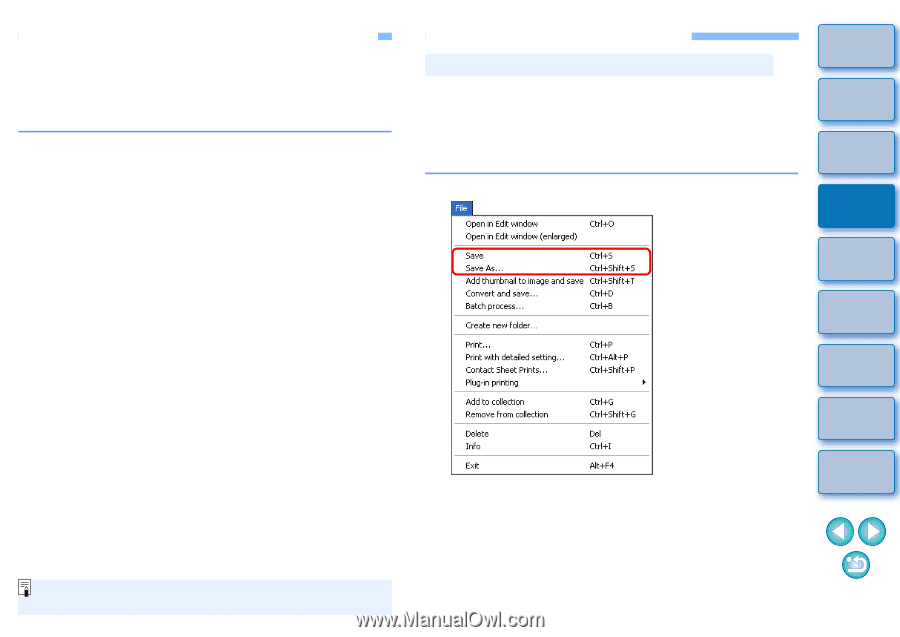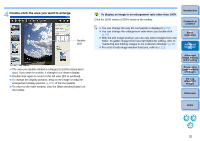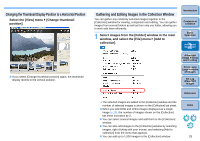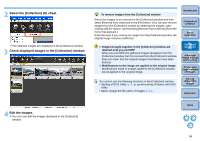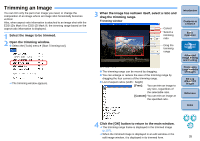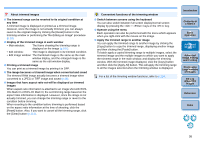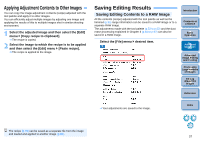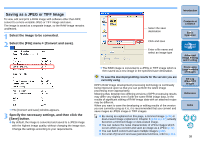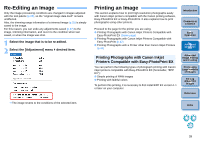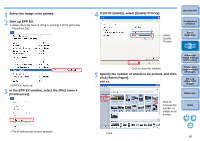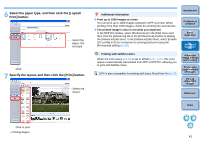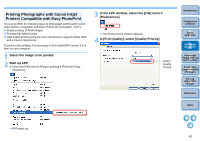Canon EOS Rebel T1i Digital Photo Professional 3.6 for Windows Instruction Man - Page 38
Applying Adjustment Contents to Other Images, Saving Editing Results
 |
View all Canon EOS Rebel T1i manuals
Add to My Manuals
Save this manual to your list of manuals |
Page 38 highlights
Applying Adjustment Contents to Other Images You can copy the image adjustment contents (recipe) adjusted with the tool palette and apply it to other images. You can efficiently adjust multiple images by adjusting one image and applying the results of this to multiple images shot in similar shooting environment. 1 Select the adjusted image and then select the [Edit] menu ` [Copy recipe to clipboard]. ¿ The recipe is copied. 2 Select the image to which the recipe is to be applied and then select the [Edit] menu ` [Paste recipe]. ¿ The recipe is applied to the image. Saving Editing Results Saving Editing Contents to a RAW Image All the contents (recipe) adjusted with the tool palette as well as the trimmed (p.35) range information can be saved to a RAW image or to a separate RAW image. The adjustments made with the tool palette (p.52 to p.62) and the dust erase processing explained in Chapter 3 (p.63 to p.67) can also be saved in a RAW image. Select the [File] menu ` desired item. Introduction Contents at a Glance 1Basic Operation 2Advanced Operation 3Advanced Image Editing and Printing 4 Processing Large Numbers of Images 5Editing JPEG/TIFF Images Reference ¿ Your adjustments are saved to the image. Index The recipe (p.79) can be saved as a separate file from the image and loaded and applied to another image (p.80). 37