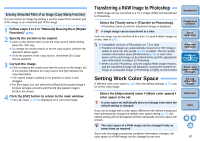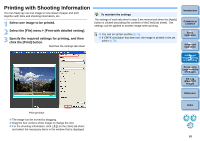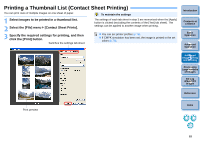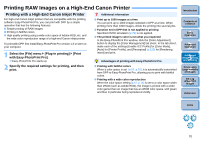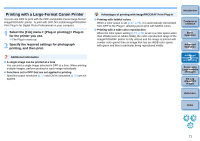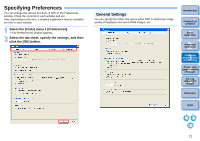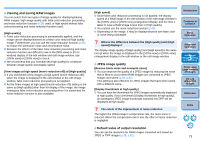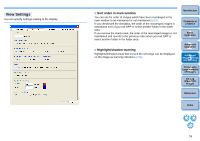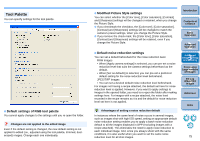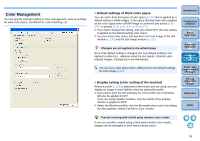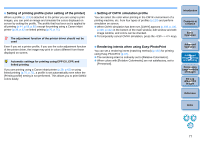Canon EOS Rebel T1i Digital Photo Professional 3.6 for Windows Instruction Man - Page 73
Specifying Preferences, General Settings
 |
View all Canon EOS Rebel T1i manuals
Add to My Manuals
Save this manual to your list of manuals |
Page 73 highlights
Specifying Preferences You can change the various functions of DPP in the Preferences window. Check the contents of each window and set. Also, depending on the item, a detailed explanation may be available, so refer to each window. 1 Select the [Tools] menu ` [Preferences]. ¿ The [Preferences] window appears. 2 Select the tab sheet, specify the settings, and then click the [OK] button. General Settings You can specify the folder that opens when DPP is started up, image quality of displayed and saved RAW images, etc. Introduction Contents at a Glance 1Basic Operation 2Advanced Operation 3Advanced Image Editing and Printing 4 Processing Large Numbers of Images 5Editing JPEG/TIFF Images Reference Index 72
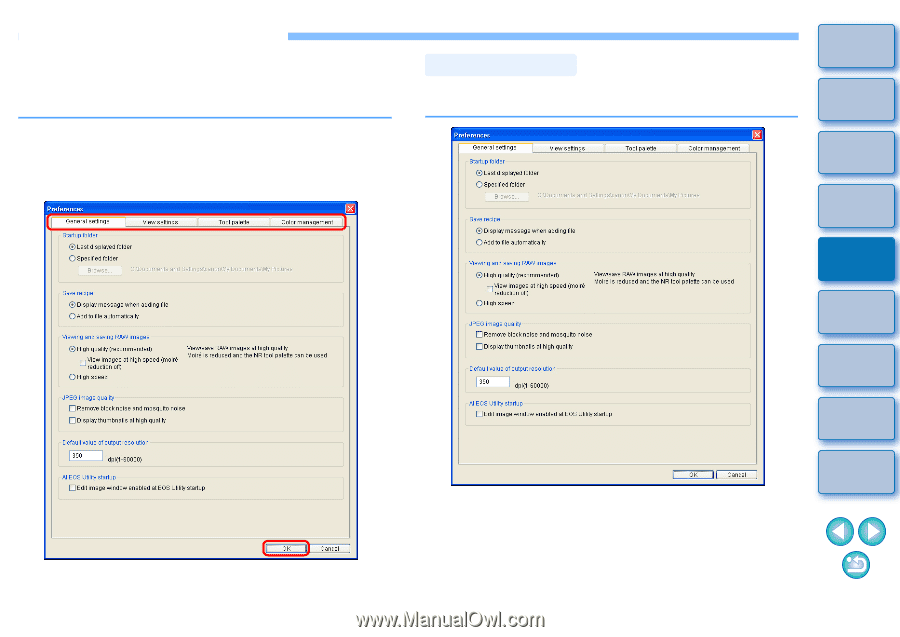
72
1
2
3
4
5
Introduction
Contents at
a Glance
Basic
Operation
Advanced
Operation
Advanced
Image Editing
and Printing
Editing
JPEG/TIFF
Images
Index
Processing
Large Numbers
of Images
Reference
Specifying Preferences
You can change the various functions of DPP in the Preferences
window. Check the contents of each window and set.
Also, depending on the item, a detailed explanation may be available,
so refer to each window.
1
Select the [Tools] menu
`
[Preferences].
¿
The [Preferences] window appears.
2
Select the tab sheet, specify the settings, and then
click the [OK] button.
You can specify the folder that opens when DPP is started up, image
quality of displayed and saved RAW images, etc.
General Settings