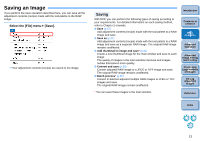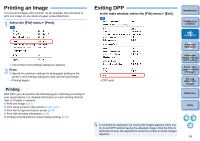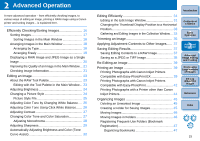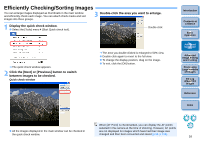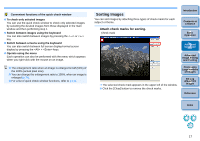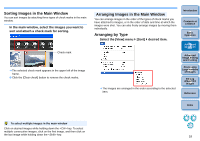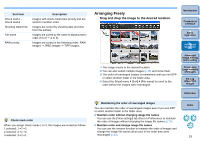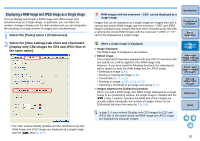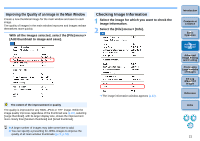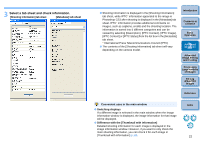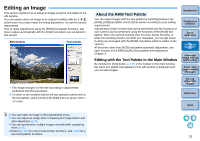Canon EOS Rebel T1i Digital Photo Professional 3.6 for Windows Instruction Man - Page 19
Sorting Images in the Main Window, Arranging by Type, In the main window
 |
View all Canon EOS Rebel T1i manuals
Add to My Manuals
Save this manual to your list of manuals |
Page 19 highlights
Sorting Images in the Main Window You can sort images by attaching three types of check marks in the main window. In the main window, select the images you want to sort and attach a check mark for sorting. Check mark ¿ The selected check mark appears in the upper left of the image frame. O Click the [Clear check] button to remove the check marks. Arranging Images in the Main Window You can arrange images in the order of the types of check marks you have attached to images, or in the order of date and time at which the images were shot. You can also freely arrange images by moving them individually. Arranging by Type Select the [View] menu ` [Sort] ` desired item. Introduction Contents at a Glance 1Basic Operation 2Advanced Operation ¿ The images are arranged in the order according to the selected item. 3Advanced Image Editing and Printing 4 Processing Large Numbers of Images 5Editing JPEG/TIFF Images Reference Index To select multiple images in the main window Click on desired images while holding down the key. To select multiple consecutive images, click on the first image, and then click on the last image while holding down the key. 18