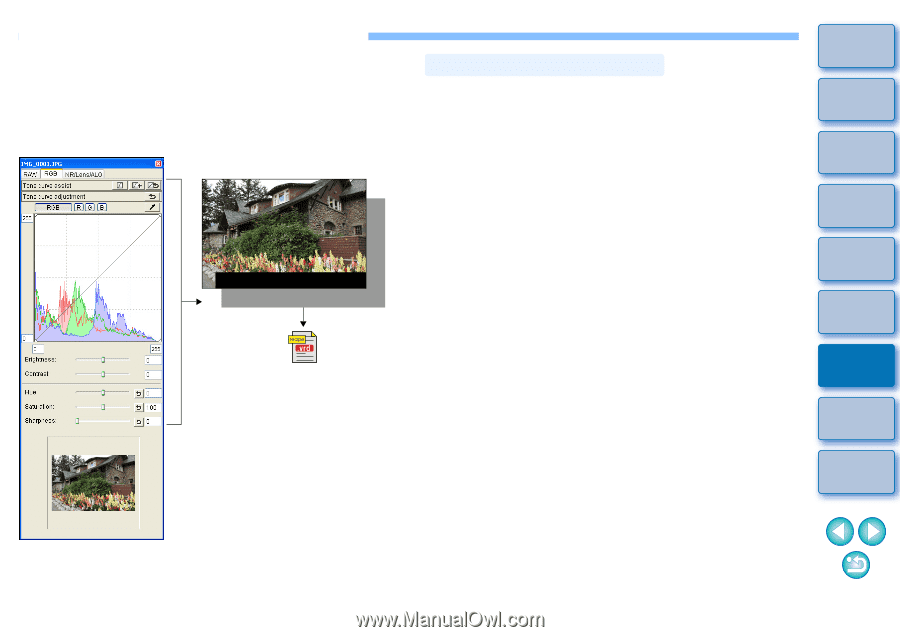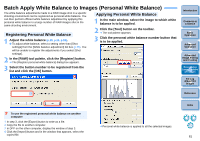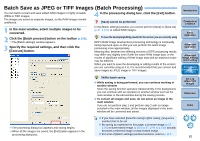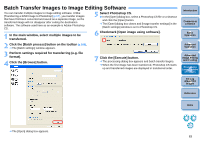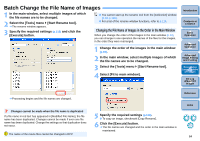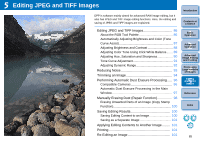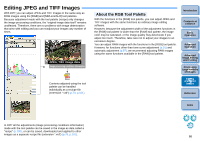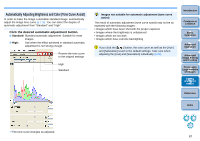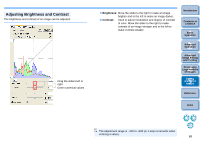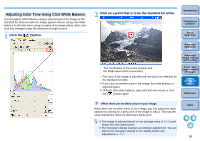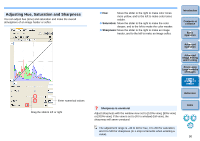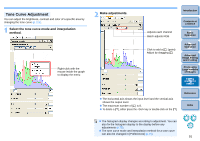Canon EOS Rebel T1i Digital Photo Professional 3.6 for Windows Instruction Man - Page 87
Editing JPEG and TIFF Images, JPEG, TIFF image data
 |
View all Canon EOS Rebel T1i manuals
Add to My Manuals
Save this manual to your list of manuals |
Page 87 highlights
Editing JPEG and TIFF Images With DPP, you can adjust JPEG and TIFF images in the same way as RAW images using the [RGB] and [NR/Lens/ALO] tool palettes. Because adjustment made with the tool palette (recipe) only changes the image processing conditions, the "original image data itself" remains unaffected. Therefore, there are no problems with image deterioration that arise with editing and you can readjust your images any number of times. JPEG, TIFF image data Image processing conditions information Contents adjusted using the tool palette can be handled individually as a recicpe file (extension ".vrd") (p.79, p.101). About the RGB Tool Palette With the functions in the [RGB] tool palette, you can adjust JPEG and TIFF images with the same functions as ordinary image editing software. However, because the adjustment width of the adjustment functions in the [RGB] tool palette is wider than the [RAW] tool palette, the image color may be saturated, or the image quality may deteriorate if you adjust too much. Therefore, take care not to adjust your images to an excessive degree. You can adjust RAW images with the functions in the [RGB] tool palette. However, for functions other than tone curve adjustment (p.91) and automatic adjustment (p.87), we recommend adjusting RAW images using the same functions available in the [RAW] tool palette. Introduction Contents at a Glance 1Basic Operation 2Advanced Operation 3Advanced Image Editing and Printing 4 Processing Large Numbers of Images 5Editing JPEG/TIFF Images Reference Index In DPP all the adjustments (image processing conditions information) made with the tool palette can be saved in the image as data called a "recipe" (p.100), or can be saved, downloaded and applied to other images as a separate recipe file (extension ".vrd") (p.79, p.101). 86