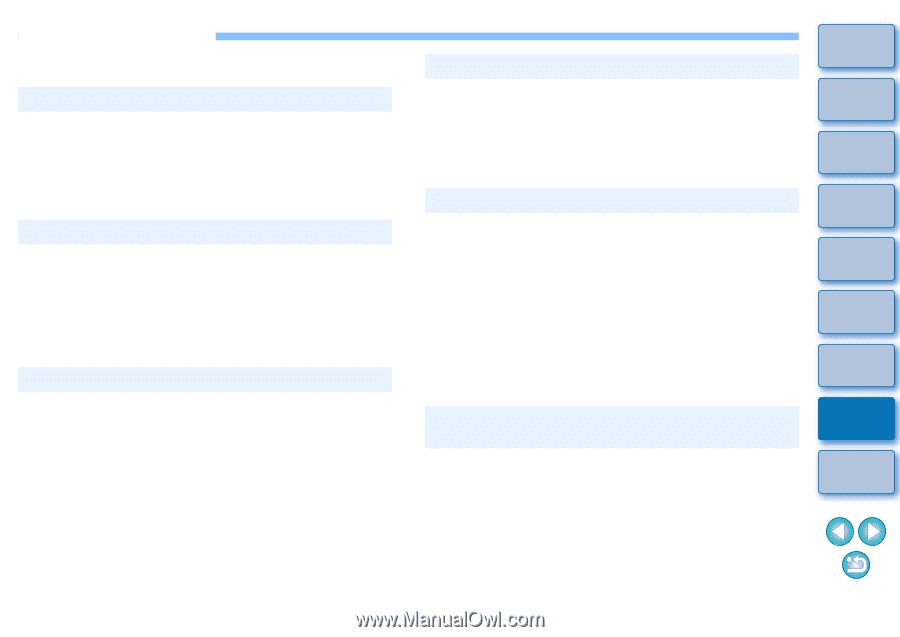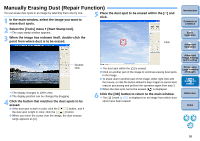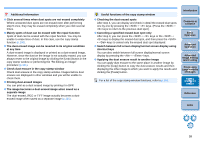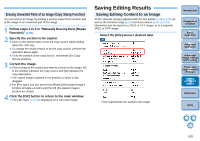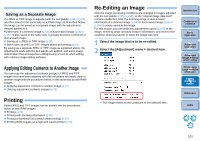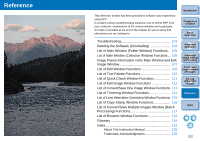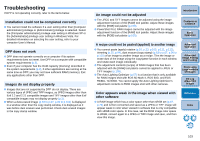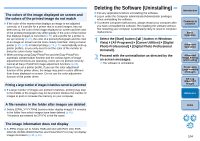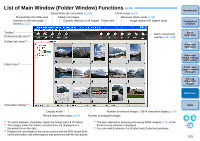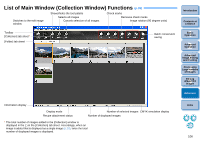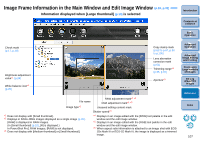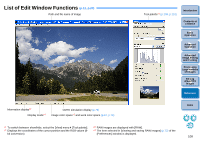Canon EOS Rebel T1i Digital Photo Professional 3.6 for Windows Instruction Man - Page 104
Troubleshooting, Images do not display properly
 |
View all Canon EOS Rebel T1i manuals
Add to My Manuals
Save this manual to your list of manuals |
Page 104 highlights
Troubleshooting If DPP is not operating correctly, refer to the items below. Installation could not be completed correctly O You cannot install the software if a user setting other than [Computer administrator] privilege or [Administrator] privilege is selected. Select the [Computer administrator] privilege user setting in Windows XP or the [Administrator] privilege user setting in Windows Vista. For detailed information on selecting the user setting, refer to your computer User's Manual. DPP does not work O DPP does not operate correctly on a computer if its system requirements does not meet. Use DPP on a computer with compatible system requirements (p.3). O Even if your computer has the RAM capacity (memory) described in the system requirements (p.3), if other applications are running at the same time as DPP, you may not have sufficient RAM (memory). Exit any applications other than DPP. Images do not display properly O Images that are not supported by DPP do not display. There are various types of JPEG and TIFF images, so JPEG images other than Exif 2.2 and 2.21 compatible images and TIFF images other than Exif compatible images may not display properly (p.3). O When a dust-erased image (p.63 to p.67, p.96 to p.100) is displayed in a window other than the copy stamp window, it is displayed as it was before dust erasure was performed. Check dust-erased images in the copy stamp window. An image could not be adjusted O The JPEG and TIFF images cannot be adjusted using the image adjustment function of the [RAW] tool palette. Adjust these images with the [RGB] tool palette (p.109). O PowerShot Pro1 RAW images cannot be adjusted with the image adjustment function of the [RAW] tool palette. Adjust these images with the [RGB] tool palette (p.109). Introduction Contents at a Glance 1Basic Operation A recipe could not be pasted (applied) to another image O You cannot paste (apply) rotation (p.10, p.23, p.105, p.111, p.112), trimming (p.35, p.94), dust erasure (copy stamp) (p.63 to p.67, p.96 to p.100) of an image to another image as a recipe. Trim the image or erase dust of the image using the copy/paste function in each window and rotate each image individually. O The adjustment contents (recipe) of RAW images that has been adjusted with the [RAW] tool palette cannot be applied to JPEG or TIFF images (p.109). O The Auto Lighting Optimizer (p.57) is a function that is only available for RAW images shot with EOS 5D Mark II, EOS 50D, and EOS REBEL T1i/500D. You cannot apply the Auto Lighting Optimizer's adjustment contents to RAW images shot with other cameras. 2Advanced Operation 3Advanced Image Editing and Printing 4 Processing Large Numbers of Images 5Editing JPEG/TIFF Images Color appears weak in the image when viewed with other software O A RAW image which has a color space other than sRGB set (p.67, p.76) and is then converted and saved as a JPEG or TIFF image will appear weak in color when viewed in software that is only compatible with sRGB color space. In this case, set the RAW image color space to sRGB, convert again to a JPEG or TIFF image and save, and then view this image. Reference Index 103